Trusted IPs
Trusted IPs are available on Enterprise plans
With Trusted IPs enabled at the level of your project, only visitors from an allowed IP address can access your deployment. The deployment URL will return No Deployment Found for all other requests. Trusted IPs is configured by specifying a list of IPv4 addresses and IPv4 CIDR ranges.
Trusted IPs is suitable for customers who access Vercel deployments through a specific IP address. For example, limiting preview deployment access to your VPN. Trusted IPs can also be enabled in production, for example, to restrict incoming access to only requests through your external proxy.
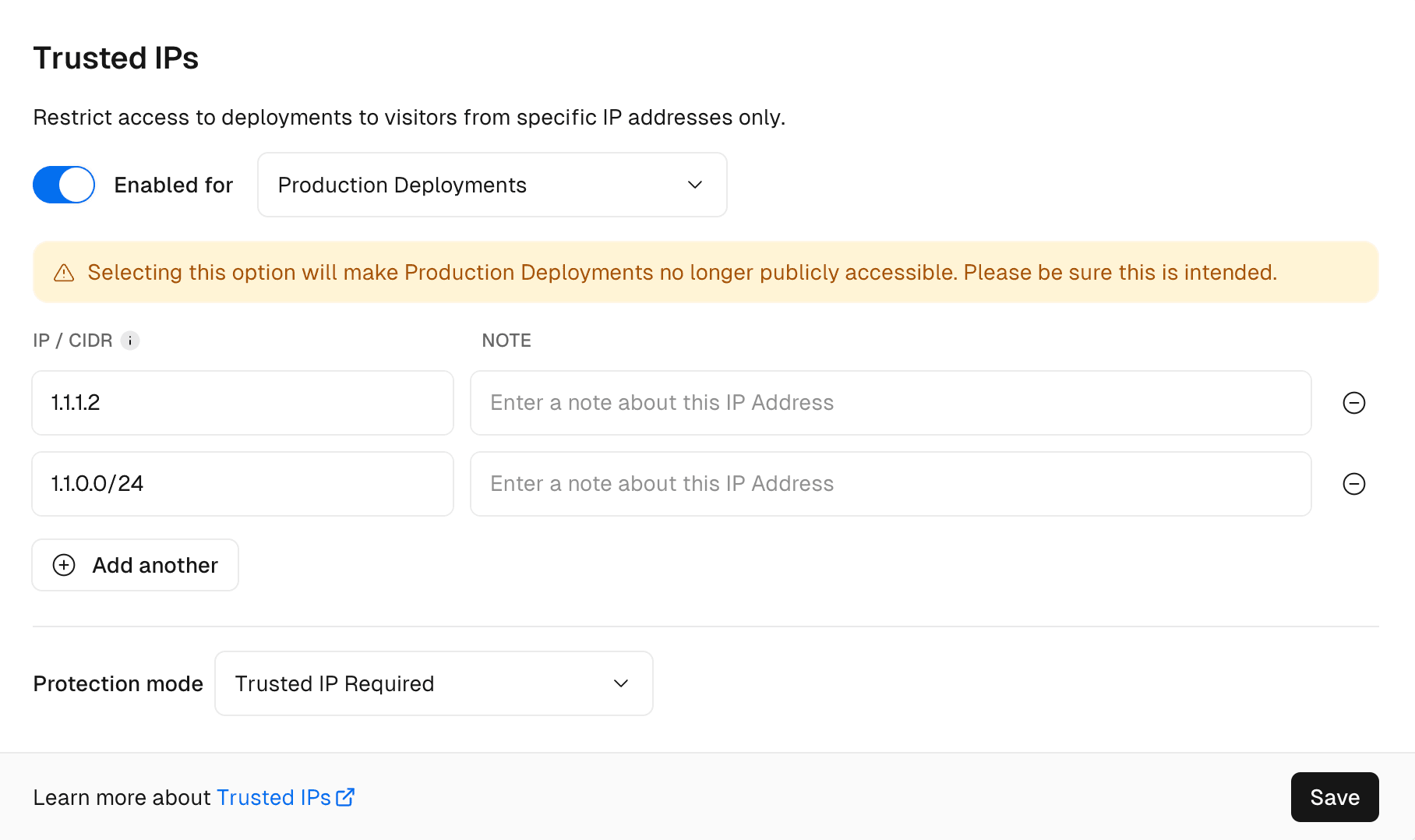
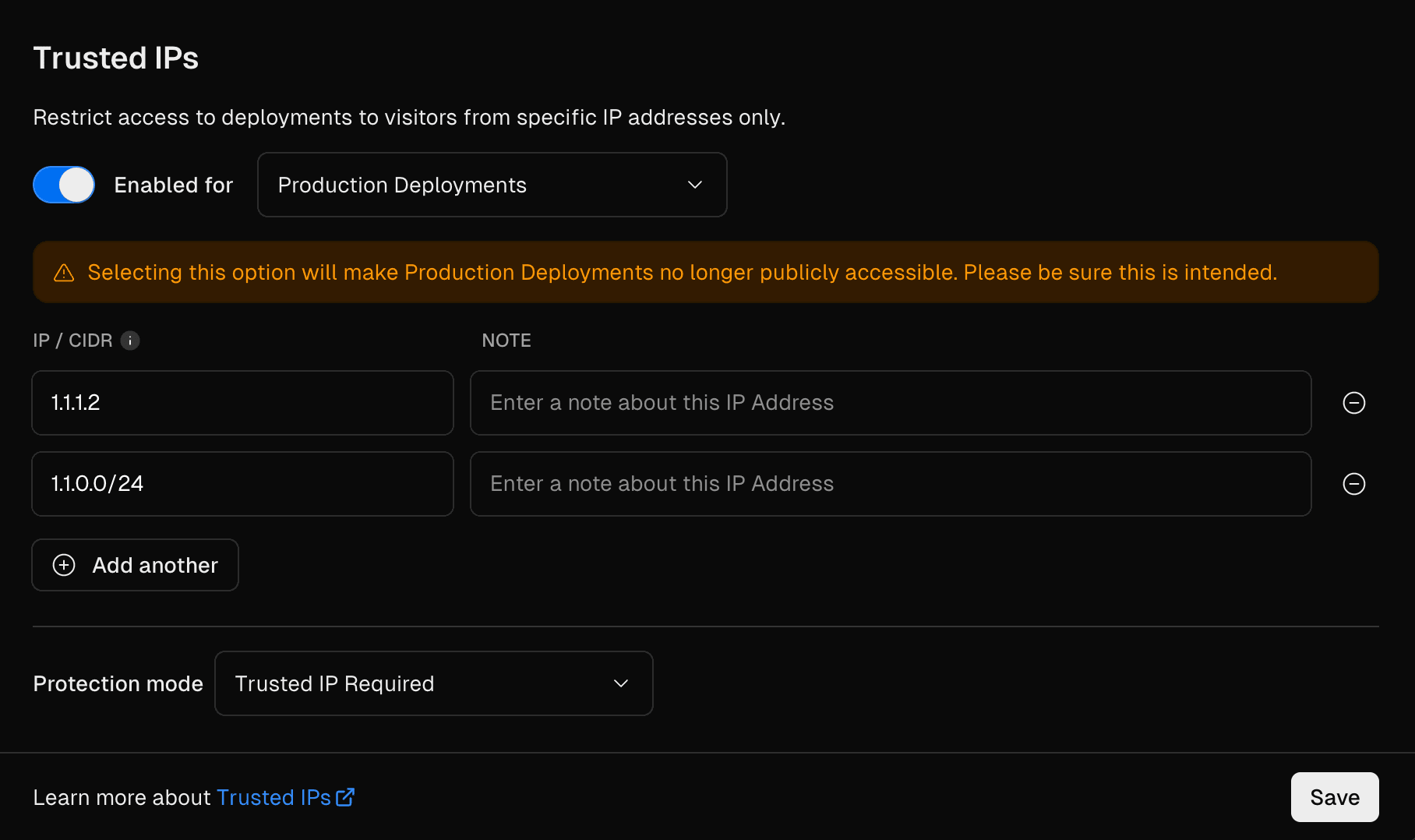
The table below outlines key considerations and security implications when using Trusted IPs for your deployments on Vercel.
| Consideration | Description |
|---|---|
| General Considerations | |
| Environment Configuration | Can be enabled for different environments. See Understanding Deployment Protection by environment |
| Compatibility | Operates as a required layer on top of Vercel Authentication and Password Protection. |
| Bypass Methods | Can be bypassed using Shareable Links and Protection Bypass for Automation |
| IP Address Support | Supports IPv4 addresses and IPv4 CIDR ranges |
| Prerequisites | |
| Preview Environment Requirements | Can only be enabled in preview when Vercel Authentication is also enabled. |
| External Proxy Configuration | Requires rulesets configuration to avoid blocking proxy IPs. Contact our sales team for more information |
| Security Considerations | |
| Firewall Precedence | Vercel Firewall takes precedence over Trusted IPs |
| IP Blocking | IPs or CIDRs listed in IP Blocking will be blocked even if listed in Trusted IPs |
| DDoS Mitigation | Trusted IPs do not bypass DDoS Mitigation unless configured |
| Deployment Impact | Changing the Trusted IPs list affects all deployments |
| Disabling Trusted IPs | Disabling makes all existing deployments accessible from any IP |
You can manage Trusted IPs through the dashboard, API, or Terraform:
From your Vercel dashboard:
- Select the project that you wish to enable Trusted IPs for
- Go to Settings then Deployment Protection
Ensure Vercel Authentication is enabled. See Managing Vercel Authentication.
From the Trusted IPs section:
- Use the toggle to enable the feature
- Select the deployment environment you want to protect
- Enter your list of IPv4 addresses and IPv4 CIDR ranges with an optional note describing the address
- Finally, select Save
All your existing and future deployments will be protected with Trusted IPs for that project. Visitors to your project deployments from IP addresses not included in your list will see a No Deployment Found error page.
You can manage Trusted IPs using the Vercel API endpoint to update an existing project with the following body
-
- : Standard Protection
- : All Deployments
- : Only Preview Deployments
- : Only Production Deployments
- : Array of addresses
- : The IPv4, or IPv4 CIDR address
- : Optional note about the address
-
- : IP is required along with other enabled protection methods (recommended setting)
- : IP is required along with other enabled protection methods
You can configure Trusted IPs using in the data source in the Vercel Terraform Provider.
Was this helpful?

