Managing projects
You can manage your project on Vercel in your project's dashboard. See our project dashboard docs to learn more.
To create a new project:
- On the Vercel dashboard, ensure you have selected the correct team from the scope selector.
- Click the Add New… drop-down button and select Project:
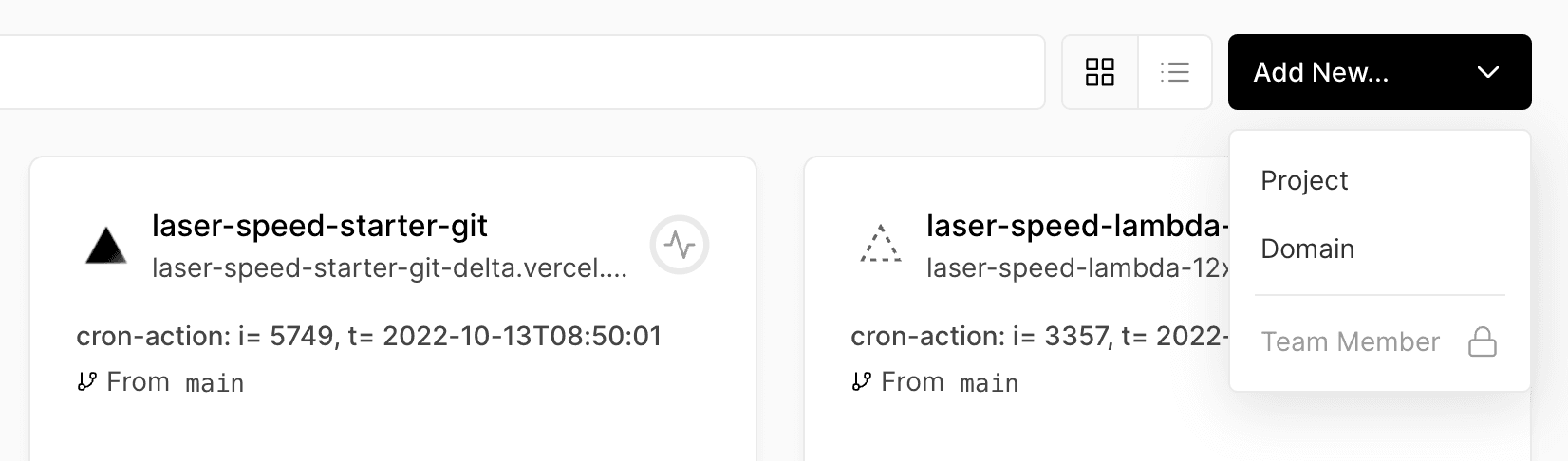
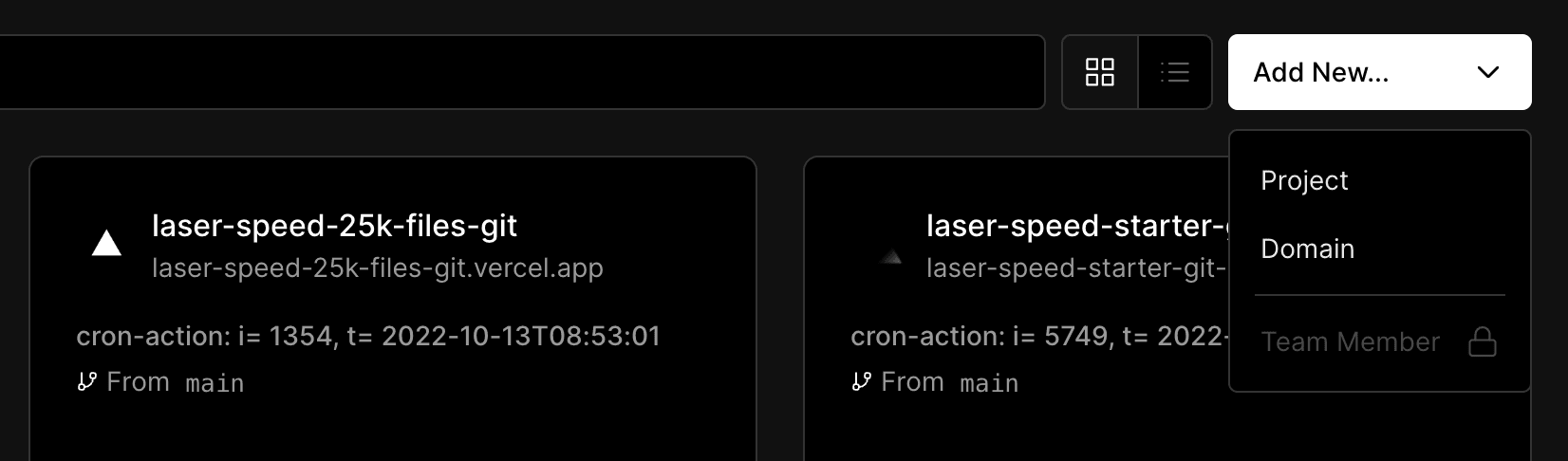
- You can either import from an existing Git repository or use one of our templates. For more information, see our Getting Started with Vercel.
- If you choose to import from a Git repository, you'll be prompted to select the repository you want to deploy.
- Configure your project settings, such as the name, framework, environment variables, and build and output settings.
- If you're importing from a monorepo, select the Edit button to select the project from the repository you want to deploy. For more information, see Monorepos.
To create an Authorization Bearer token, see the access token section of the API documentation.
To create an Authorization Bearer token, see the access token section of the API documentation.
You can choose to temporarily pause a project to ensure that you do not incur usage from metered resources on your production deployment.
To automatically pause your projects when you reach your spend amount:
- On the Vercel dashboard, ensure you have selected the correct team from the scope selector.
- Select the Settings tab.
- In the Spend Management section, select the Pause all production deployments option. Then follow the steps to confirm the action.
To learn more, see the Spend Management documentation.
To pause a project manually or with a webhook you can use the REST API:
- Ensure you have access token scoped to your team to authenticate the API.
- Create a webhook that calls the pause project endpoint:
- You'll need to pass a path parameter of the Project ID and query string of Team ID:
- Use your access token as the bearer token, to enable you to carry out actions through the API on behalf of your team.
- Ensure that your header is set to .
When you pause your project, any users accessing your production deployment will see a 503 DEPLOYMENT_PAUSED error.
You can also manually make a POST request to the pause project endpoint without using webhook.
Resuming a project can either be done through the REST API or your project settings:
- Go to your team's dashboard and select your project. When you select it, you should notice it has a paused icon in the scope selector.
- Select the Settings tab.
- You'll be presented with a banner notifying you that your project is paused and your production deployment is unavailable.
- Select the Resume Service button.
- In the dialog that appears, confirm that you want to resume service of your project's production deployment by selecting the Resume button.
Your production deployment will resume service within a few minutes. You do not need to redeploy it.
Deleting your project will also delete the deployments, domains, environment variables, and settings within it. If you have any deployments that are assigned to a custom domain and do not want them to be removed, make sure to deploy and assign them to the custom domain under a different project first.
To delete a project:
- On the Vercel dashboard, ensure you have selected the correct team from the scope selector and select the project you want to delete.
- Select the Settings tab.
- At the bottom of the General page, you’ll see the Delete Project section. Click the Delete button.
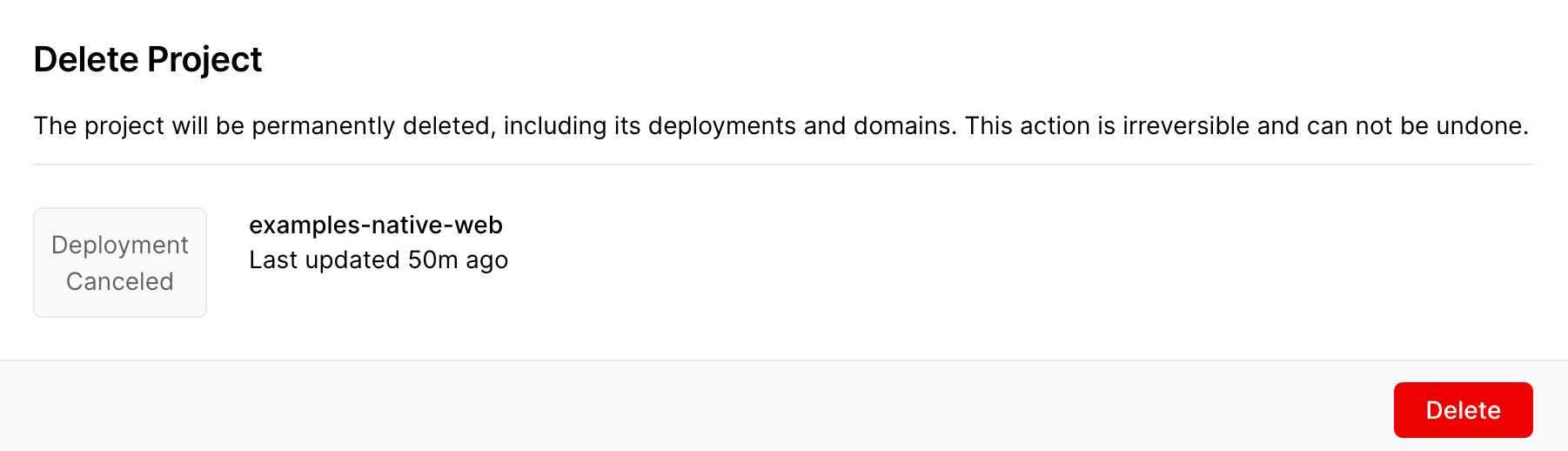
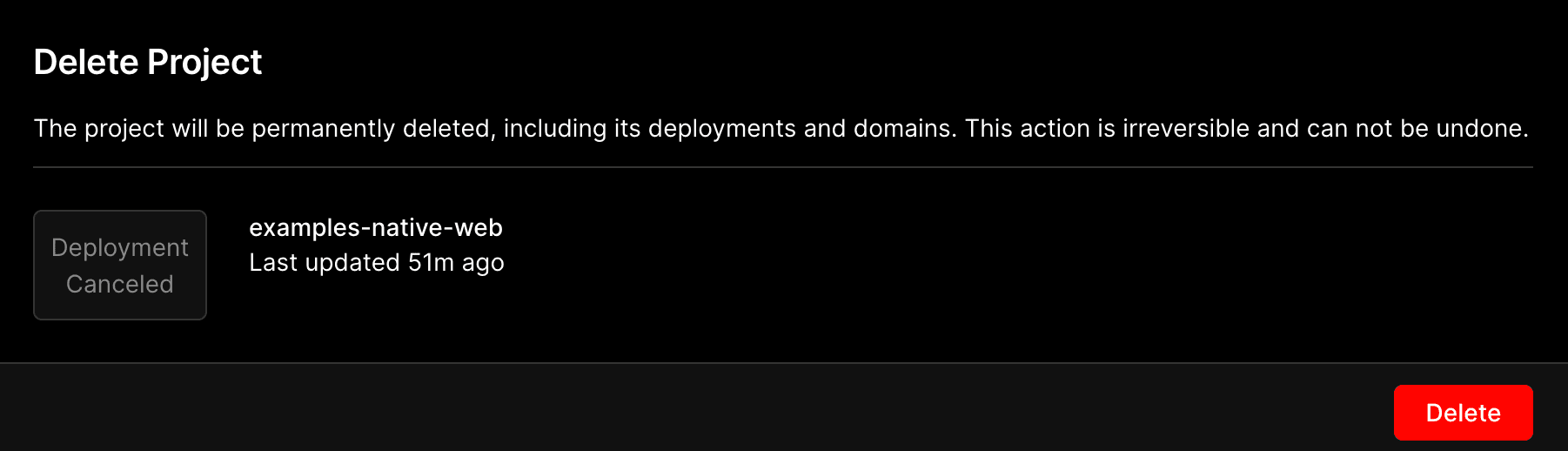
The Delete Project section. - In the Delete Project dialog, confirm that you'd like to delete the project by entering the project name and prompt. Then, click the Continue button.
Was this helpful?

