Deploying GitLab Projects with Vercel
Vercel for GitLab automatically deploys your GitLab projects with Vercel, providing Preview Deployment URLs, and automatic Custom Domain updates.
The Deploying a Git repository guide outlines how to create a new Vercel Project from a GitLab repository, and enable automatic deployments on every branch push.
If you'd like to connect your Vercel Project to a different GitLab repository or disconnect it, you can do so from the Git section in the Project Settings.
Vercel for GitLab will deploy each push by default. This includes pushes and pull requests made to branches. This allows those working within the project to preview the changes made before they are pushed to production.
With each new push, if Vercel is already building a previous commit on the same branch, the current build will complete and any commit pushed during this time will be queued. Once the first build completes, the most recent commit will begin deployment and the other queued builds will be cancelled. This ensures that you always have the latest changes deployed as quickly as possible.
If Custom Domains are set from a project domains dashboard, pushes and merges to the Production Branch (commonly "main") will be made live to those domains with the latest deployment made with a push.
If you decide to revert a commit that has already been deployed to production, the previous Production Deployment from a commit will automatically be made available at the Custom Domain instantly; providing you with instant rollbacks.
The latest push to any merge request will automatically be made available at a unique preview URL based on the project name, branch, and team or username. These URLs will be provided through a comment on each merge request.
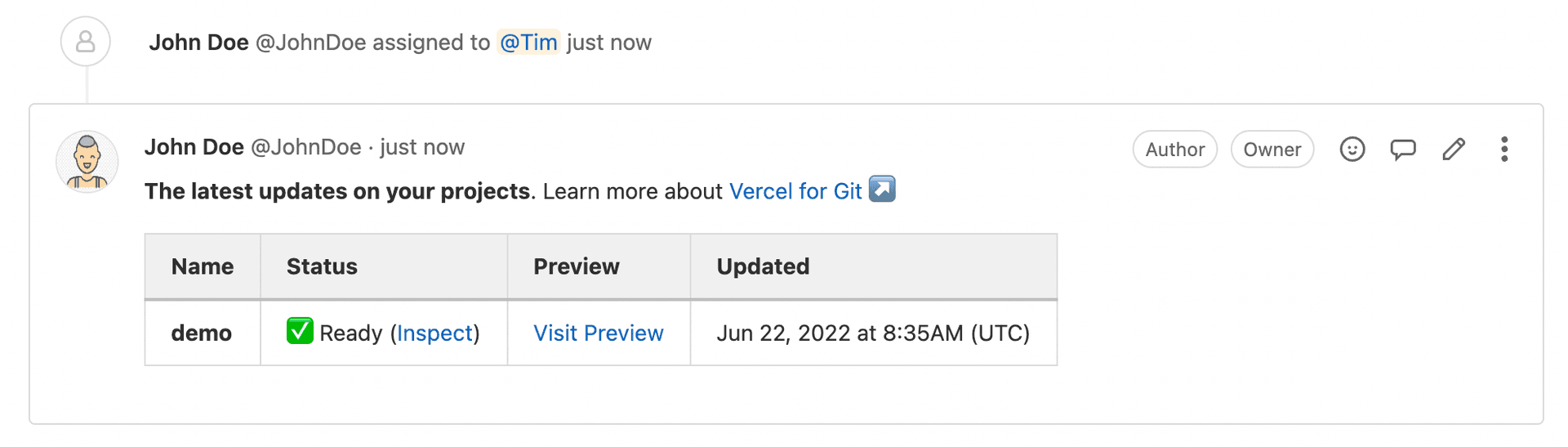
You may want to use different workflows and APIs based on Git information. To support this, the following System Environment Variables are exposed to your Deployments:
The Git Provider the deployment is triggered from. In the case of GitLab, the value is always gitlab.
The GitLab user, group, or sub-group that the project belongs to.
VERCEL_GIT_REPO_OWNER=acmeThe GitLab branch that the deployment was triggered by.
VERCEL_GIT_COMMIT_REF=improve-about-pageThe GitLab sha of the commit the deployment was triggered by.
VERCEL_GIT_COMMIT_SHA=fa1eade47b73733d6312d5abfad33ce9e4068081The message accompanying the GitLab commit that the deployment was triggered by. The message is truncated if it exceeds 2048 bytes.
VERCEL_GIT_COMMIT_MESSAGE=Add John Doe to about pageThe username belonging to the author of the commit that was deployed on GitLab.
VERCEL_GIT_COMMIT_AUTHOR_LOGIN=johndoeThe name belonging to the author of the commit that was deployed on GitLab.
VERCEL_GIT_COMMIT_AUTHOR_NAME=John DoeThe GitLab merge request id the deployment was triggered by. If a deployment is created on a branch before a merge request is made, this value will be an empty string.
VERCEL_GIT_PULL_REQUEST_ID=23We require some permissions through our Vercel for GitLab integration. Below are listed the permissions required and a description for what they are used for.
| Permission | Read | Write | Description |
|---|---|---|---|
| Y | Y | Allows us access to the API—including all groups and projects, the container registry, and the package registry—to clone repositories and add comments to pull requests and commits. |
We use the permissions above in order to provide you with the best possible deployment experience. If you have any questions or concerns about any of the permission scopes, please contact Vercel Support.
To sign up on Vercel with a different GitLab account, sign out of your current GitLab account.
Then, restart the Vercel signup process.
When importing or connecting a GitLab repository, we require that you have Maintainer access to the corresponding repository, so that we can configure a webhook and automatically deploy pushed commits. If your repository belongs to a Gitlab group, you need to have Maintainer access to the group as well. You can use the Group and project access requests API to find the access levels for a group.
If a repository is missing when you try to import or connect it, make sure that you have Maintainer access configured for the repository.
By default, comments from the Vercel bot will appear on your pull requests and commits. You can silence these comments in your project's settings:
- From the Vercel dashboard, select your project
- From the Settings tab, select Git
- Under Connected Git Repository, toggle the switches to your preference
It is currently not possible to prevent comments for specific branches.
You can use GitLab Pipelines to build and deploy your Vercel Application.
allows you to build your project inside GitLab Pipelines, without exposing your source code to Vercel. Then, skips the build step on Vercel and uploads the previously generated folder to Vercel from the GitLab Pipeline.
Learn more about how to configure GitLab Pipelines and Vercel for custom CI/CD workflows.
In some cases, your GitLab merge pipeline can fail while your branch pipeline succeeds, allowing your merge requests to merge with failing tests. This is a GitLab issue. To avoid it, we recommend using Vercel CLI to deploy your projects.
Was this helpful?

