Environment variables
Environment variables are key-value pairs configured outside your source code so that each value can change depending on the Environment. These values are encrypted at rest and visible to any user that has access to the project. It is safe to use both non-sensitive and sensitive data, such as tokens.
Your source code can read these values to change behavior during the Build Step or during Function execution.
Any change you make to environment variables are not applied to previous deployments, they only apply to new deployments.
Environment variables can either be declared at the team or project level. When declared at the team level, they are available to all projects within the team. When declared at the project level, they are only available to that project.
To learn how to create and manage environment variables, see Managing environment variables.
Developers on all plans using the runtimes stated below can use a total of 64 KB in Environments Variables per-Deployment on Vercel. This limit is for all variables combined, and so no single variable can be larger than 64 KB. The total size includes any variables configured through the dashboard or the CLI.
With support for 64 KB of environment variables, you can add large values for authentication tokens, JWTs, or certificates.
Deployments using the following runtimes can support environment variables up to 64 KB:
- Node.js
- Python
- Ruby
- Go
- PHP Community Runtime
Vercel also provides support for custom runtimes, through the Build Output API. For information on creating custom runtime support, see the following guides:
While Vercel allows environment variables up to a total of 64KB in size, Edge Functions and Middleware using the runtime are limited to 5KB per Environment Variable.
For each Environment Variable, you can select one or more Environments to apply the Variable to:
| Environment | Description |
|---|---|
| Production | When selected, the Environment Variable will be applied to your next Production Deployment. To create a Production Deployment, push a commit to the Production Branch (usually ) or run . |
| Preview | The Environment Variable is applied to your next Preview Deployment. Preview Deployments are created when you push to a branch that is not the Production Branch or run . |
| Custom environments | With custom environments you can choose to import environment variables from another environment and detach when you need to update the environment variable for your custom environment |
| Development | The Environment Variable is used when running your project locally with or your preferred development command. To download Development Environment Variables, run . |
You need Vercel CLI version 22.0.0 or higher to use the features described in this section.
Preview environment variables are applied to deployments from any Git branch that does not match the Production Branch. When you add a preview environment variable, you can choose to apply to all non-production branches or you can select a specific branch.
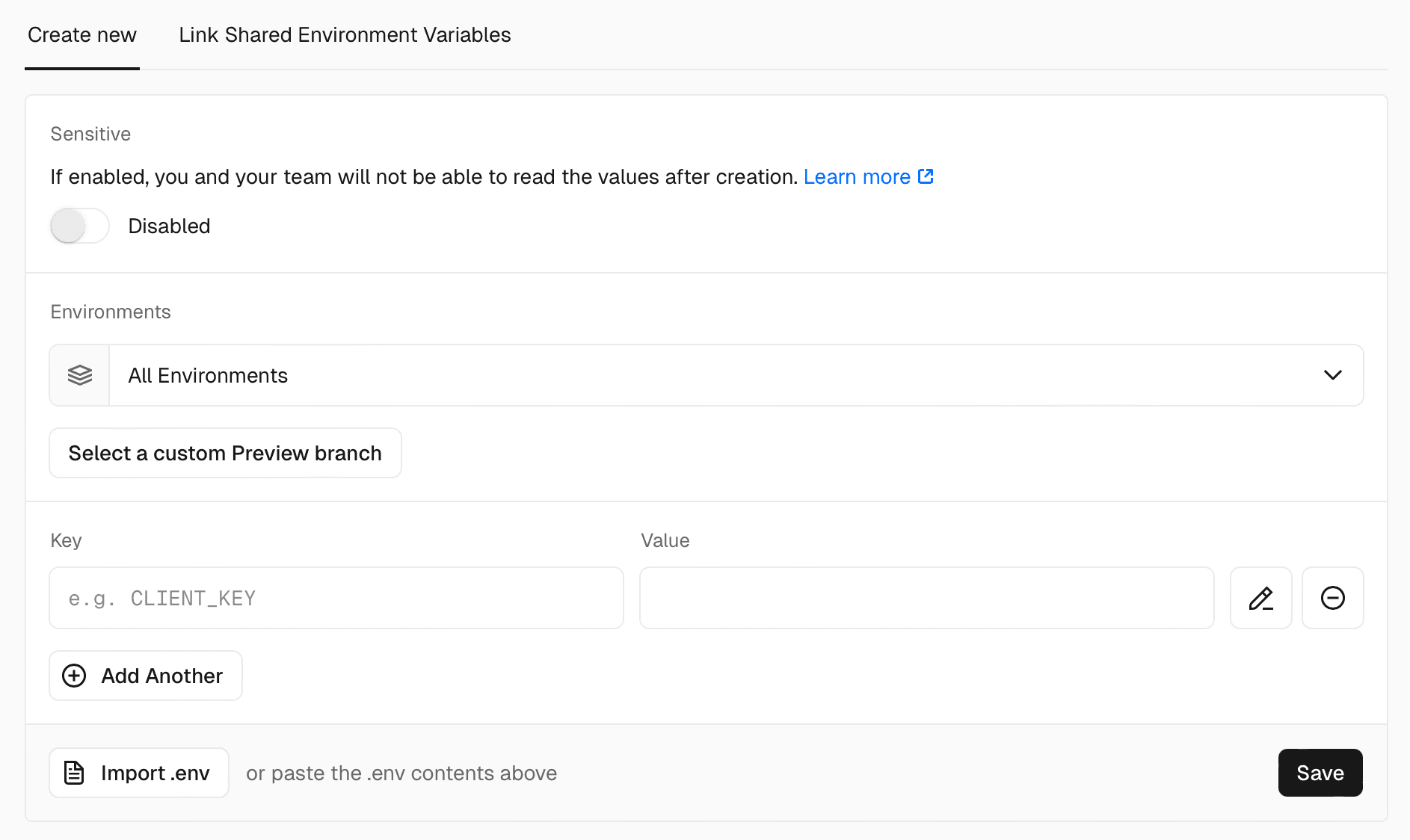
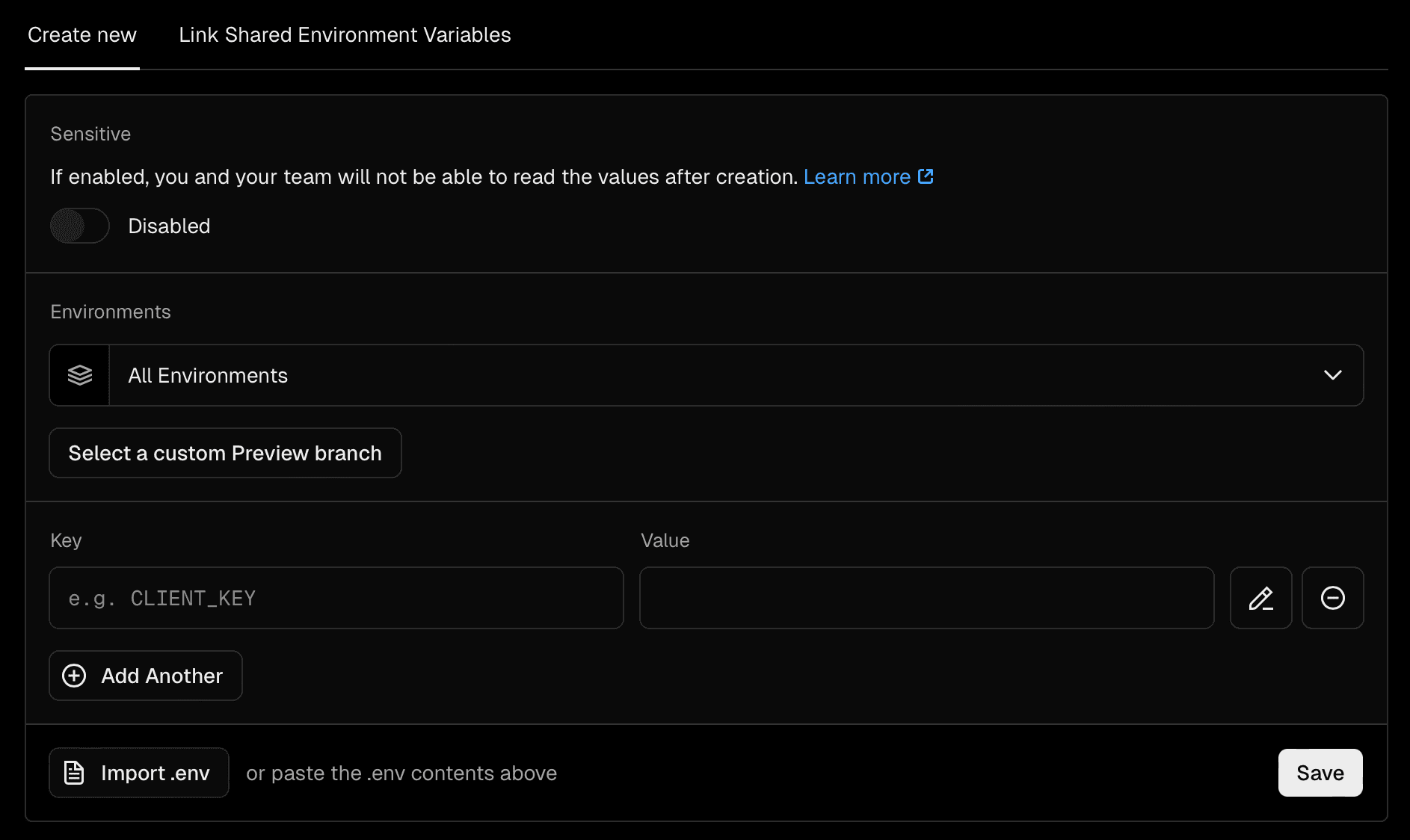
Any branch-specific variables will override other preview environment variables with the same name. This means you don't need to replicate all your existing preview environment variables for each branch – you only need to add the values you wish to override.
You need Vercel CLI version 21.0.1 or higher to use the features described in this section.
Environment variables for local development are defined in the file. This is a plain text file that contains pairs of environment variables, that you can manually create in your project's root directory to define specific variables.
You can use the command to automatically create and populate the file (which serves the same purpose as ) with the environment variables from your Vercel project:
This command creates a file in your project's current directory with the environment variables from your Vercel project's Development environment.
If you're using , there's no need to run , as automatically downloads the Development Environment Variables into memory. For more information on the command, see the CLI docs.
For more information, see Environment variables for local development.
Integrations can automatically add environment variables to your Project Settings. In that case, the Integration that added the Variable will be displayed in your project settings:


Was this helpful?

