Performing an Instant Rollback on a Deployment
Vercel provides Instant Rollback as a way to quickly revert to a previous production deployment. This can be useful in situations that require a swift recovery from production incidents, like breaking changes or bugs. It's important to keep in mind that during a rollback:
- The rolled back deployment is treated as a restored version of a previous deployment
- The configuration used for the rolled back deployment will potentially become stale
- The environment variables will not be updated if you change them in the project settings and will roll back to a previous build
- If the project uses cron jobs, they will be reverted to the state of the rolled back deployment
For teams on a Pro or Enterprise plan, all deployments previously aliased to a production domain are eligible to roll back. Hobby users can roll back to the immediately previous deployment.
To initiate an Instant Rollback from the Vercel dashboard:
On the project's overview page, you will see the Production Deployment tile. From there, click Instant Rollback.
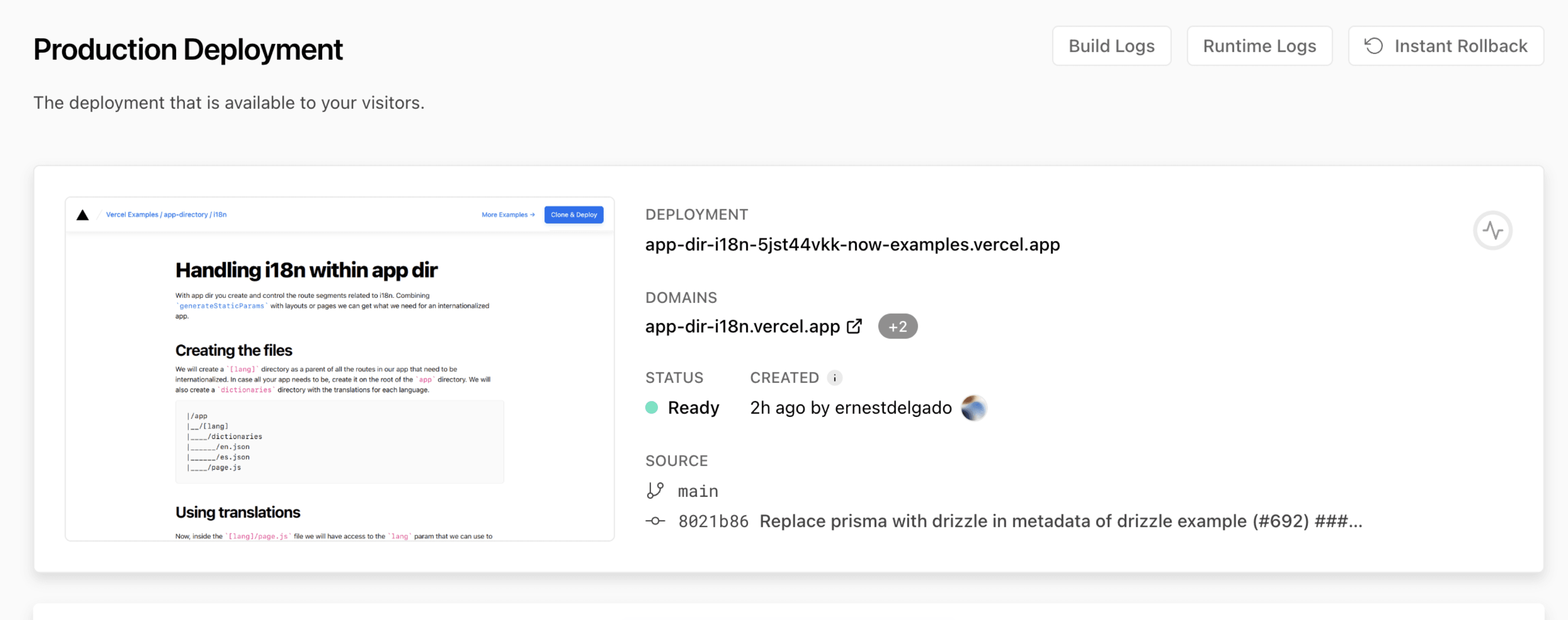
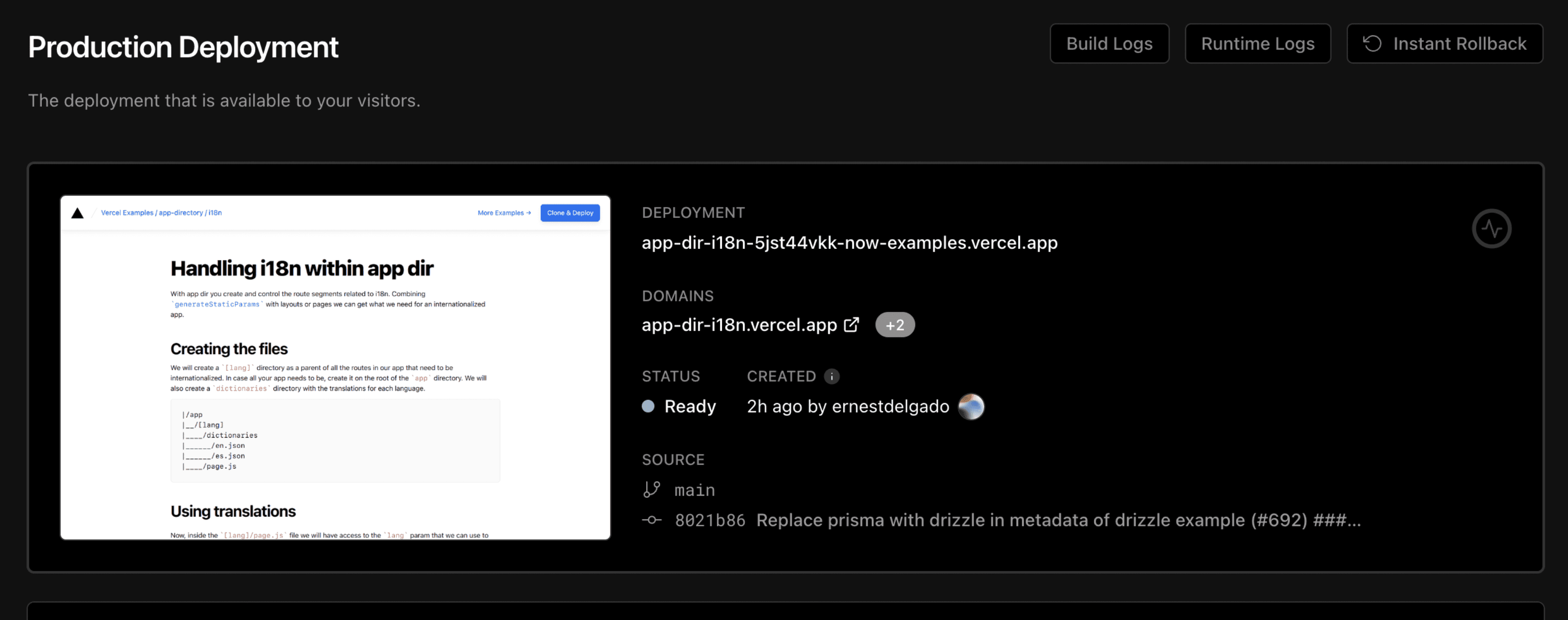
Access Instant Rollback from the production deployment tile. After selecting Instant Rollback, you'll see an dialog that displays your current production deployment and the eligible deployments that you can roll back to.
If you're on the Pro or Enterprise plans, you can also click the Choose another deployment button to display a list of all eligible deployments.
Select the deployment that you'd like to roll back to and click Continue.
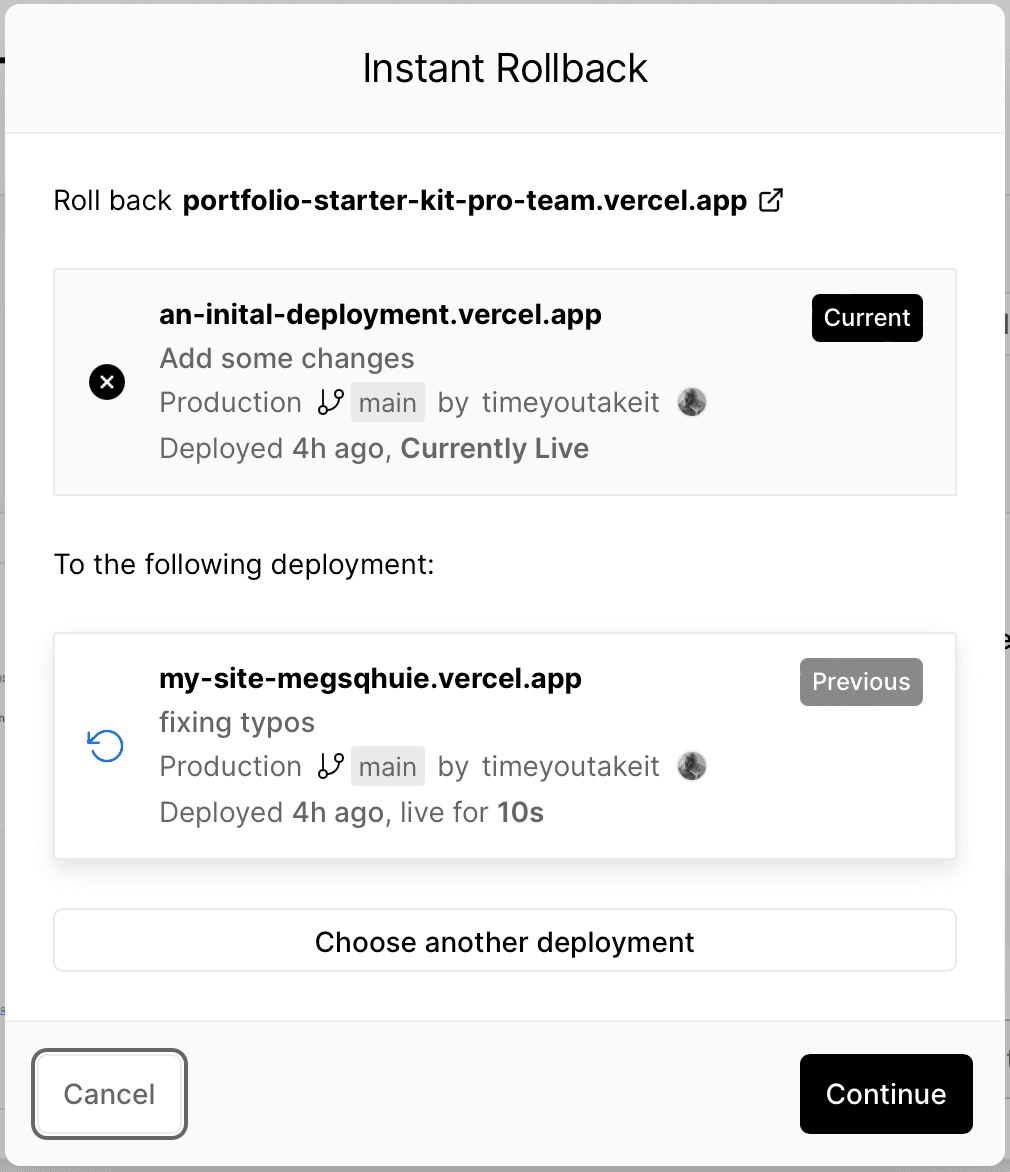
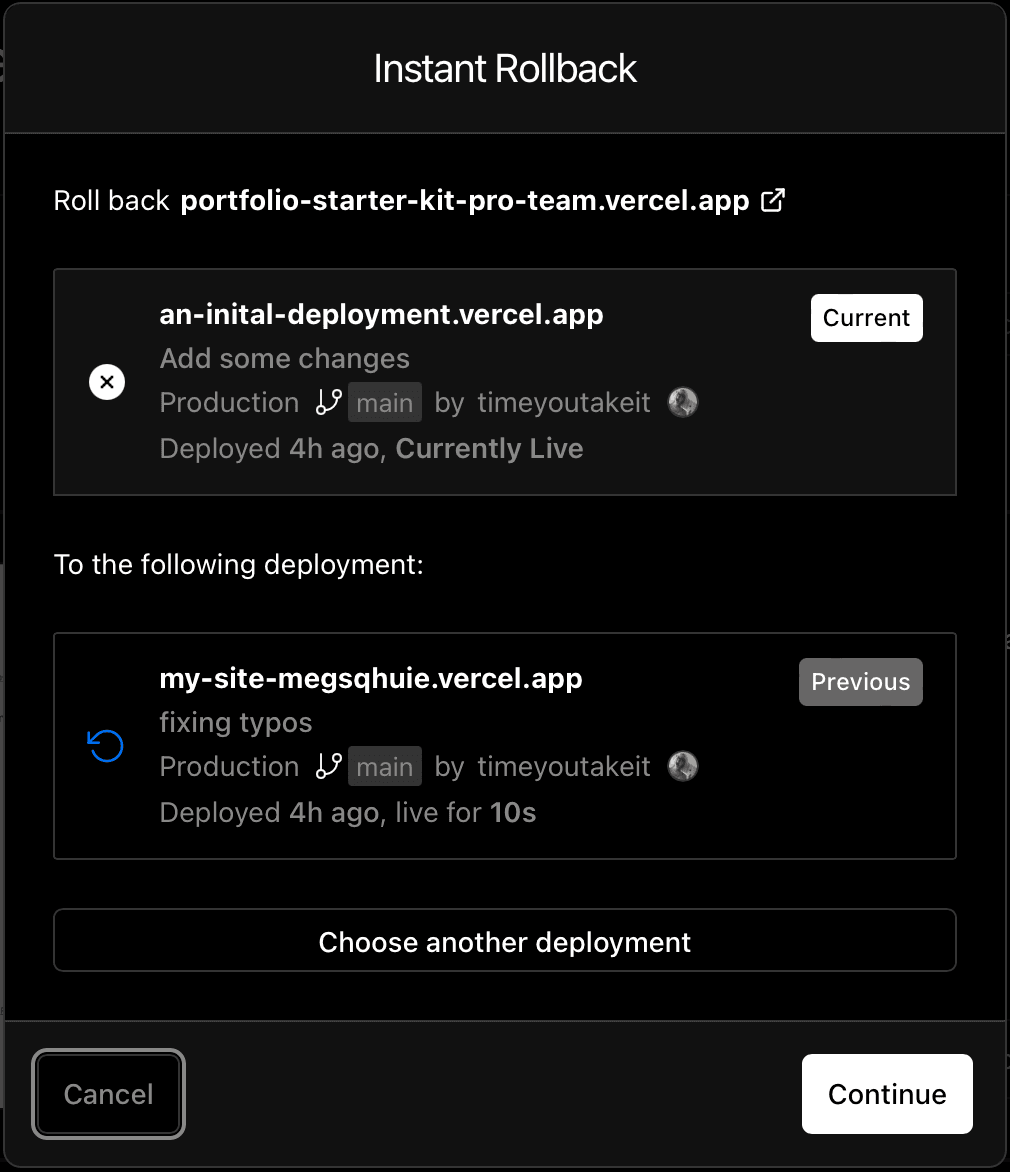
Dialog showing the current and previous deployments. Once you've selected the deployment to roll back to, verify the roll back information:
- The names of the domains and sub-domains that will be rolled back
- There are no change in Environment Variables, and they will remain in their original state
- A reminder about the changing behavior of external APIs, databases, and CMSes used in the current or previous deployments
Once you have verified the details, click the Confirm Rollback button. At this point, you'll get confirmation details about the successful rollback.
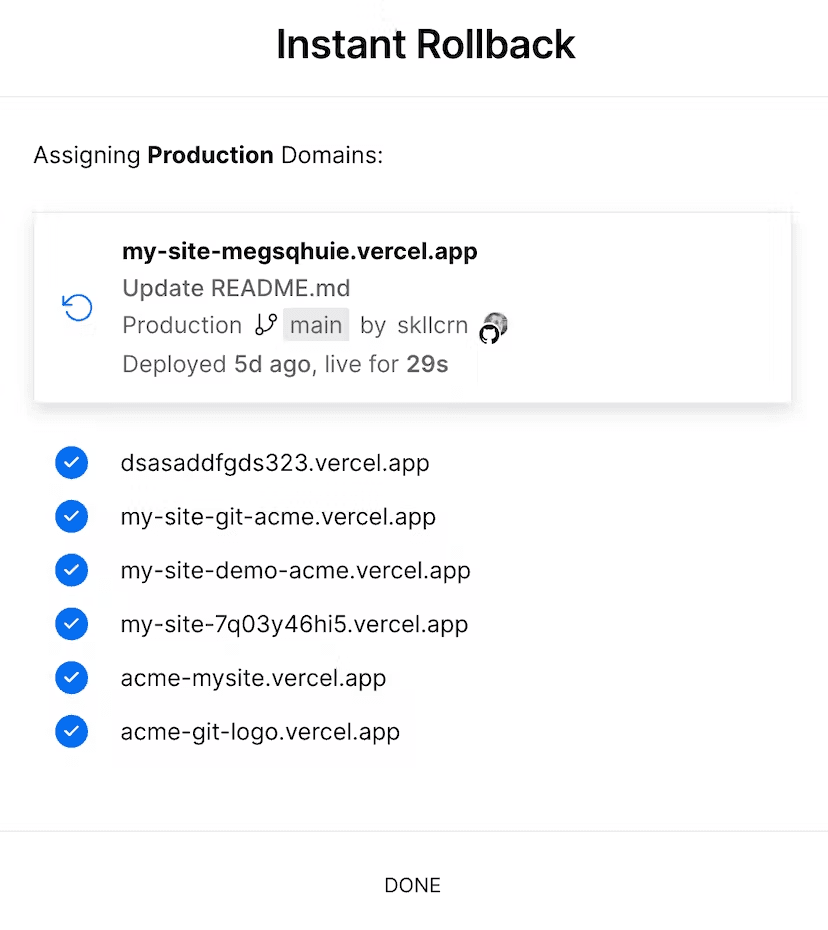
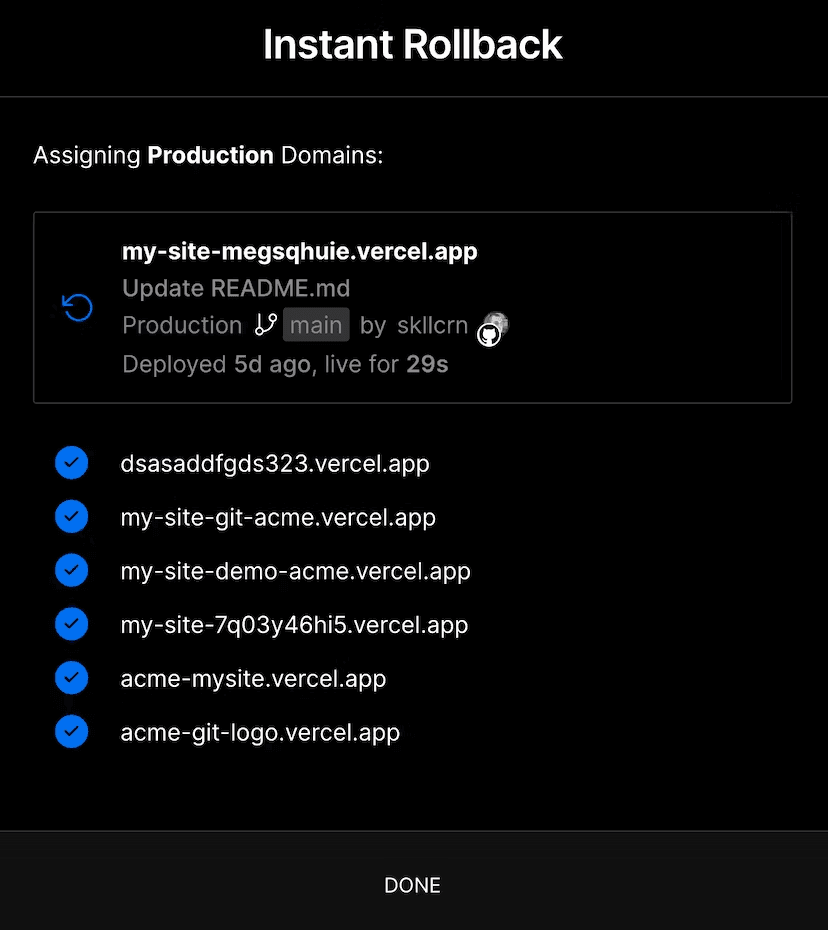
Message for a successful roll back session. If you have custom aliases, ensure the domains listed above are correct. The rolled-back deployment does not include custom aliases since these are not a part of your project’s domain settings. Custom aliases will only be included if they were present on the previous production deployment.
The rollback happens instantaneously and Vercel will point your domain and sub-domain back to the selected deployment. The production deployment tile for your project will highlight the canceled and rolled back commits.
When using Instant Rollback, Vercel will turn off auto-assignment of production domains. This means that when you or your team push changes to production, the roll backed deployment won't be replaced.
To replace the rolled back deployment, either turn on the Auto-assign Custom Production Domains toggle from the Production Environment settings of your project settings and push a new change, or perform a manual promote to a newer deployment which will automatically turn the setting on.
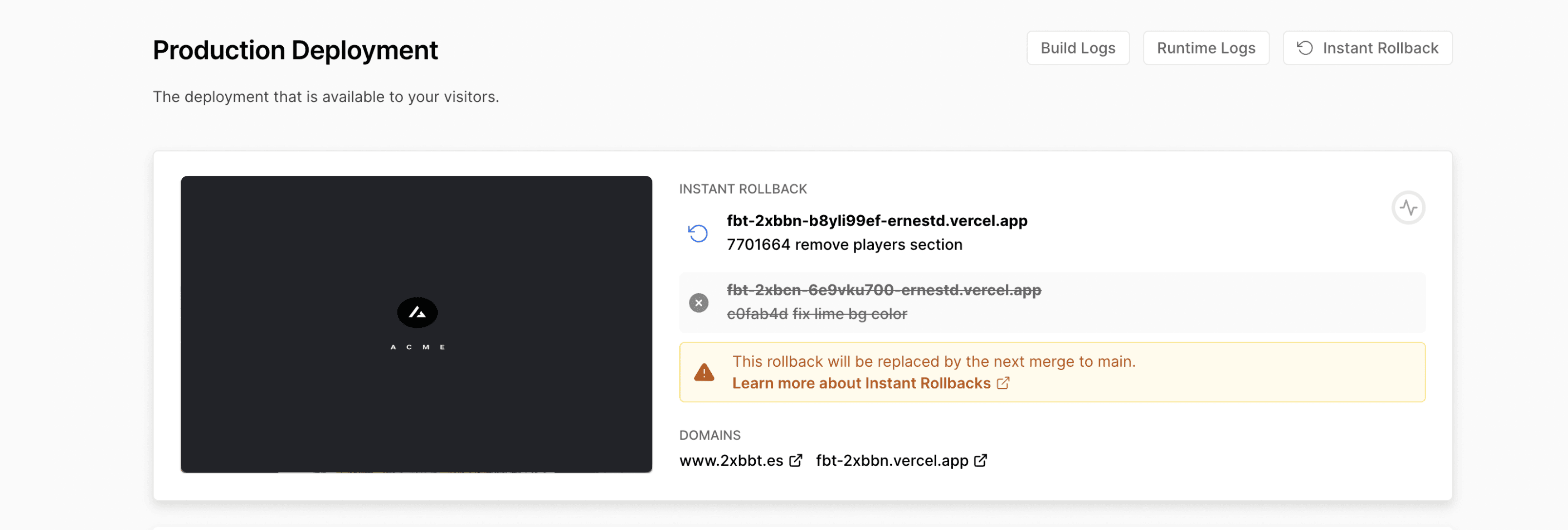
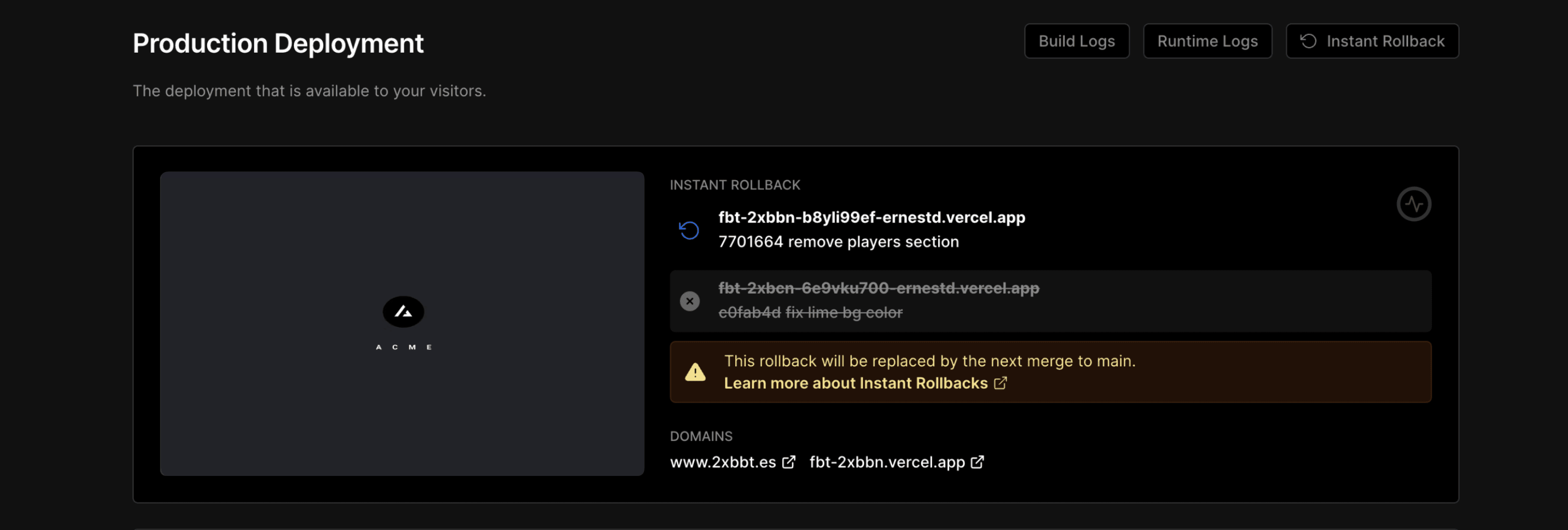
Production tile showing details about the rolled-back deployment.
- You cannot run parallel roll backs on the same project
Only one deployment can be rolled back at a time for every project. However, a rolled back deployment stays disabled in your deployment list and can be accessed and re-reverted whenever you want
You can also roll back from the main Deployments tab in your dashboard. Filtering the deployments list by is recommended to view a list of eligible roll back deployments as this list all your current and previous deployments promoted to production.
Click the vertical ellipses (⋮) next to the deployment row and select the Instant Rollback option from the context menu.
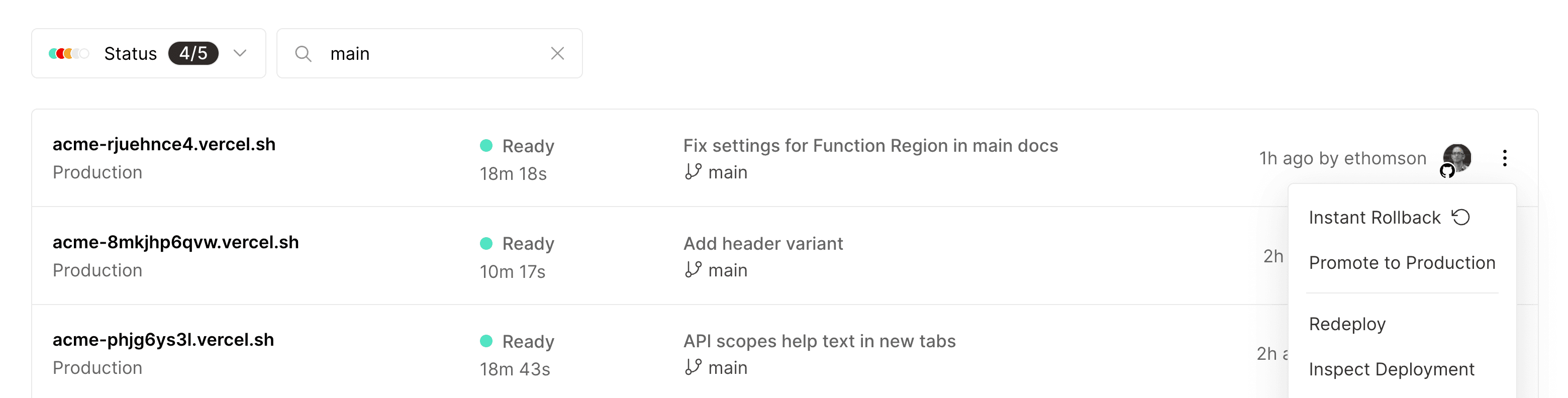
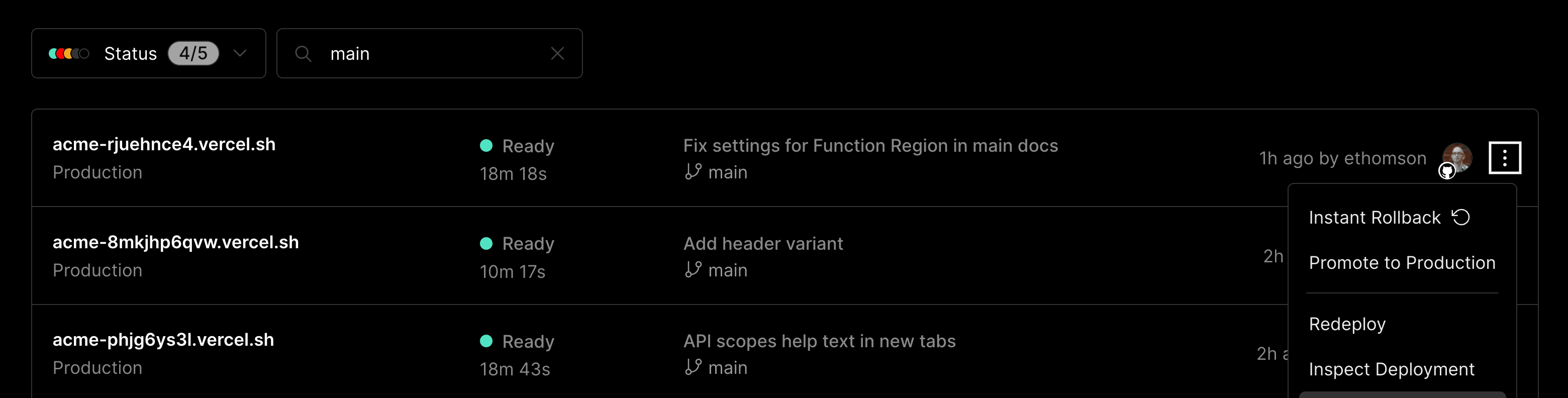
- Hobby plan: On the hobby plan you can roll back to the previous deployment
- Pro and Enterprise plan: Owners and Members on these plans can roll back to any eligible deployment.
Deployments previously aliased to a production domain are eligible for Instant Rollback. Deployments that have never been aliased to production a domain, e.g., most preview deployments, are not eligible.
To compare the manual promotion options, see Manually promoting to Production.
Was this helpful?

