Secure Compute
Secure Compute is available for purchase on Enterprise plans
Secure Compute creates private connections between your Vercel Functions and your backend infrastructure like databases, APIs, or any private services you're running.
By default, Vercel deployments can come from any IP address. Secure Compute gives you dedicated static IPs, so you can tighten your backend's access controls to only allow traffic from your specific Vercel infrastructure.
When you enable Secure Compute on your project, your deployments and build container get their own dedicated network with static IP addresses in a region you choose. Your traffic stays completely separate from other customers.
If you only need static IP addresses for IP allowlisting, without features like dedicated infrastructure, VPC peering, or complete network isolation, consider Static IPs.
Here's what you get with Secure Compute:
- Your own dedicated private network inside a VPC
- Static IPs that won't change, plus a NAT Gateway
- Complete isolation — only your specified resources can reach your Vercel Functions
When you request access to Secure Compute, tell us your AWS region and optionally a CIDR block. We'll set up a Secure Compute network in that region with:
- A pair of dedicated IP addresses
- AWS account ID
- AWS region based on your request
- AWS VPC ID
- CIDR block based on your request
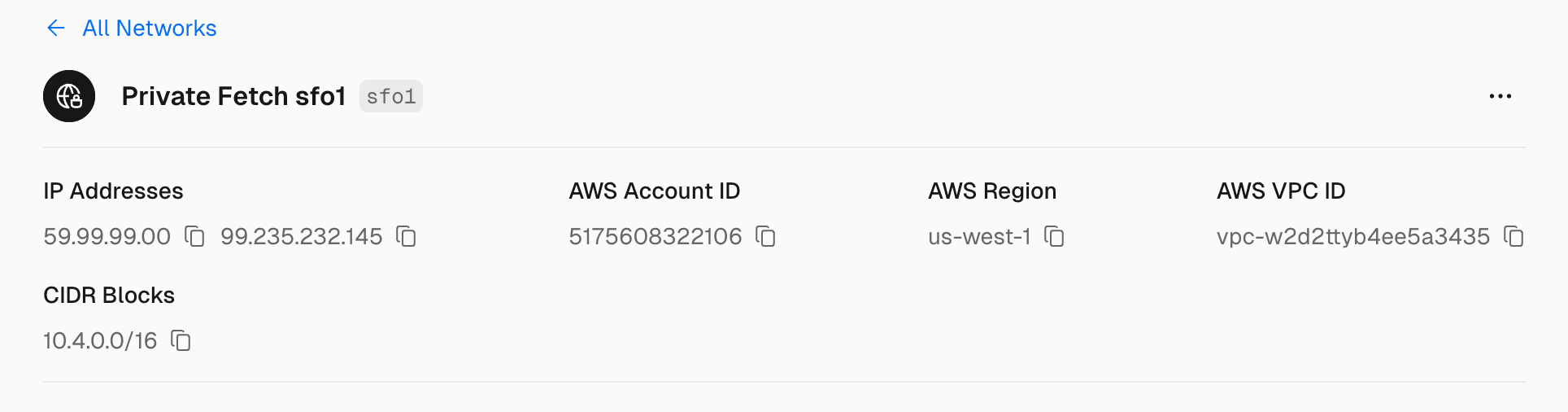
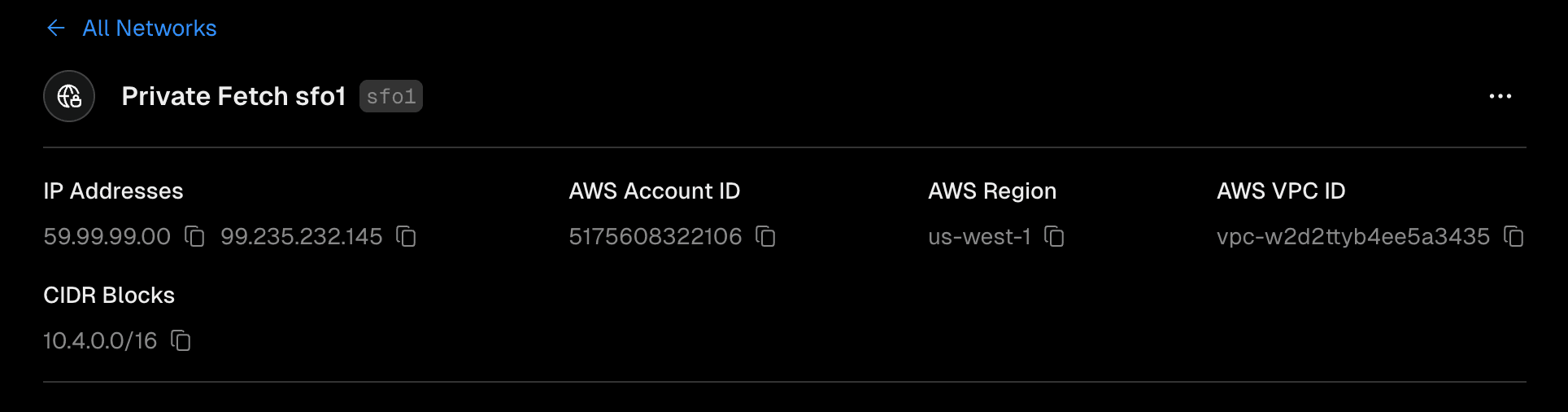
When you enable Secure Compute on a project, Vercel attaches your project's build container and subsequent deployment inside a Secure Compute network with a specific IP address pair (dedicated IP). You can choose to exclude the build container from the private network.
Each private network has its own dedicated IP pair and is isolated from others, ensuring no sharing across teams. You can assign multiple projects to a Secure Compute network, but each project belongs to only one active and one passive network.
Need more networks for the same team? Hit the Contact Sales button on the Connectivity page of your dashboard.
Once your IP pair is ready, add it to your backend's access control list. You'll still need to use a username/password or authentication key on top of the IP filtering — the IPs alone aren't enough.
When you request Secure Compute access, we'll create one network in your chosen Vercel Function region. For the best performance, pick the same region where your backend runs.
Vercel applies Secure Compute to Vercel Functions using the following runtimes:
The Edge Runtime is not supported meaning features like Routing Middleware and Vercel Functions using the runtime will not use the provided dedicated IP addresses.
For your failover region to use Secure Compute, you need to contact sales to create an additional Secure Compute network in that region. Once created, you can connect a project to that network and enable passive failover.
When you enable passive failover, Vercel will automatically switch to the failover region if the primary region is unavailable. This ensures that your Vercel Functions continue to operate even if the primary region is down.
To add a project to your Secure Compute network:
- Navigate to your project's Settings page, and open the Connectivity section.
- For every environment you want to connect to Secure Compute:
- Select an Active Network.
- Optionally select a Passive Network to enable passive failover.
- Optionally enable Builds to include the project's build container in the network.
- Click Save to persist your changes.
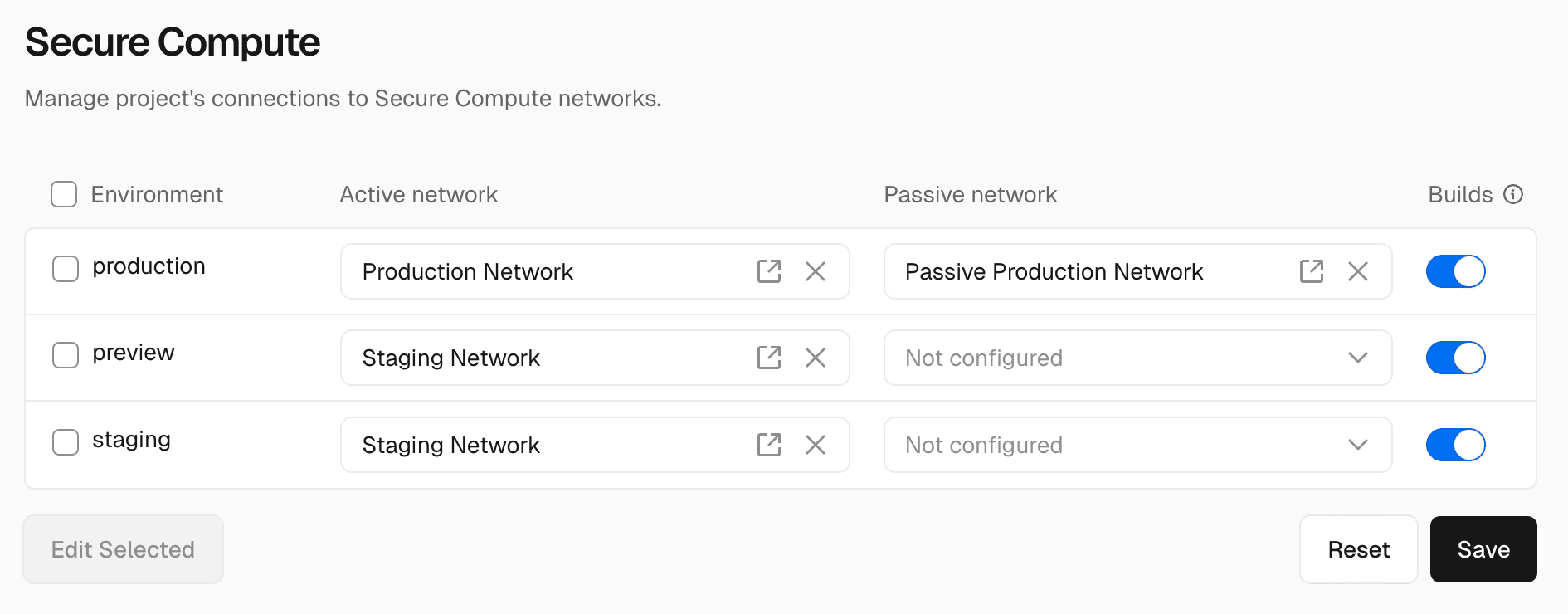
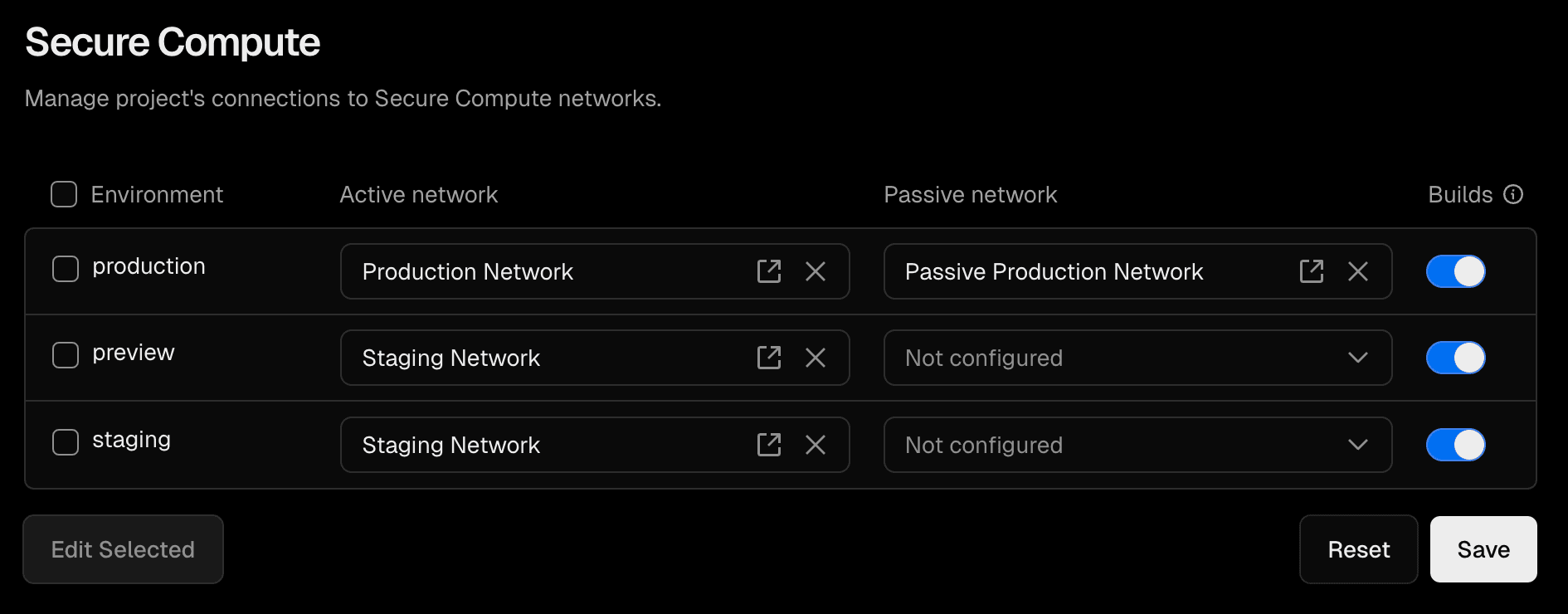
To change multiple environments at once:
- Select the environments using checkboxes or use the checkbox in the table header to select all environments.
- Click Edit Selected.
- In bulk edit modal:
- Select an Active Network.
- Optionally select a Passive Network to enable passive failover.
- Optionally check Include Builds to include the project's build container in the network.
- Click Apply to modify the selected environments.
- Click Save to persist your changes.
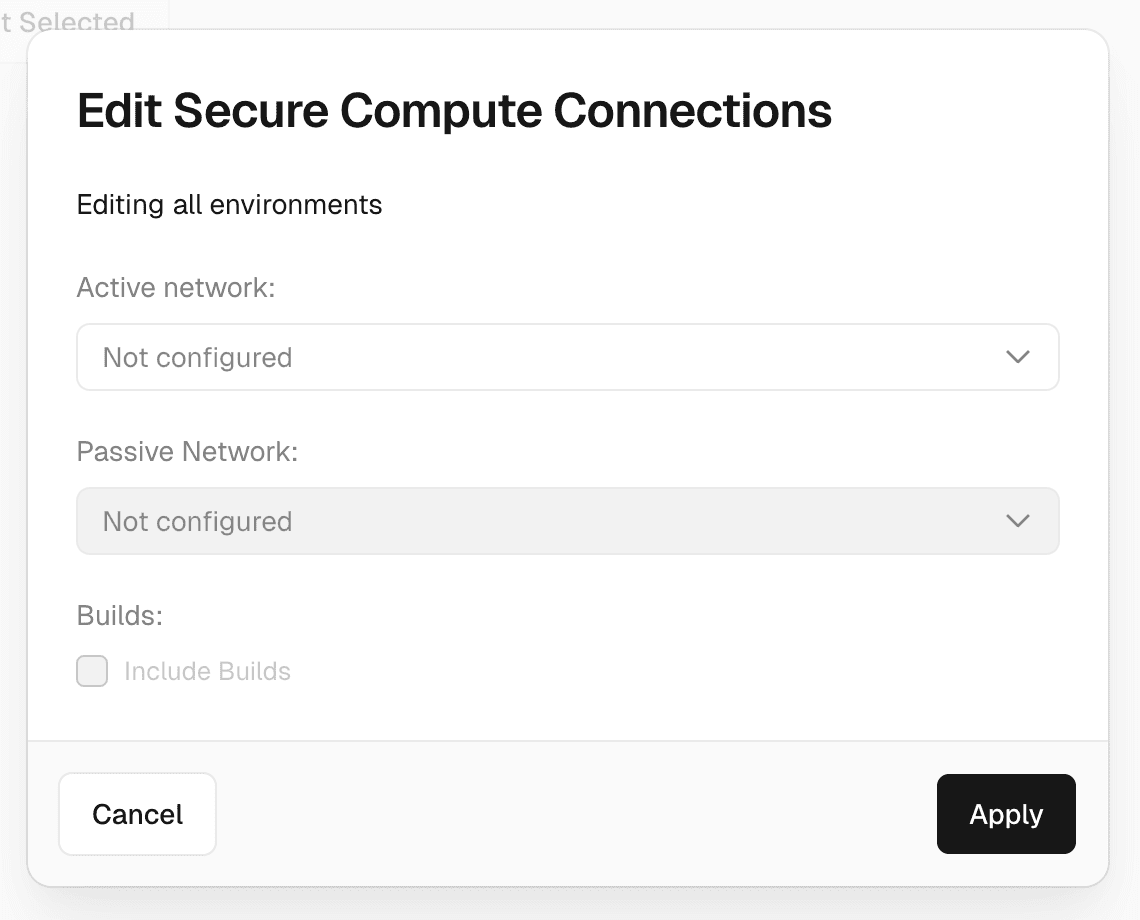
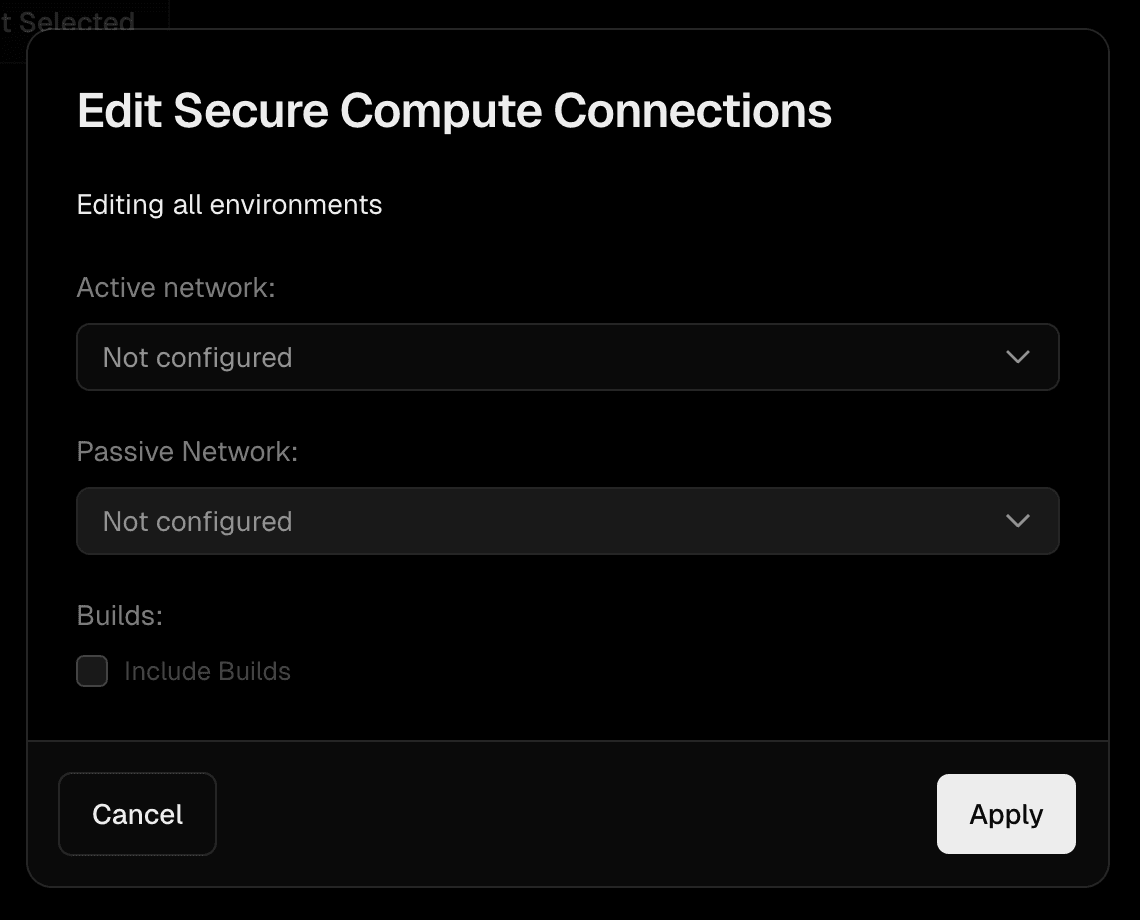
When you add a project to a Secure Compute network, you can choose to include the project's build container in the network. This is useful if your application calls your data sources at build time.
You can opt the build container out of using the dedicated IP addresses. This is useful if your application only calls your data sources at run time and not at build time.
By opting out of including the build container, you will not incur the 5s delay when provisioning a secure build container.
To manage the build container during the project connection process select Include Builds.
To manage the build container after the project is connected to the Secure Compute network:
- Navigate to your team's Settings page, and open the Connectivity section.
- Select a private network from the list.
- Select the Projects tab.
- Click the icon to the right of your connected project and click Edit.
- Check/uncheck Include Builds to include/exclude the project's build container in the network.
- Click Save.
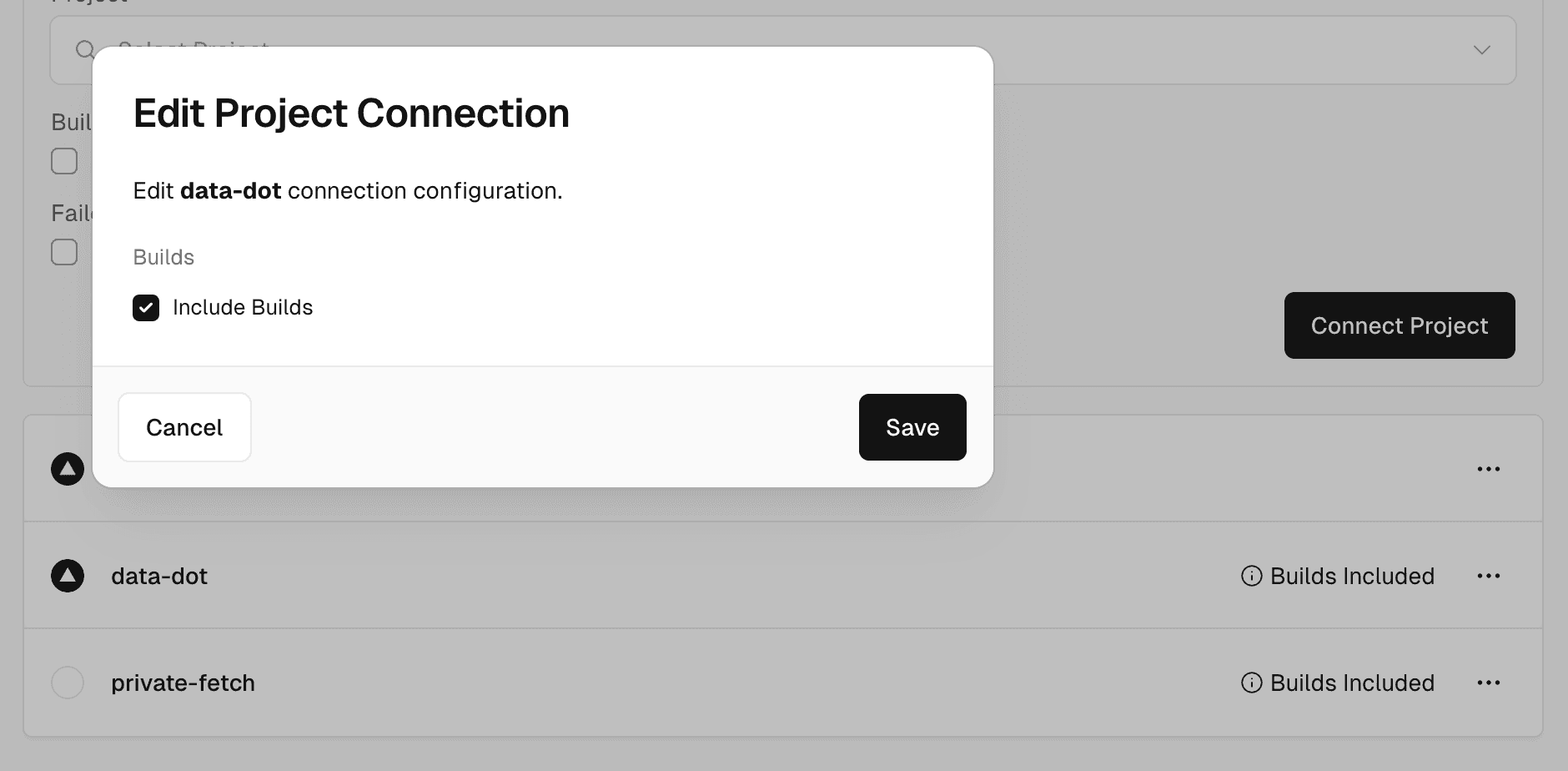
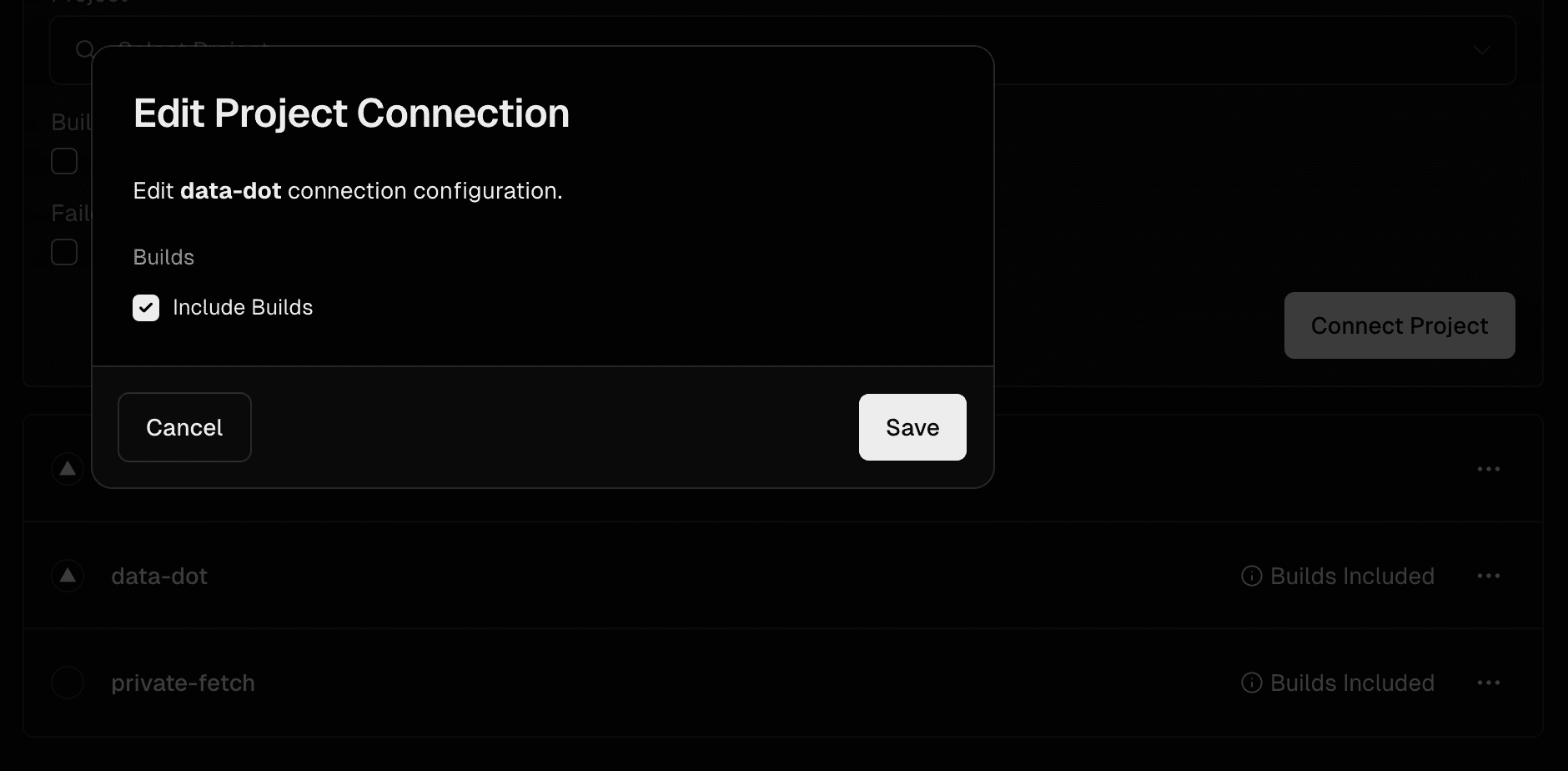
You can use one network with multiple projects in the same team. In this case, the same IP pair is shared across multiple projects.
If you require additional security or have a large team, you can have one network for each project so that each project will have its own dedicated IP pair.
Connecting a project to multiple networks across different regions is currently not supported. Each project environment can only be linked to a single active network within a single region. A passive network in a different region may only be used for failover.
Virtual private cloud (VPC) peering is a method of connecting two VPCs in the same or different region. When you use Secure Compute, Vercel accepts a VPC peering connection between your Vercel Secure Compute network and your AWS VPC.
To set up VPC peering:
- Request Secure Compute: Contact Vercel and supply your desired region, and optionally CIDR block. The CIDR blocks of Secure Compute network and your VPC must not overlap.
- Set up peering in AWS: In your AWS VPC dashboard, configure the peering connection by copying the values from your Secure Compute network settings, and pasting in the AWS VPC peering connection settings:
- Requester VPC ID: Your VPC ID
- Account ID: The AWS account ID
- Accepter VPC ID: Your Vercel Secure Compute network's VPC Peering ID
- Region: Your Vercel Secure Compute network's region
- Create peering connection: In the AWS VPC peering connection settings, click Create Peering Connection to establish the connection.
- Accept peering connection: Go back to your Vercel dashboard and click Accept to accept the connection.
- Update route tables: Go to AWS's VPC dashboard, select Route Tables, and configure routing to allow traffic from Vercel's CIDR block.
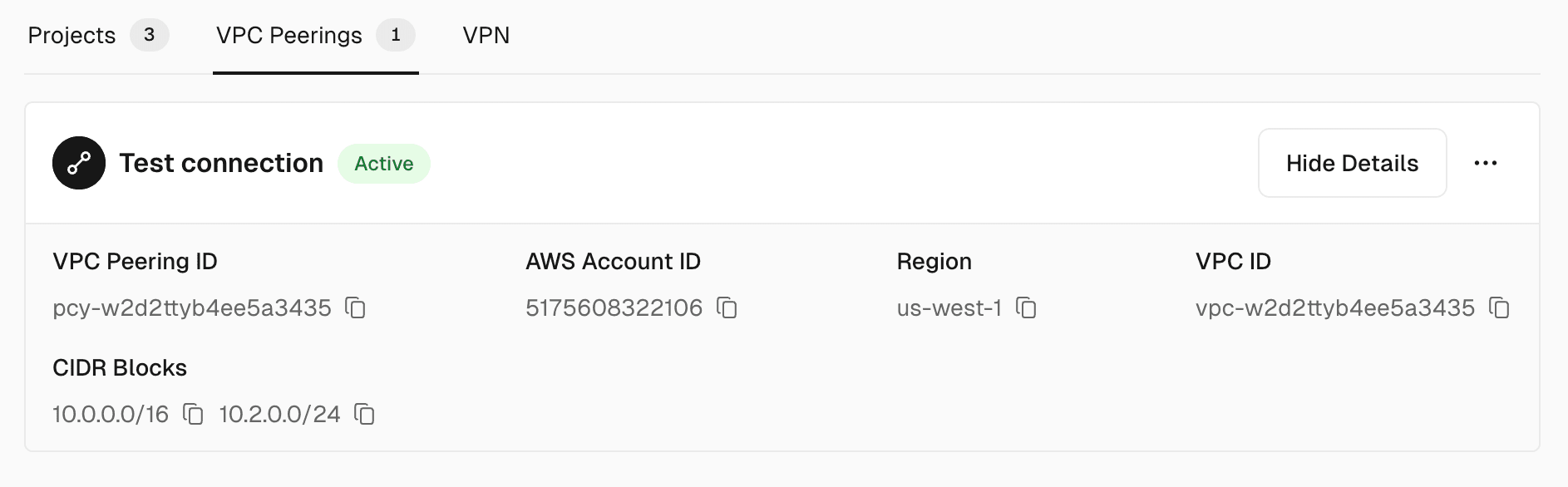
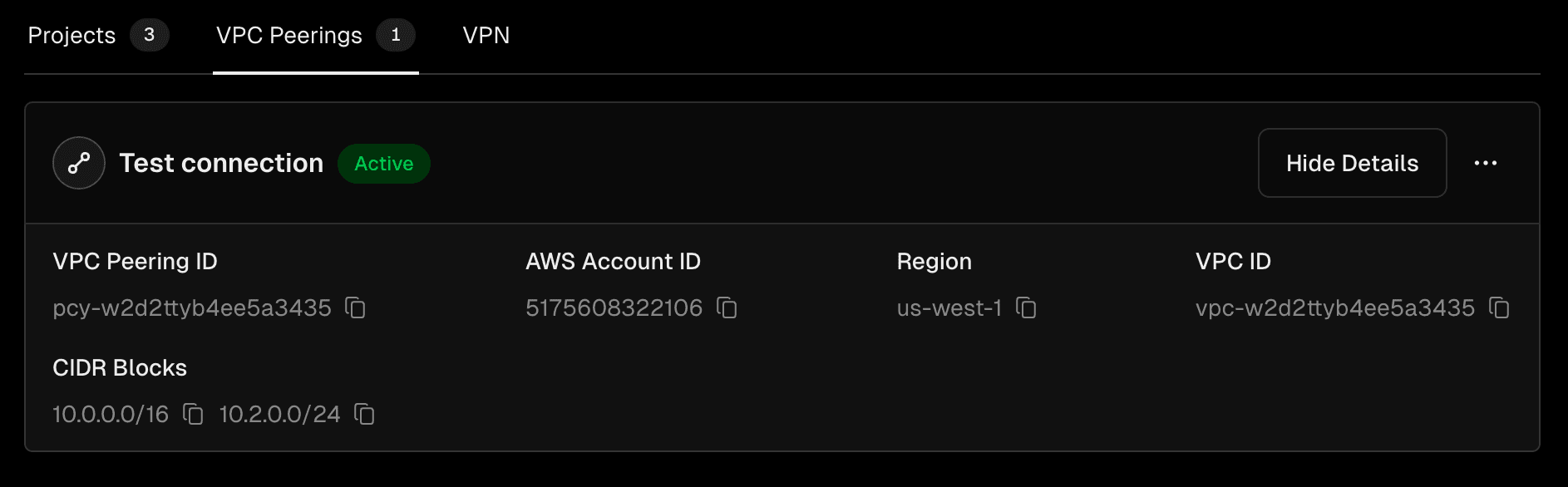
The connection can be deleted from either the Vercel dashboard, or the AWS VPC dashboard.
If your current security and compliance obligations require more than dedicated IP addresses, contact us for guidance related to your specific needs.
Secure Compute starts at $6.5K/year for Enterprise teams, plus Secure Connect Data Transfer at $0.15/GB.
Data transfer costs apply to all outbound traffic from your Vercel Functions to external services:
- Database queries and responses
- API calls to third-party services
- File uploads and downloads
- Any other outbound network traffic
Monitor your usage in the Team Settings Usage tab under the Secure Connect Data Transfer section.
When connected to a Secure Compute network, builds experience up to a 5s delay as they provision a secure build container. When this happens, your build is marked as Provisioning Container in the dashboard.
The maximum number of VPC peering connections that can be established per network is 50.
Was this helpful?

