Session tracing
With session tracing, you can use the Vercel toolbar to trace your sessions and view the corresponding spans in the logs dashboard. This is useful for debugging and monitoring performance, and identifying bottlenecks.
A session trace is initiated through the Vercel toolbar, either through a Page Trace or a Session Trace. It is active for the person who initiated the trace on their browser indefinitely, until it is stopped or cookies are cleared.
- A Vercel account. If you don't have one, you can sign up for free.
- A Vercel project that is deployed to preview or production. You cannot create and run a session trace for a local deployment.
- The toolbar enabled in your preview or production environment.
- In the Vercel toolbar on your deployment, click (or search for) Tracing.
- Select Start Tracing Session. Once enabled, the page will reload to activate the session trace.
- From the toolbar, you can then using the Tracing icon to select any of the following options:
- View Page Trace: View the trace for the current page. Selecting this option will open the trace for the current page in a new tab. This is the same as running a page trace.
- View Session Traces: View all traced requests from your active session. Selecting this option will open the dashboard to the Logs tab, filtered to the session ID, and the tracing filter applied.
- Stop Tracing Session: Stop tracing the current session.
- Restart Tracing Session: Restart tracing the current session.
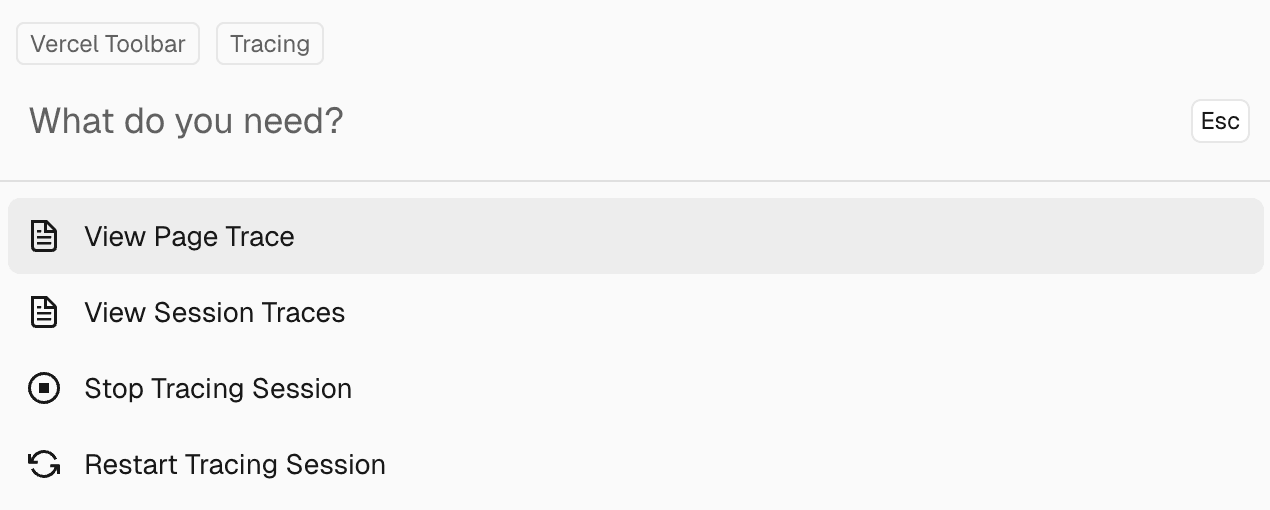
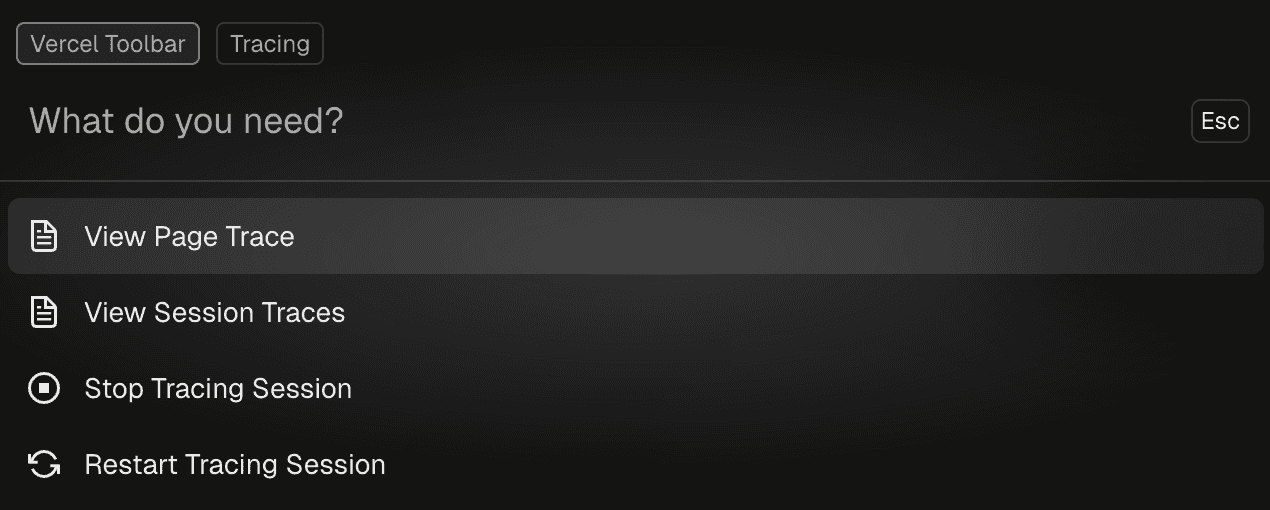
To run a trace on a specific page, you can run a Page Trace:
- In your deployment, open the Vercel toolbar and scroll down to Tracing.
- Select Run Page Trace.
- The page will reload, and a toast will indicate the status of the trace. Once the trace has propagated, the toast will indicate that the trace is complete and ready to view.
- Click the toast to view the trace in a new browser tab under the Logs tab of the dashboard.
- In the Vercel toolbar on your deployment, click (or search for) Tracing.
- Select View Previous Session Traces.
- The dashboard will open to the Logs tab, filtered to the session ID, and the tracing filter applied - indicated by the Traces icon in the filter bar.
You can filter traces using all the same filters available in the Logs tab of the dashboard. To view traces for requests to your browser, press the user icon next to the Traces icon.


Tracing is available on all plans with a limit up to 1 million spans per month, per team.
| Plan | Monthly span limit per team |
|---|---|
| Hobby | 1 million |
| Pro | 1 million |
| Enterprise | 1 million |
Custom spans from functions using the Edge runtime are not supported.
Was this helpful?

