Comments Overview
Comments are available on all plans
Comments allow teams and invited participants to give direct feedback on preview deployments or other environments through the Vercel Toolbar. Comments can be added to any part of the UI, opening discussion threads that can be linked to Slack threads. This feature is enabled by default on all preview deployments, for all account plans, free of charge. The only requirement is that all users must have a Vercel account.


Pull request owners receive emails when a new comment is created. Comment creators and participants in comment threads will receive email notifications alerting them to new activity within those threads. Anyone in your Vercel team can leave comments on your previews by default. On Pro and Enterprise plans, you can invite external users to view your deployment and leave comments.
When changes are pushed to a PR, and a new preview deployment has been generated, a popup modal in the bottom-right corner of the deployment will prompt you to refresh your view:
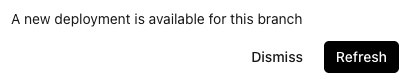
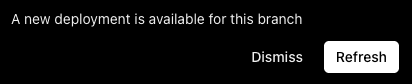
Comments are a feature of the Vercel Toolbar and the toolbar must be active to see comments left on a page. You can activate the toolbar by clicking on it. For users who intend to use comments frequently, we recommend downloading the browser extension and toggling on Always Activate in Preferences from the Toolbar menu. This sets the toolbar to always activate so you will see comments on pages without needing to click to activate it.
To leave a comment:
- Open the toolbar menu and select Comment or the comment bubble icon in shortcuts.
- Then, click on the page or highlight text to place your comment.
Was this helpful?

