Crystallize is a super-fast GraphQL based headless e-commerce service with super structured product information management (PIM).
In this guide, you will discover how to create a e-commerce site, powered by Crystallize and process payments using Stripe, and deploy it with Vercel.
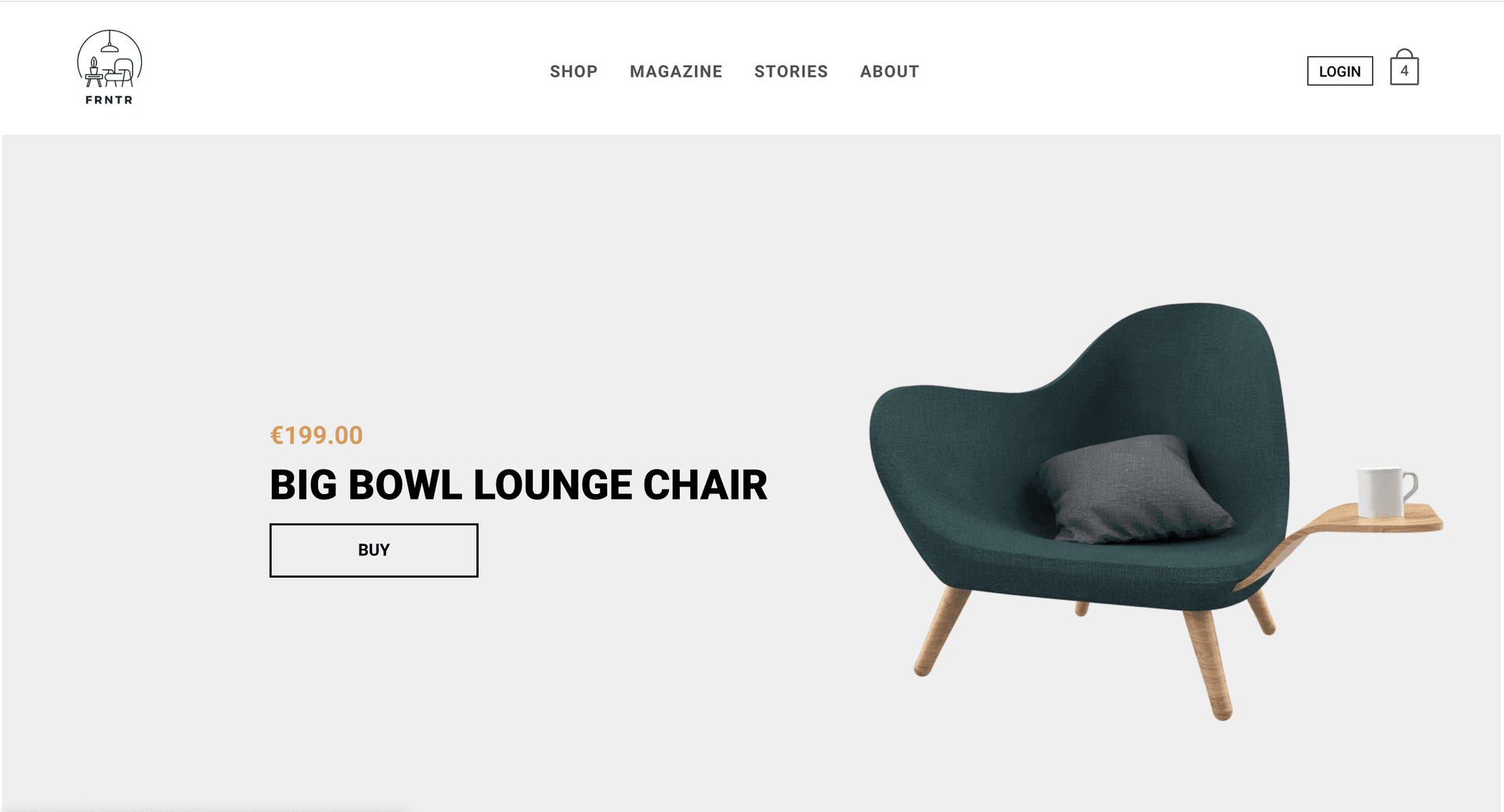
You can also check out the live e-commerce demo running on Vercel.
Create a Crystallize account. From the Crystallize dashboard, open the menu and select Settings then Access tokens.
Enter a name and create your token, you will be provided with both an access-token-id and an access-token-secret. You will not be shown these again, so keep the window open until you have used them in Step 2.
If you do not already have one, create a Stripe account. From the Stripe dashboard, locate your API keys from the Developers link, you will need both the Publishable and Secret keys.
Once both sets of keys are available, you can move on to creating your Crystallize project.
Set up a Crystallize project with npx and move into the project directory:
npx @crystallize/cli my-crystallize-project && cd my-crystallize-projectDuring the setup, you will be asked a series of questions that will customize the output. Select the following options:
- Furniture demo tenant
- Next.js + React
- Both Vercel and a payment method
- Stripe
- Configure tokens and API keys now
Note: To select Stripe, navigate using the arrow keys and use the spacebar to select before pressing enter to confirm.
Once you have selected these options, you will be asked to enter the API keys obtained in Step 1. Enter the information requested, after this has been completed, you no longer need to access the keys directly from either Crystallize or Stripe.
Using Vercel CLI, create sensitive environment variables to securely store the API keys received. You can find these in the .env file created by the project setup in Step 2.
vercel secrets add CRYSTALLIZE-ACCESS-TOKEN-ID [your-crystallize-access-token-id]vercel secrets add CRYSTALLIZE-ACCESS-TOKEN-SECRET [your-crystallize-access-token-secret]vercel secrets add STRIPE-PUBLISHABLE-KEY [your-stripe-publishable-key]vercel secrets add STRIPE-SECRET-KEY [your-stripe-publishable-key]To deploy your Crystallize site with Vercel for Git, make sure it has been pushed to a Git repository.
Import the project into Vercel using your Git provider of choice.
After your project has been imported, all subsequent pushes to branches will generate Preview Deployments, and all changes made to the Production Branch (commonly "main") will result in a Production Deployment.

