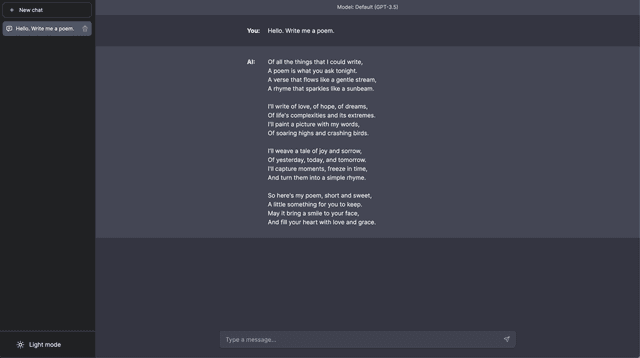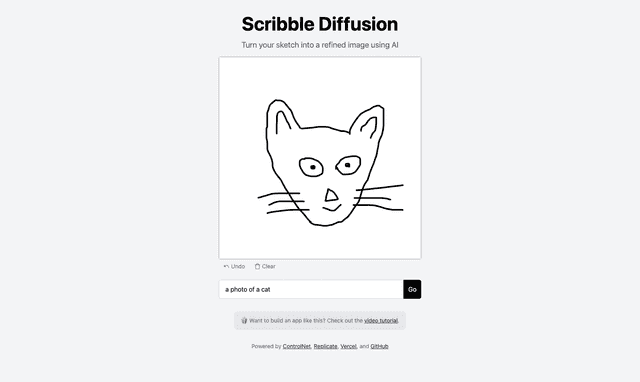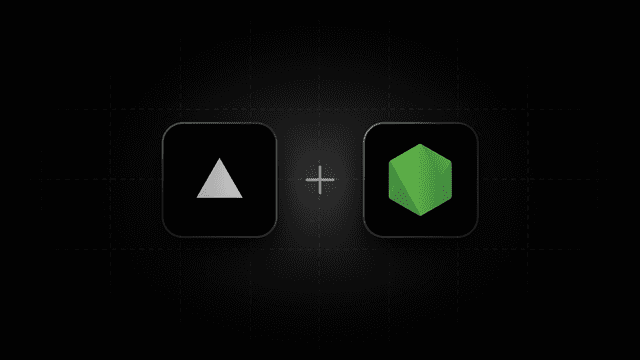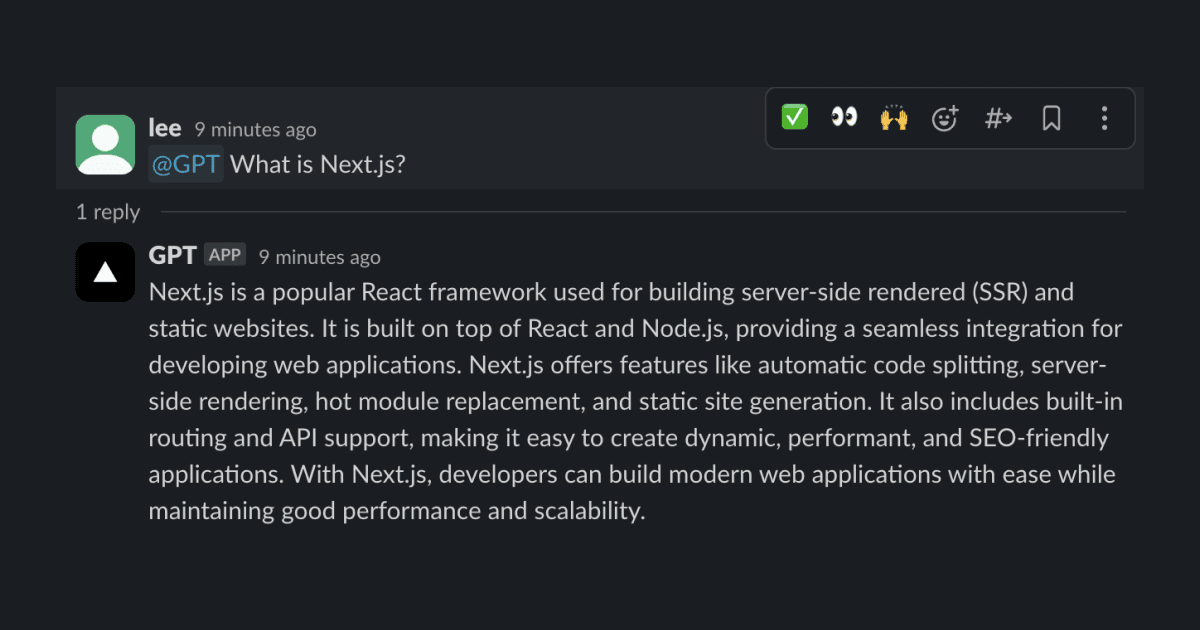
OpenAI Slackbot with Node.js
This is a Slackbot you can ask questions and get answers from OpenAI's GPT model.
Environment Variables
After completing the setup instructions below, you will have the following .env file in your project for testing locally, and the same environment variables added on Vercel:
OpenAI API Key
- Create a new key on OpenAI API Keys and "Create new secret key", optionally naming the key.
- Add the key to Vercel's environment variables as
OPENAI_API_KEY.
Go to Slack API Apps Page:
- Create new App
- From Scratch
- Name your app & pick a workspace
- Go to OAuth & Permissions
- Scroll to scopes
- Add the following scopes
app_mentions:readchannels:historychat:writecommands
- Click "Install to Workplace"
- Copy Bot User OAuth Token
- Add the token to Vercel's environment variables as
SLACK_BOT_TOKEN
- Getting signing secret
- Basic Information --> App Credentials --> Copy Signing Secret
- Add the secret to Vercel's environment variables as
SLACK_SIGNING_SECRET
- Click on your profile picture in Slack and click Profile.
- Click on the three dots in the middle right corner and select Copy member ID.
- Add the ID to Vercel's environment variables as
SLACK_ADMIN_MEMBER_ID.
Enable Slack Events
After successfully deploying the app, go to Slack API Apps Page and select your app:
- Go to Event Subscriptions and enable events.
- Add the following URL to Request URL:
https://<your-vercel-app>.vercel.app/api/events- Make sure the URL is verified, otherwise check out Vercel Logs for troubleshooting.
- Subscribe to bot events by adding:
app_mentionchannel_created
- Click Save Changes.
- Slack requires you to reinstall the app to apply the changes.
Local Development
Use the Vercel CLI and localtunnel to test out this project locally:
Make sure to modify the subscription URL to the localtunnel URL.