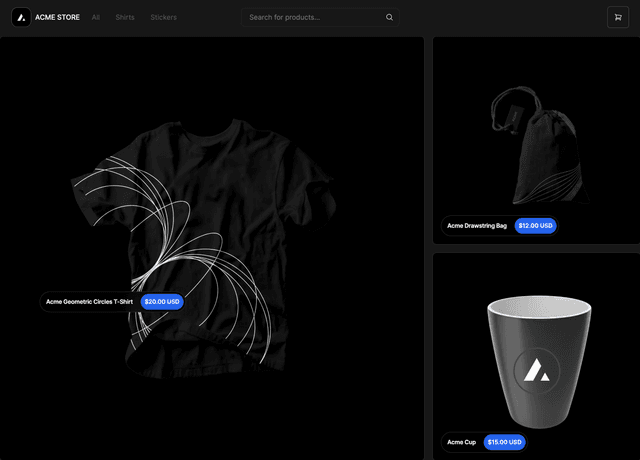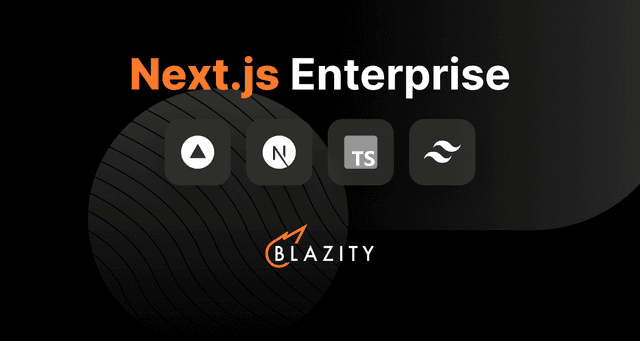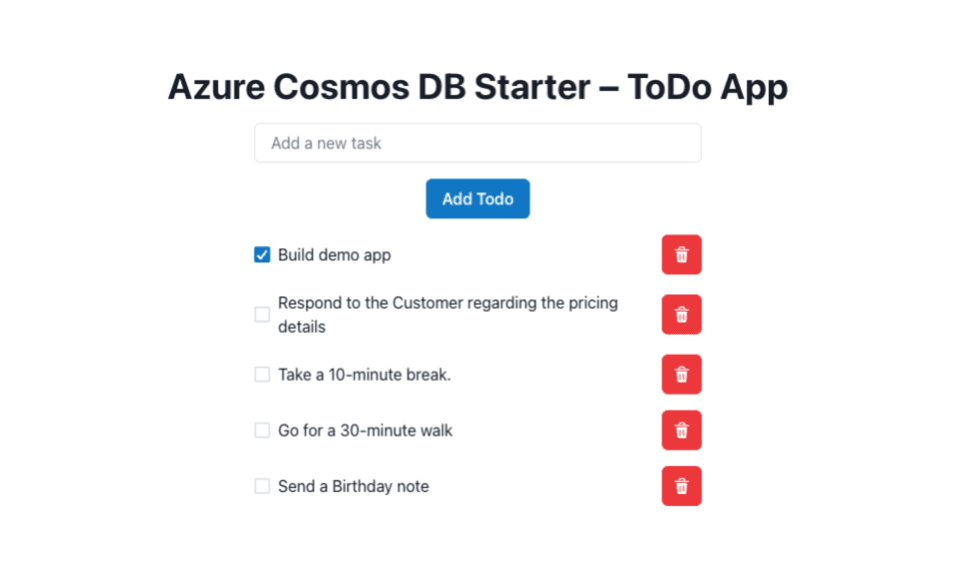
Azure Cosmos DB Starter – Todo App
A simple Todo App built on Next.js and Azure Cosmos DB, deployed on Vercel with the Vercel + Azure Cosmos DB integration.
Deployment Instructions
Pre requisites
Azure Cosmos DB account, database and container. Please make sure the Partition Key for container is '/id'.
Steps
-
Install dependencies from the root folder -
npm install -
Rename sample.env to .env and set appropriate variables.
- COSMOSDB_CONNECTION_STRING : This is the connection string for Azure Cosmos DB.
- COSMOSDB_DATABASE_NAME : This is the name of the database to store todos.
- COSMOSDB_CONTAINER_NAME : This is the name of the container to store todos.
You can obtain the connection string by navigating to your Azure Cosmos DB account page's key blade, and select Primary connection string. Copy the value to use.
- Start the project -
npm run dev
Demo
https://cosmosdb-vercel-starter.vercel.app/