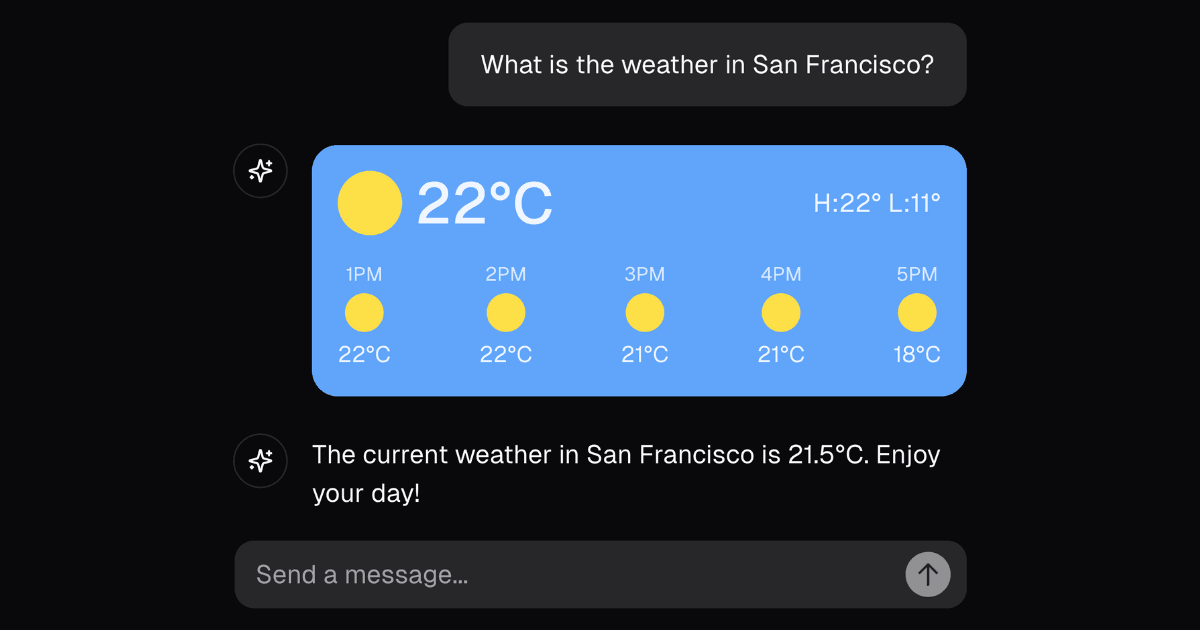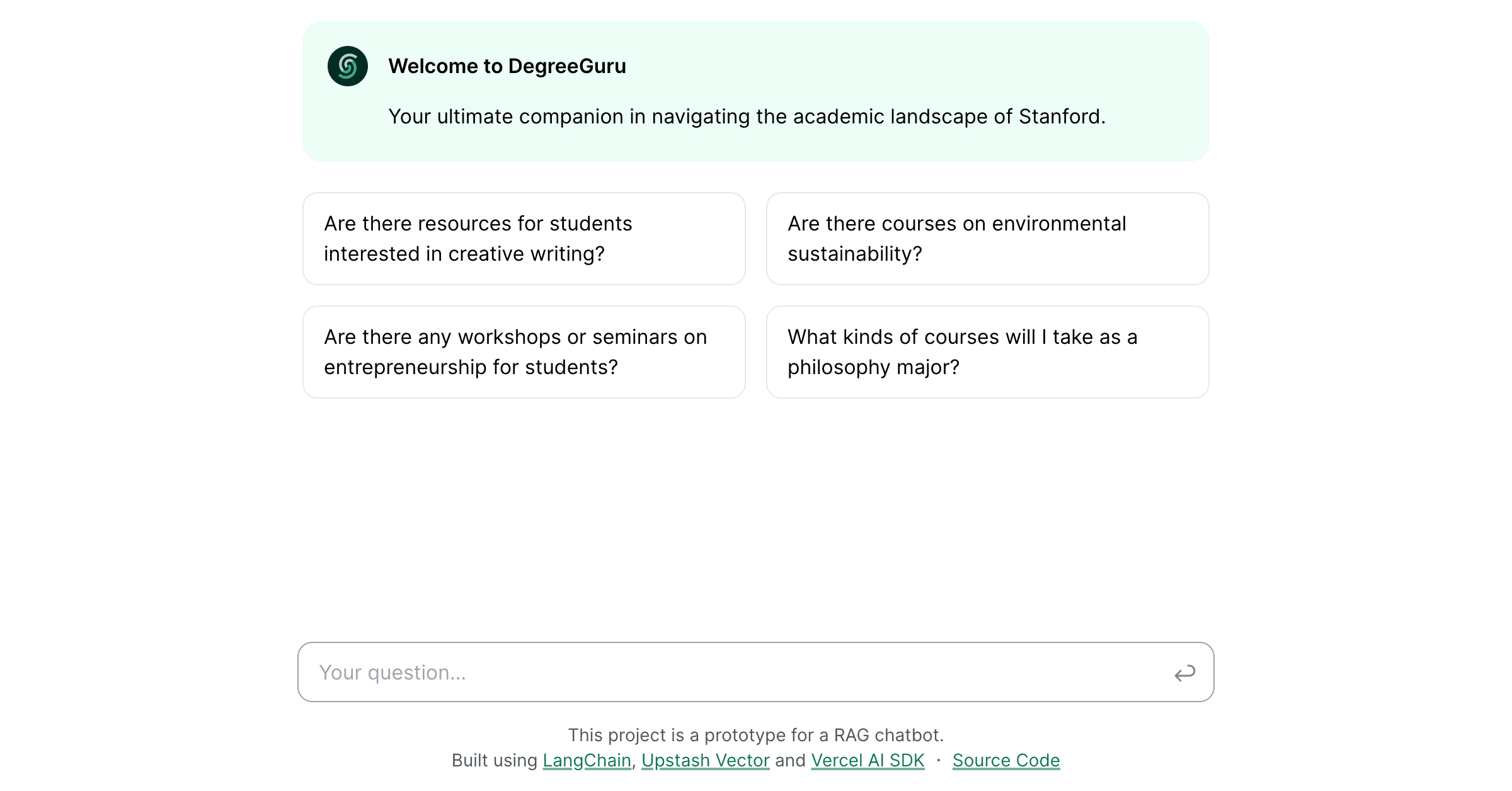Dynamic Model Usage with AI SDK
A chatbot that allows you to dynamically set the LLM using Vercel AI SDK with Feature Flags and Edge Config
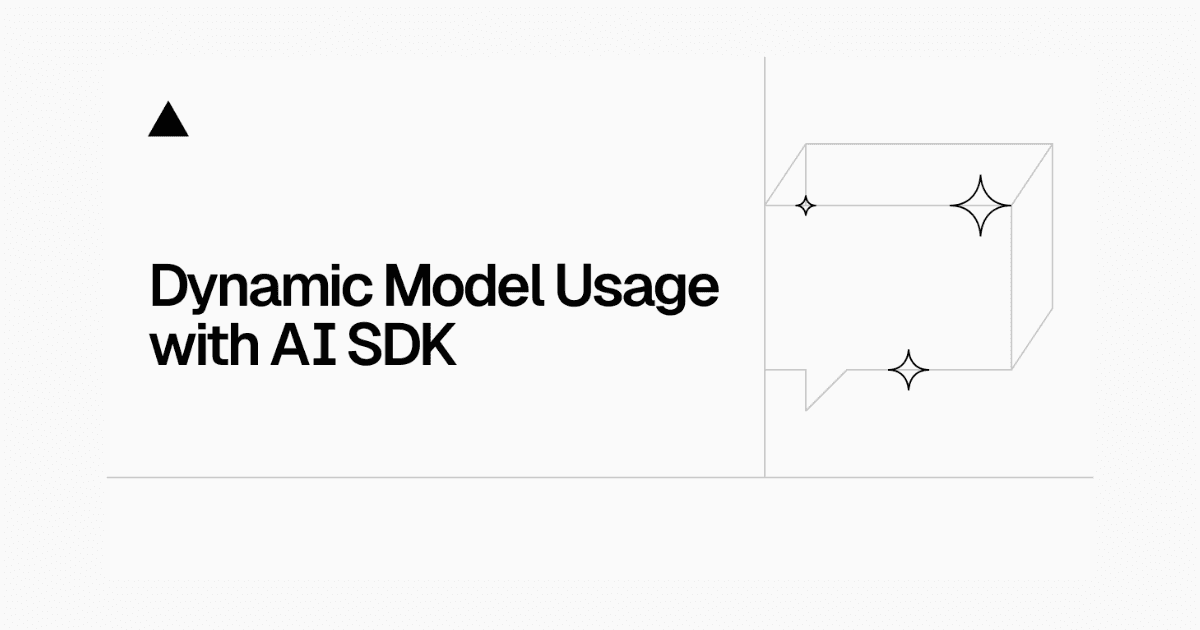
Vercel AI SDK, Next.js, Edge Config and Feature Flags Example
This example demonstrates how to use the Vercel AI SDK with Next.js, Feature Flags, and Edge Config to create a flexible AI-powered application with dynamic model switching capabilities.
Deploy your own
How to use
Run create-next-app with npm, Yarn, or pnpm to bootstrap the example:
To run the example locally you need to:
- Sign up for accounts with the AI providers you want to use (e.g., OpenAI, Anthropic).
- Get / Add API keys for each provider.
- Set up Edge Config in your Vercel dashboard.
- Set the required environment variables as shown in the
.env.examplefile, but in a new file called.env. npm installto install the required dependencies.npm run devto launch the development server.
Note: you can generate the value for the FLAGS_SECRET by running the following code in your terminal:
To run the node-example.ts file run the following command in your terminal
Learn More
To learn more about Vercel AI SDK, Next.js, Feature Flags, and Edge Config, take a look at the following resources:
- Vercel AI SDK docs
- Vercel AI Playground
- Vercel Feature Flags documentation
- Vercel Edge Config documentation
- Next.js Documentation - learn about Next.js features and API.
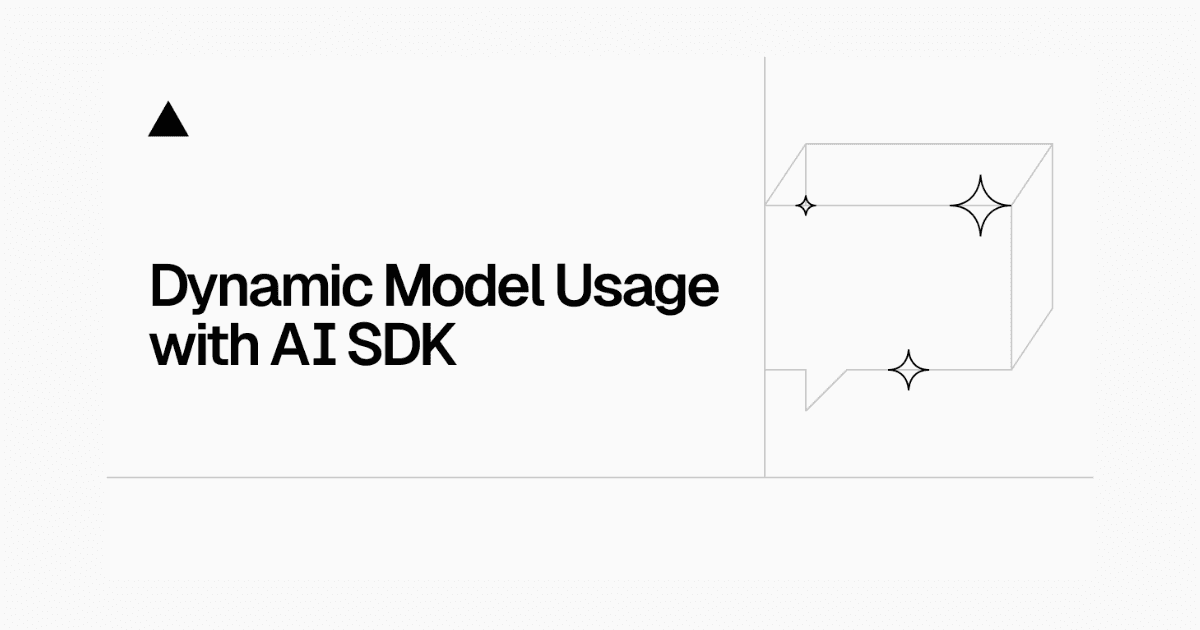
Dynamic Model Usage with AI SDK
A chatbot that allows you to dynamically set the LLM using Vercel AI SDK with Feature Flags and Edge Config
Vercel AI SDK, Next.js, Edge Config and Feature Flags Example
This example demonstrates how to use the Vercel AI SDK with Next.js, Feature Flags, and Edge Config to create a flexible AI-powered application with dynamic model switching capabilities.
Deploy your own
How to use
Run create-next-app with npm, Yarn, or pnpm to bootstrap the example:
To run the example locally you need to:
- Sign up for accounts with the AI providers you want to use (e.g., OpenAI, Anthropic).
- Get / Add API keys for each provider.
- Set up Edge Config in your Vercel dashboard.
- Set the required environment variables as shown in the
.env.examplefile, but in a new file called.env. npm installto install the required dependencies.npm run devto launch the development server.
Note: you can generate the value for the FLAGS_SECRET by running the following code in your terminal:
To run the node-example.ts file run the following command in your terminal
Learn More
To learn more about Vercel AI SDK, Next.js, Feature Flags, and Edge Config, take a look at the following resources:
- Vercel AI SDK docs
- Vercel AI Playground
- Vercel Feature Flags documentation
- Vercel Edge Config documentation
- Next.js Documentation - learn about Next.js features and API.