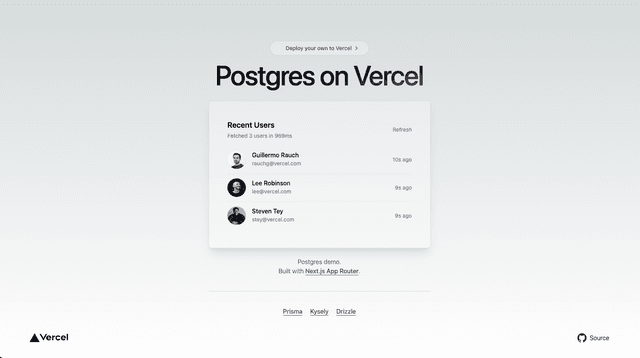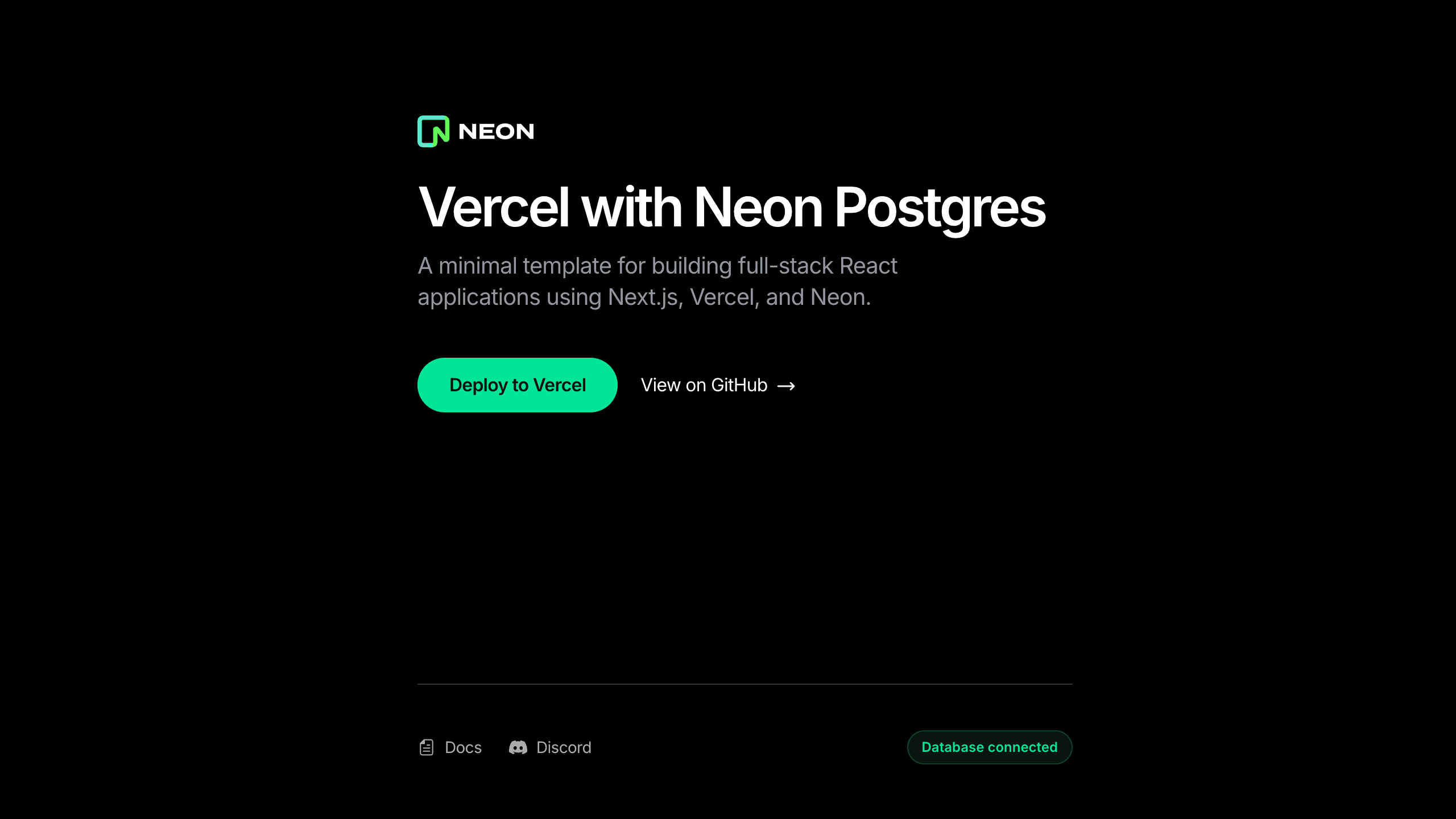
-> View demo: vercel-marketplace-neon.vercel.app
Neon Postgres
A minimal template for building full-stack React applications using Next.js, Vercel, and Neon.
Getting Started
Click the "Deploy" button to clone this repo, create a new Vercel project, setup the Neon integration, and provision a new Neon database:
Once the process is complete, you can clone the newly created GitHub repository and start making changes locally.
Local Setup
Installation
Install the dependencies:
You can use the package manager of your choice. For example, Vercel also supports bun install out of the box.
Development
Create a .env file in the project rootGet your database URL
Run vercel env pull to fetch the environment variables from your Vercel project.
Alternatively, obtain the database connection string from the Connection Details widget on the Neon Dashboard and add it to the .env file:
Start the development server
Open http://localhost:3000 with your browser to see the result.
You can start editing the page by modifying app/page.tsx. The page auto-updates as you edit the file.
The init command installs the Neon MCP (Model Context Protocol) server and authenticates it to Neon using a Neon API key.
Learn More
To learn more about Neon, check out the Neon documentation:
- Neon on Vercel Fluid Compute - learn about differnet datatabase connection methods on Fluid.
- Neon Documentation - learn about Neon's features and SDKs.
- Neon Discord - join the Neon Discord server to ask questions and join the community.
- ORM Integrations - find Object-Relational Mappers (ORMs) that work with Neon.
To learn more about Next.js, take a look at the following resources:
- Next.js Documentation - learn about Next.js features and API.
- Learn Next.js - an interactive Next.js tutorial.
Deploy on Vercel
Commit and push your code changes to your GitHub repository to automatically trigger a new deployment.