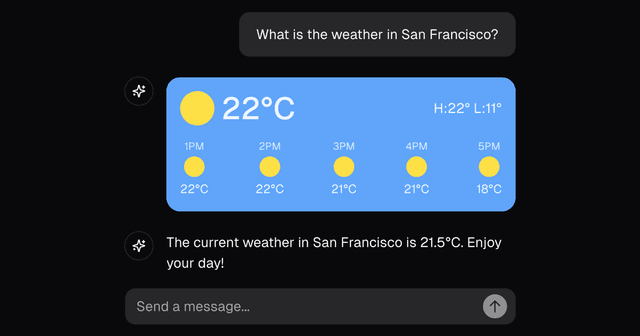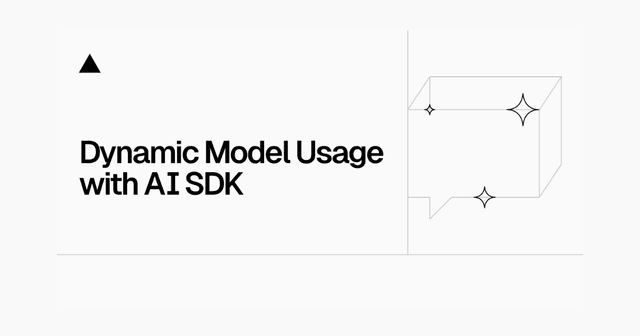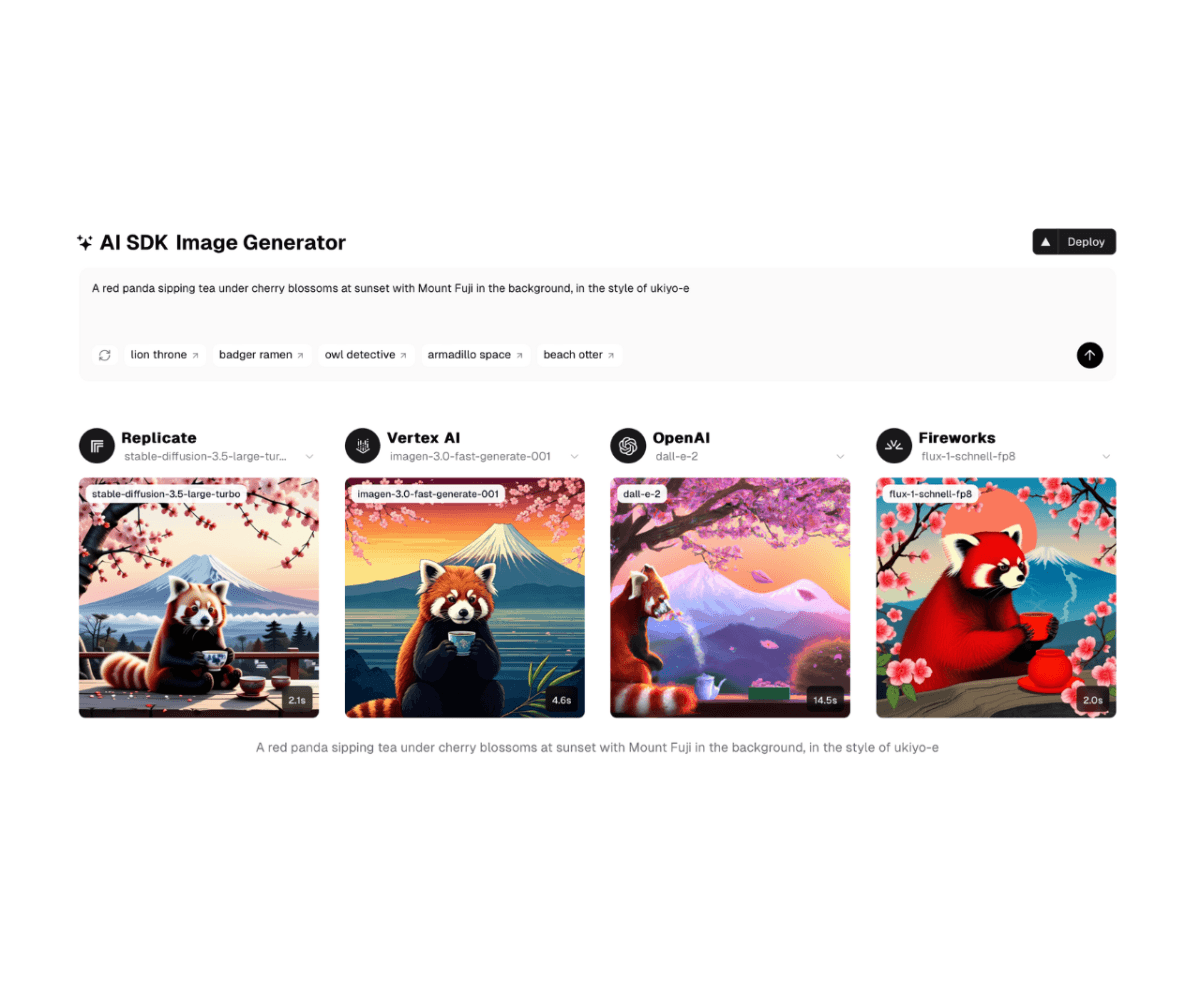
Features
- Supports image generation using
generateImagefrom the AI SDK by Vercel, allowing multiple AI providers to be used interchangeably with just a few lines of code. - A single input to generate images across multiple providers simultaneously.
- shadcn/ui components for a modern, responsive UI powered by Tailwind CSS.
- Built with the latest Next.js App Router (version 15).
Model Providers
This template includes the following providers by default:
You can easily add or remove providers (and their associated models) by updating the configuration in the codebase.
Deploy Your Own
You can deploy your own version of the AI SDK Image Generator to Vercel by clicking the button below:
Running Locally
-
Clone the repository and install dependencies:
npm install# oryarn install# orpnpm install -
Create an
.env.localfile (or set Environment Variables in your Vercel dashboard) to store any necessary API keys for the providers you plan to use. There is an.env.examplefile that you can use as a reference.# Standard API keysOPENAI_API_KEY=...REPLICATE_API_TOKEN=...FIREWORKS_API_KEY=...# Google Vertex AI settingsGOOGLE_CLIENT_EMAIL=... # From your service account JSON fileGOOGLE_PRIVATE_KEY=... # From your service account JSON fileGOOGLE_VERTEX_PROJECT=... # Your Google Cloud project IDGOOGLE_VERTEX_LOCATION=... # e.g., "us-central1"For Google Vertex AI setup:
- Get your service account credentials from the Google Cloud Console
- The values for
GOOGLE_CLIENT_EMAILandGOOGLE_PRIVATE_KEYcan be found in your service account JSON file - Set
GOOGLE_VERTEX_LOCATIONto your preferred region (e.g., "us-central1") - Set
GOOGLE_VERTEX_PROJECTto your Google Cloud project ID
For more details on Google Vertex AI configuration, see the AI SDK documentation.
-
Run the development server:
npm run dev# oryarn dev# orpnpm dev -
Open http://localhost:3000 to view your new AI image generator application.
Authors
This repository is maintained by the Vercel team and community contributors. Special thanks to:
- Walter Korman (@shaper) - Vercel
- Nico Albanese (@nicoalbanese10) - Vercel
Contributions are welcome! Feel free to open issues or submit pull requests to enhance functionality or fix bugs.