Migrating from one framework to another can sometimes be a laborious experience, especially if you have a chunk of functionality that needs to be used in both applications during the migration process.
With a large codebase it may take a while to complete an incremental migration. Monorepos allow you to move portions of your application piece-by-piece, and continue to deploy the application under one domain and from a single code repository.
In this guide you will deploy a monorepo using Yarn workspaces and the following components:
- A
create-react-appapplication - A Next.js application
- A common library containing a utility function shared between each application
Before diving in, let's look at the monorepo structure we will create:
apps/ frontend/ nextapp/packages/ site-info/Each of the 2 folders in apps will be Yarn workspaces and any folder in the packages folder will also be a workspace. Each workspace will have its own package.json file with dependencies and everything will be installed and linked in the root node_modules when the yarn command is run. For the purpose of this guide, the term workspace will be used to describe each of these folders.
- Set up the monorepo root with Yarn
- Create a workspace for a Create React App application
- Create a workspace for a Next.js application
- Create a shared library workspace with a utility function
- Use the function inside both applications
- Connect all the pieces with Yarn workspaces
- Test the monorepo locally
- Deploy to Vercel
- Configure the Ignored Build Step on Vercel
Note: What follows is a step by step guide that shows you how to create everything from scratch. If you would like to and get the Deployments up and running so that you can experiment with the code, feel free to clone the Git repository and follow the instructions on the README.md file to deploy.
Create your monorepo folder from the command line and initialize it.
mkdir yarn-monorepocd yarn-monorepoyarn initChoose all the default values for each prompt, except for private which you should mark as true. The default is false and Yarn workspaces only work with private projects. This will create a package.json file that looks like this:
{ "name": "yarn-monorepo", "version": "1.0.0", "main": "index.js", "license": "MIT", "private": true}Create the apps folder to contain the workspaces for all applications.
mkdir appscd appsCreate the frontend workspace by running the following command inside yarn-monorepo/apps:
yarn create react-app frontendThis creates a create-react-app application inside the frontend folder.
From the folder, yarn-monorepo/apps, run:
yarn create next-app nextappThis creates a Next.js application inside the nextapp folder.
Create a new packages directory for code that will be shared within the monorepo. After that, create a new site-info folder in the packages directory and initialize it with yarn. You can create any number of packages here to share code amongst multiple applications.
mkdir packagescd packagesmkdir site-infocd site-infoyarn initNote: You can use the default values for the answers to all prompts.
You will now create a function that you can use in both the create-react-app and the Next.js applications. This function will output the site title and subtitle.
Create an index.js file inside yarn-monorepo/packages/site-info with the following content:
const PROJECT = { title: 'Site Title', subtitle: 'My great monorepo',};
export function getSiteInfo() { return { title: PROJECT.title, subtitle: PROJECT.subtitle };}Replace the content of yarn-monorepo/apps/nextapp/pages/index.js with:
import Head from 'next/head';import styles from '../styles/Home.module.css';
// Import the shared function into the Next.js applicationimport { getSiteInfo } from 'site-info';
export default function Home() { let siteInfo = getSiteInfo(); //Define a variable to get the values return ( <div className={styles.container}> <Head> <title>{siteInfo.title}</title> <meta name="description" content="Generated by create next app" /> <link rel="icon" href="/favicon.ico" /> </Head> {/*Output the site title and subtitle to the screen*/} <main className={styles.main}> <h1 className={styles.title}>Welcome to {siteInfo.title}</h1> <p className={styles.description}>{siteInfo.subtitle}</p> </main> </div> );}Replace the content of the yarn-monorepo/apps/frontend/src/App.js file with:
import './App.css';
// Import the shared function into the `create-react-app` applicationimport { getSiteInfo } from 'site-info';
export default function App() { //Define a variable to get the values let siteInfo = getSiteInfo(); return ( <div className="App"> {/*Output the site title and subtitle to the screen*/} <header className="App-header"> <h1>{siteInfo.title}</h1> <p>{siteInfo.subtitle}</p> </header> </div> );}Add the following to the package.json file in the root of yarn-monorepoto tell Yarn about your workspaces:
"workspaces": [ "apps/*", "packages/*"]Note: This configures 3 workspaces in your project. Each workspace is first located by path, but addressed by the `name` value in their respective `package.json` files. In this example, the project has the following workspaces:
- apps/frontend: A create-react-app application
- apps/nextapp: A Next.js application to which the frontend application is being migrated
- packages: A folder containing reusable packages for sharing code between the applications
From the repository root directory, yarn-monorepo, run the following in order to install and connect all packages:
yarnAdd the following content to the package.json file at the root of yarn-monorepo:
"scripts": { "start": "yarn --cwd apps/frontend start", "next": "yarn --cwd apps/nextapp dev", "dev": "npm-run-all --parallel start next"}Add the npm-run-all development dependency by running:
yarn add --dev -W npm-run-allRun the following at the root of yarn-monorepo:
yarnNote: This installs the package npm-run-all so that you can run multiple projects in parallel locally. This is not needed in production.
Then, run the following command to start both the frontend and the nextapp applications locally:
yarn devNote: This runs the command npm-run-all --parallel start next which runs yarn --cwd frontend start (create-react-app application) and yarn --cwd nextapp dev (Next.js application) at the same time. You can now browse to http://localhost:3000 and http://localhost:3001 to see each application being served separately from the same repository.
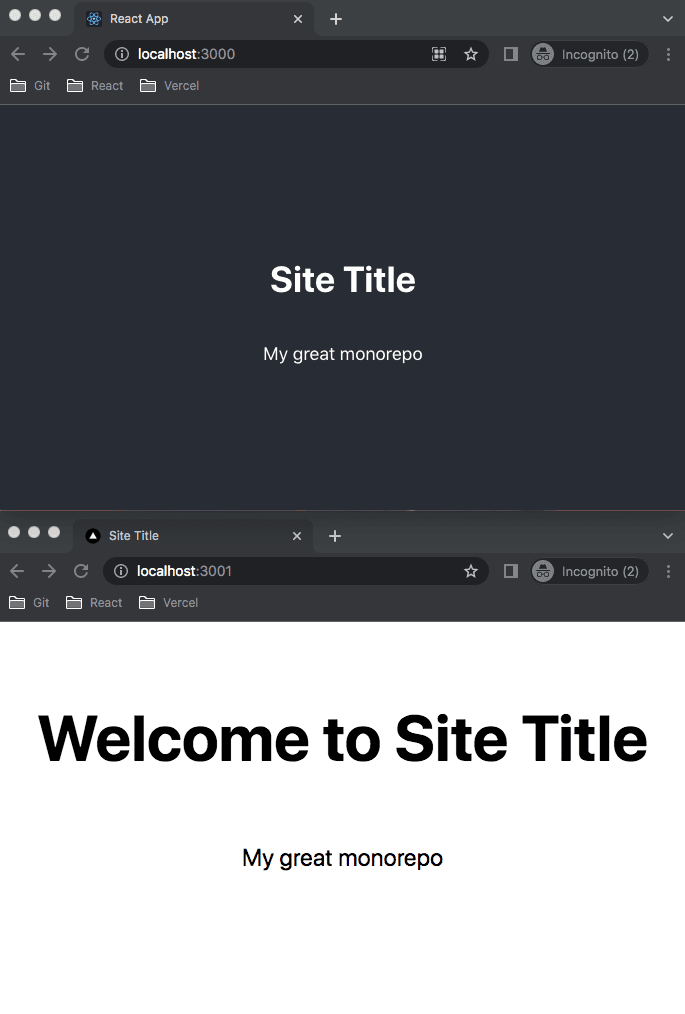
You will now link a Vercel Project to each frontend site that you would like to have a Deployment for. In this case, it will be for:
- the
frontendfolder - the
nextappfolder
Let's deploy by using git.
First we need to remove the git repository from the frontend and nextapp folders, as this comes by default when setting up those frameworks and with a monorepo you only need one repository for all the workspaces. Run the following command in both the yarn-monorepo/frontend and yarn-monorepo/nextapp folders:
rm -rf .gitSet up git from the root yarn-monorepo by running:
git initAdd a .gitignore file at the root:
touch .gitignorePaste the following content:
node_modulesInside your Git hosting provider account that is connected to Vercel, create a git repository.
Connect it to your yarn-monorepo folder using by running git remote add origin [yourGitRepoURL] in the root folder and push your changes:
git checkout -b maingit add .git commit -m "first commit"git push origin mainDeploy both applications to Vercel from this same repository by creating a new Vercel Project with Git twice and selecting the repository from the Import Git Repository section. Use the following configuration for each Vercel Project:
- For the
apps/frontend create-react-appapplication, choose Create React App as the framework and apps/frontend as the root directory - For the
apps/nextapp Next.jsapplication, choose Next.js as the framework and apps/nextapp as the root directory
Once each Project is deployed, you will see 2 sites that look like the following:
Since you have 2 Vercel Projects connected to the same repository, a git push with a change to any part of the repository will cause a Deployment to be triggered in both Projects.
It would be better for a Deployment to be triggered in the create-react-app Project only when a change happens in apps/frontend and similarly for the Nextjs Project, when a change happens in apps/nextapp. This is possible with Vercel by configuring the Ignored Build Step option inside the Git section of the Project Settings.
For each Project, set the Ignored Build Step to git diff HEAD^ HEAD --quiet . and click Save.
The reason why you set the directory that you would like this command to return true on to ., referring to the root folder, is because you have configured the root of the Project to be the application's folder such as apps/frontend or apps/nextapp.
In this guide, you completed the following tasks:
- Created a monorepo with a workspace for your applications under
appsand a workspace for your shared code underpackages - Deployed the monorepo on Vercel as 2 Projects with their own Deployment URL
- Configured the Ignored Build Step setting on each Project so that Deployments are triggered in each Project only when changes in the Project's folder happen
To learn more, please review the following links:

