1 min read
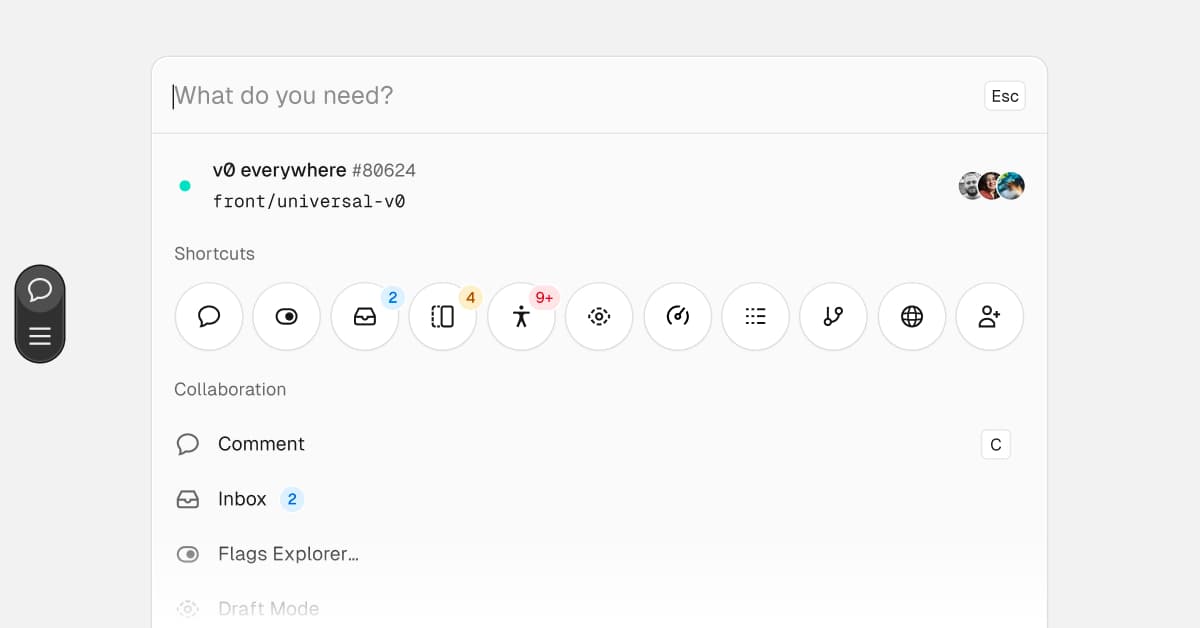
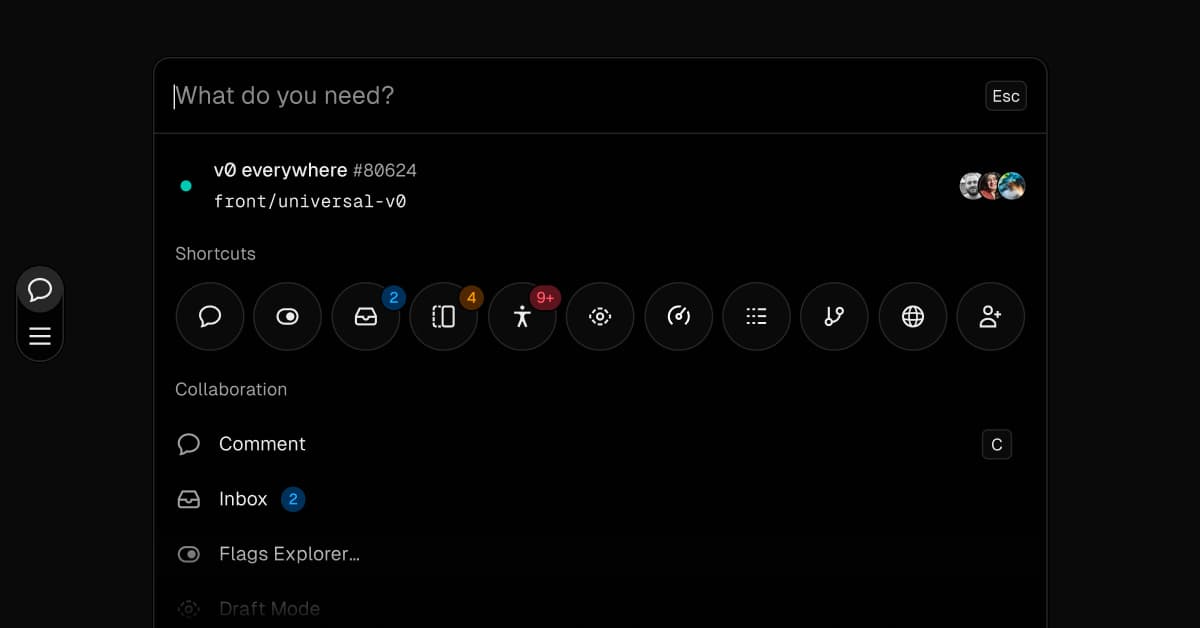
The Vercel Toolbar has a new compact design, making it easier to access the tools you use most.
Compact design: The toolbar is now smaller and only runs when you click or tap to activate it or when visiting from a link that contains a comment thread, draft link, or flag override
Shortcuts: Your most recently used tools will pin to the top of your menu for easy access
Visit with Toolbar: When visiting projects and deployments from the dashboard, you'll see a "Visit" button that gives you the option to load the toolbar upon opening
Browser extension controls: Users with the browser extension enabled can control when the toolbar is active or hidden under "Preferences" in the toolbar menu
Learn more about the Vercel Toolbar and its features.