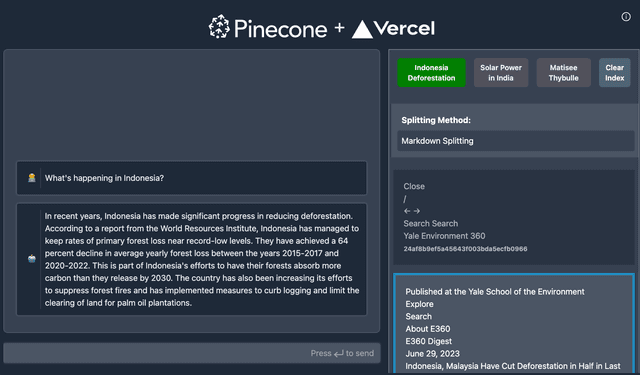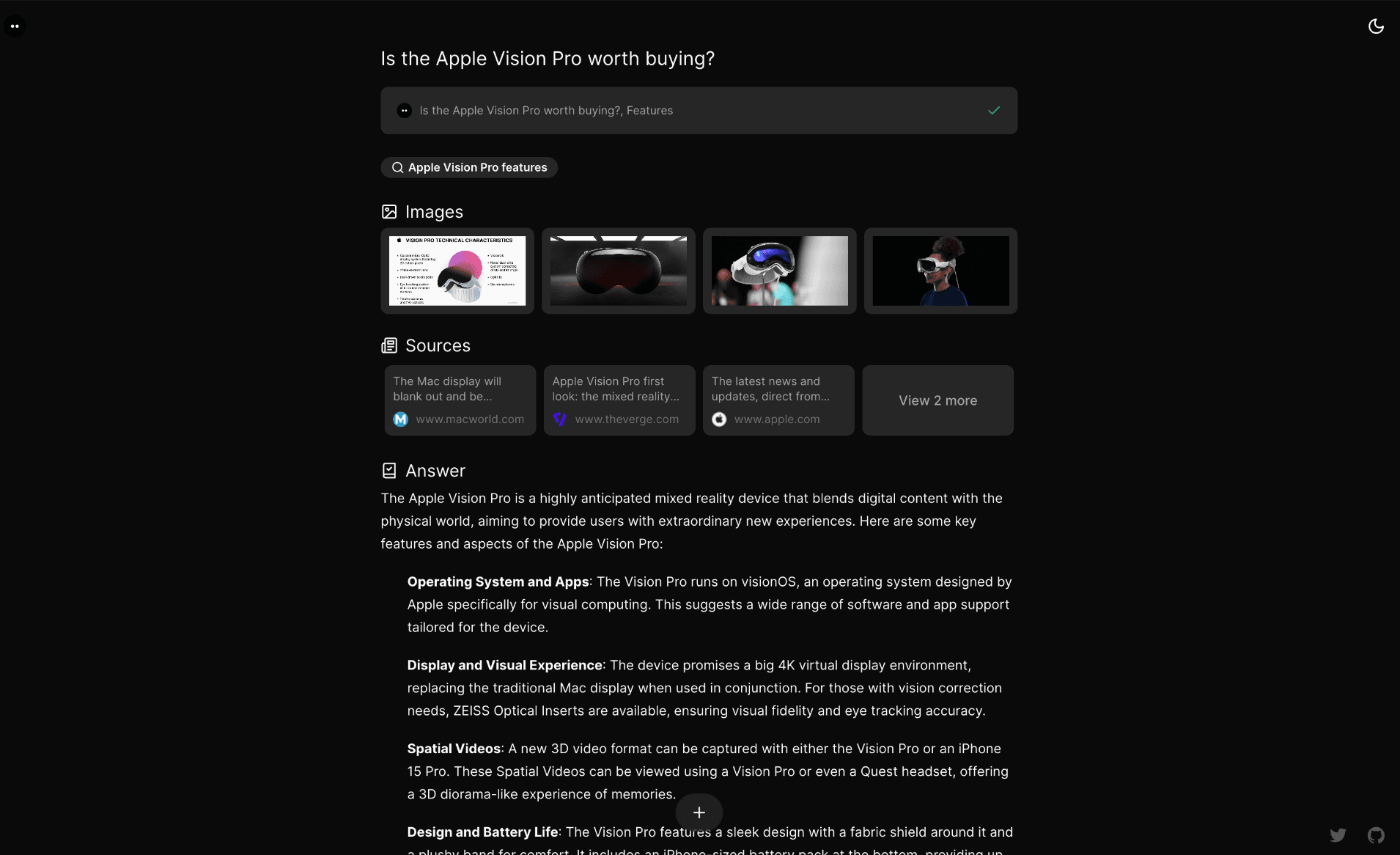
Morphic
An AI-powered search engine with a generative UI.
🗂️ Overview
- 🛠 Features
- 🧱 Stack
- 🚀 Quickstart
- 🌐 Deploy
- 🔎 Search Engine
- 💙 Sponsors
- 👥 Contributing
- 📄 License
📝 Explore AI-generated documentation on DeepWiki
🧪 Try v1.0.0 Beta
Want to experience the next generation of Morphic? The v1.0.0 beta is now available at beta.morphic.sh!
This major update includes exciting new features like advanced search modes, PostgreSQL database, enhanced UI, and much more. Learn more about what's new in Issue #680.
Your feedback helps shape the future of Morphic!
🛠 Features
Core Features
- AI-powered search with GenerativeUI
- Natural language question understanding
- Multiple search providers support (Tavily, SearXNG, Exa)
- Model selection from UI (switch between available AI models)
- Reasoning models with visible thought process
Authentication
- User authentication powered by Supabase Auth
- Supports Email/Password sign-up and sign-in
- Supports Social Login with Google
Chat & History
- Chat history functionality (Optional)
- Share search results (Optional)
- Redis support (Local/Upstash)
AI Providers
The following AI providers are supported:
- OpenAI (Default)
- Google Generative AI
- Azure OpenAI
- Anthropic
- Ollama
- Groq
- DeepSeek
- Fireworks
- xAI (Grok)
- OpenAI Compatible
Models are configured in public/config/models.json. Each model requires its corresponding API key to be set in the environment variables. See Configuration Guide for details.
Search Capabilities
- URL-specific search
- Video search support (Optional)
- SearXNG integration with:
- Customizable search depth (basic/advanced)
- Configurable engines
- Adjustable results limit
- Safe search options
- Custom time range filtering
Additional Features
- Docker deployment ready
- Browser search engine integration
🧱 Stack
Core Framework
- Next.js - App Router, React Server Components
- TypeScript - Type safety
- Vercel AI SDK - Text streaming / Generative UI
Authentication & Authorization (Updated Category)
- Supabase - User authentication and backend services
AI & Search
- OpenAI - Default AI provider (Optional: Google AI, Anthropic, Groq, Ollama, Azure OpenAI, DeepSeek, Fireworks)
- Tavily AI - Default search provider
- Alternative providers:
- SearXNG - Self-hosted search
- Exa - Neural search
- Firecrawl - Web, news, and image search with crawling, scraping, LLM-ready extraction, and open source.
Data Storage
UI & Styling
- Tailwind CSS - Utility-first CSS framework
- shadcn/ui - Re-usable components
- Radix UI - Unstyled, accessible components
- Lucide Icons - Beautiful & consistent icons
🚀 Quickstart
1. Fork and Clone repo
Fork the repo to your Github account, then run the following command to clone the repo:
2. Install dependencies
3. Configure environment variables
Fill in the required environment variables in .env.local:
For optional features configuration (Redis, SearXNG, etc.), see CONFIGURATION.md
4. Run app locally
Using BunUsing Docker
Visit http://localhost:3000 in your browser.
🌐 Deploy
Host your own live version of Morphic with Vercel, Cloudflare Pages, or Docker.
Vercel
Docker Prebuilt Image
Prebuilt Docker images are available on GitHub Container Registry:
You can use it with docker-compose:
The default model configuration is located at public/config/models.json. For Docker deployment, you can create models.json alongside .env.local to override the default configuration.
🔎 Search Engine
Setting up the Search Engine in Your Browser
If you want to use Morphic as a search engine in your browser, follow these steps:
- Open your browser settings.
- Navigate to the search engine settings section.
- Select "Manage search engines and site search".
- Under "Site search", click on "Add".
- Fill in the fields as follows:
- Search engine: Morphic
- Shortcut: morphic
- URL with %s in place of query:
https://morphic.sh/search?q=%s
- Click "Add" to save the new search engine.
- Find "Morphic" in the list of site search, click on the three dots next to it, and select "Make default".
This will allow you to use Morphic as your default search engine in the browser.
💙 Sponsors
This project is proudly supported by:
👥 Contributing
We welcome contributions to Morphic! Whether it's bug reports, feature requests, or pull requests, all contributions are appreciated.
Please see our Contributing Guide for details on:
- How to submit issues
- How to submit pull requests
- Commit message conventions
- Development setup
📄 License
This project is licensed under the Apache License 2.0 - see the LICENSE file for details.
Related Templates
Upstash Vector + Vercel AI SDK Starter
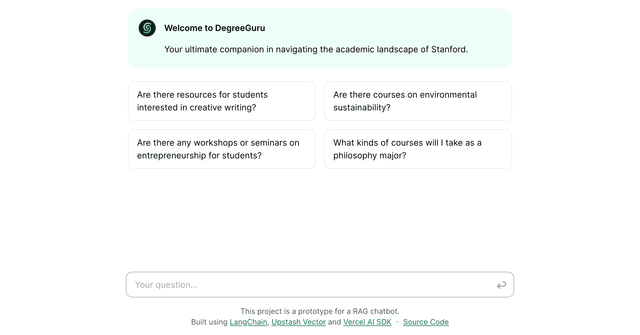
Next.js AI Chatbot
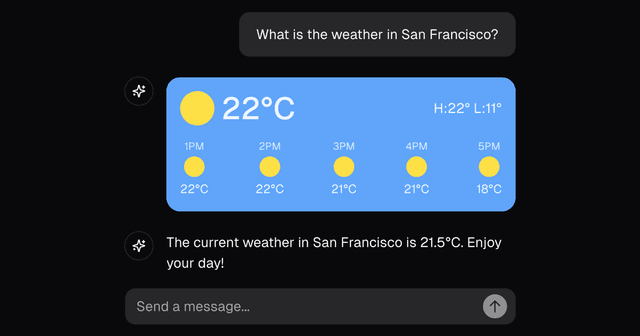
Pinecone - Vercel AI SDK Starter