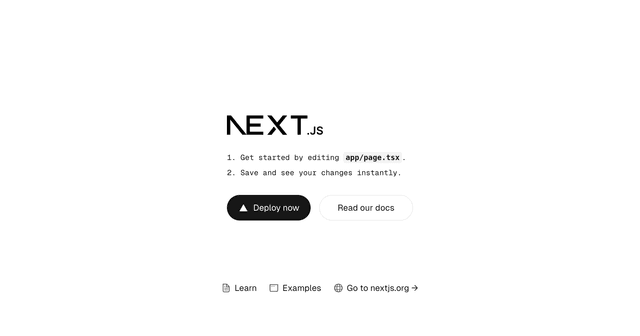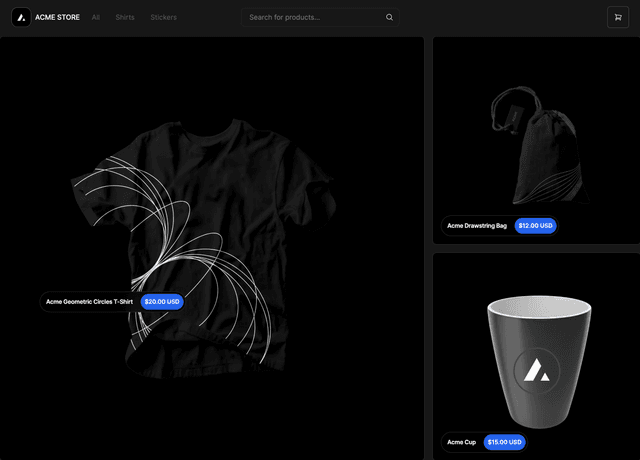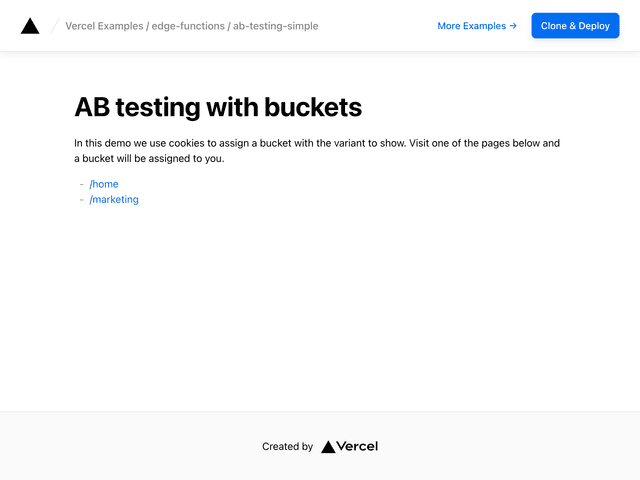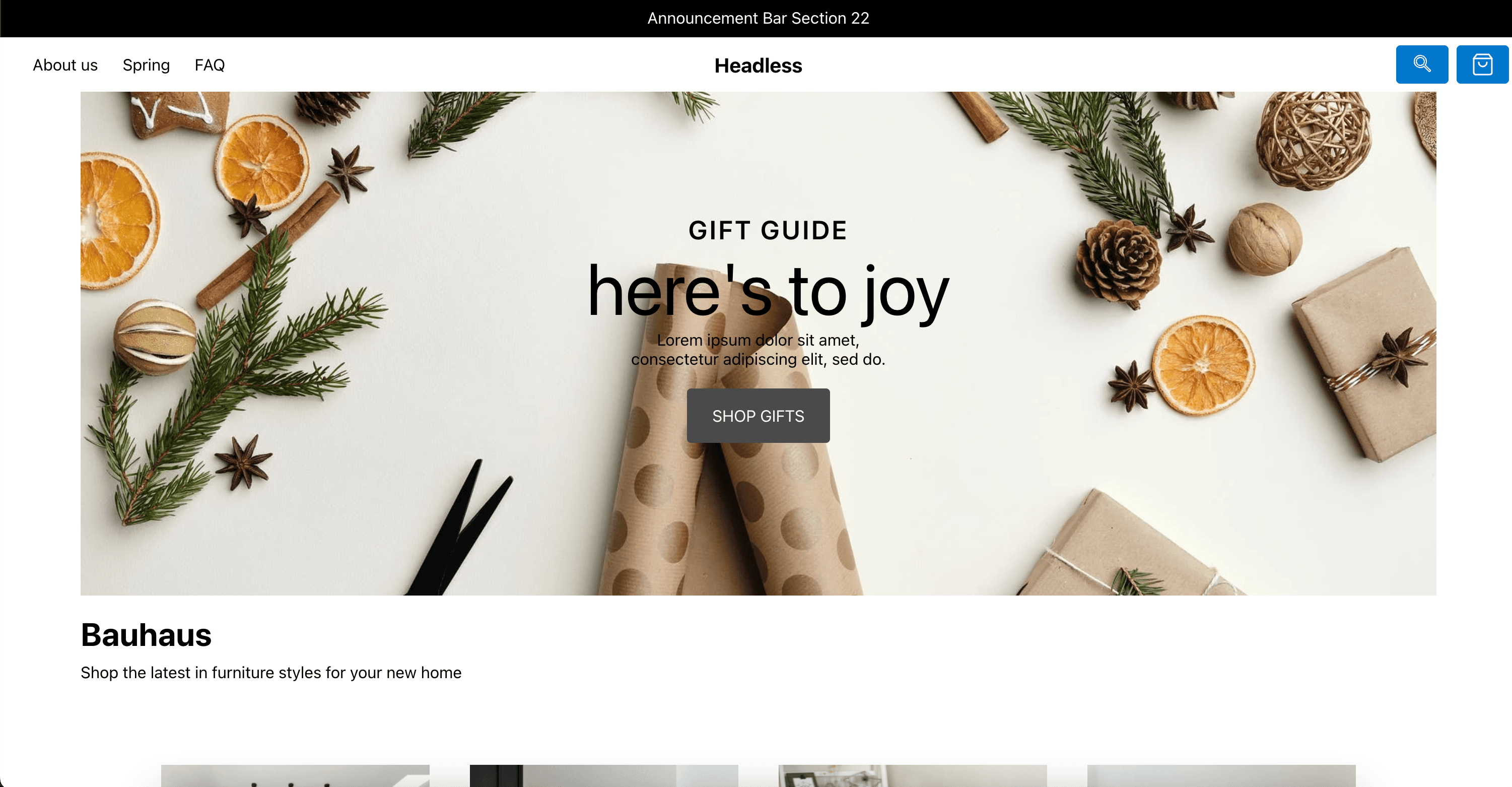
The ultimate starter for headless Shopify stores.
Goals and Features
- Ultra high performance
- SEO optimized
- Themable
- Personalizable (internationalization, a/b testing, etc)
- Builder.io Visual CMS integrated
Video walkthrough
Learn how to get started with this Builder + Next.js + Shopify starter with this step by step video guide.
Table of contents
- Getting Started
- 1: Create an account for Builder.io
- 2: Your Builder.io private key
- 3: Clone this repository and initialize a Builder.io space
- 4. Shopify private app
- 5. Connecting Builder to Shopify
- 6. Configure the project to talk to Shopify
- 7. Up and Running!
- Deploy
Getting Started
Pre-requisites
This guide will assume that you have the following software installed:
- nodejs (>=12.0.0)
- npm
- git
You should already have a Shopify account and store created before starting as well.
Introduction
This starter kit is everything you need to get your own self hosted Next.js project powered by Builder.io for content and Shopify as an e-commerce back office.
After following this guide you will have
- A Next.js app, ready to deploy to a hosting provider of your choice
- Pulling live collection and product information from Shopify
- Powered by the Builder.io visual CMS
1: Create an account for Builder.io
Before we start, head over to Builder.io and create an account.
2: Your Builder.io private key
Head over to your organization settings page and create a private key, copy the key for the next step.
- Visit the organization settings page, or select an organization from the list
- Click "Account" from the left hand sidebar
- Click the edit icon for the "Private keys" row
- Copy the value of the auto-generated key, or create a new one with a name that's meaningful to you
3: Clone this repository and initialize a Builder.io space
Next, we'll create a copy of the starter project, and create a new space for it's content to live in.
In the example below, replace <private-key> with the key you copied
in the previous step, and change <space-name> to something that's
meaningful to you -- don't worry, you can change it later!
Note: if you're only interested in using this starter for a landing page with Shopify use this command instead:
If this was a success you should be greeted with a message that includes a public API key for your newly minted Builder.io space.
Note: This command will also publish some starter builder.io cms content from the ./builder directory to your new space when it's created.
Copy the public API key ("012345abcdef0123456789abcdef0123" in the example above) for the next step.
This starter project uses dotenv files to configure environment variables.
Open the files .env.development and
.env.production in your favorite text editor, and
set the value of BUILDER_PUBLIC_KEY to the public key you just copied.
You can ignore the other variables for now, we'll set them later.
4. Shopify Custom App
Create a custom app for your Shopify store. If you don't have a Shopify store already, you can create a development store.
When creating the private app you'll have to set a number of permissions so that builder can retrieve your Shopify inventory. For this press on Storefront API in the configuration tab and choose all the following permissions:
Then in the API Credentials tab, click install:
And copy the generated access token.
5. Connecting Builder to Shopify
Access your newly created space by selecting it from the list of spaces in your organization.
You should be greeted by a modal asking for various your storefront Access toke (from preview step) and your store domain, this will allow Builder.io to communicate with your store API:
Fill in the required keys and press "Connect your Shopify Custom App"!
6. Configure the project to talk to Shopify
Open up .env.development and .env.production again, but this time set the other two Shopify keys.
7. Up and Running!
The hard part is over, all you have to do is start up the project now.
This will start a server at http://localhost:3000.
Go to your new space settings and change the site url to your localhost http://localhost:3000 for site editing.
8. Start building
Now that we have everything setup, start building and publishing pages on builder.io, for a demo on building something similar to the demo homepage, follow the steps in this short video