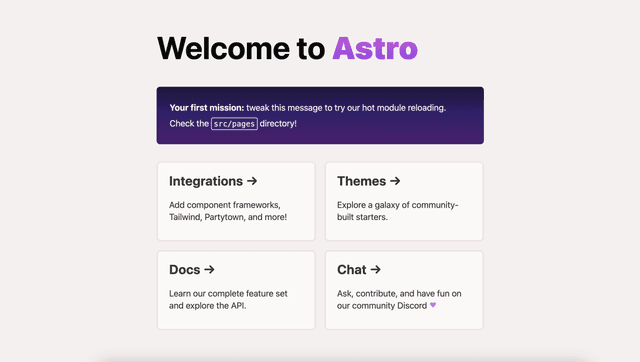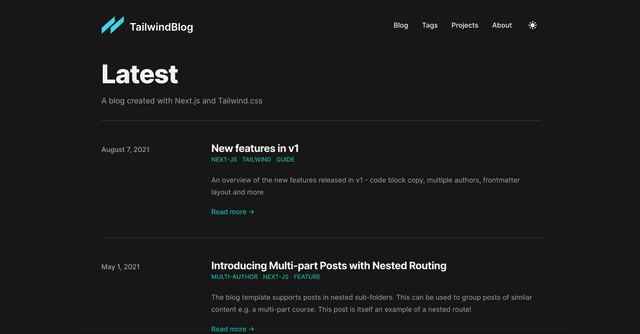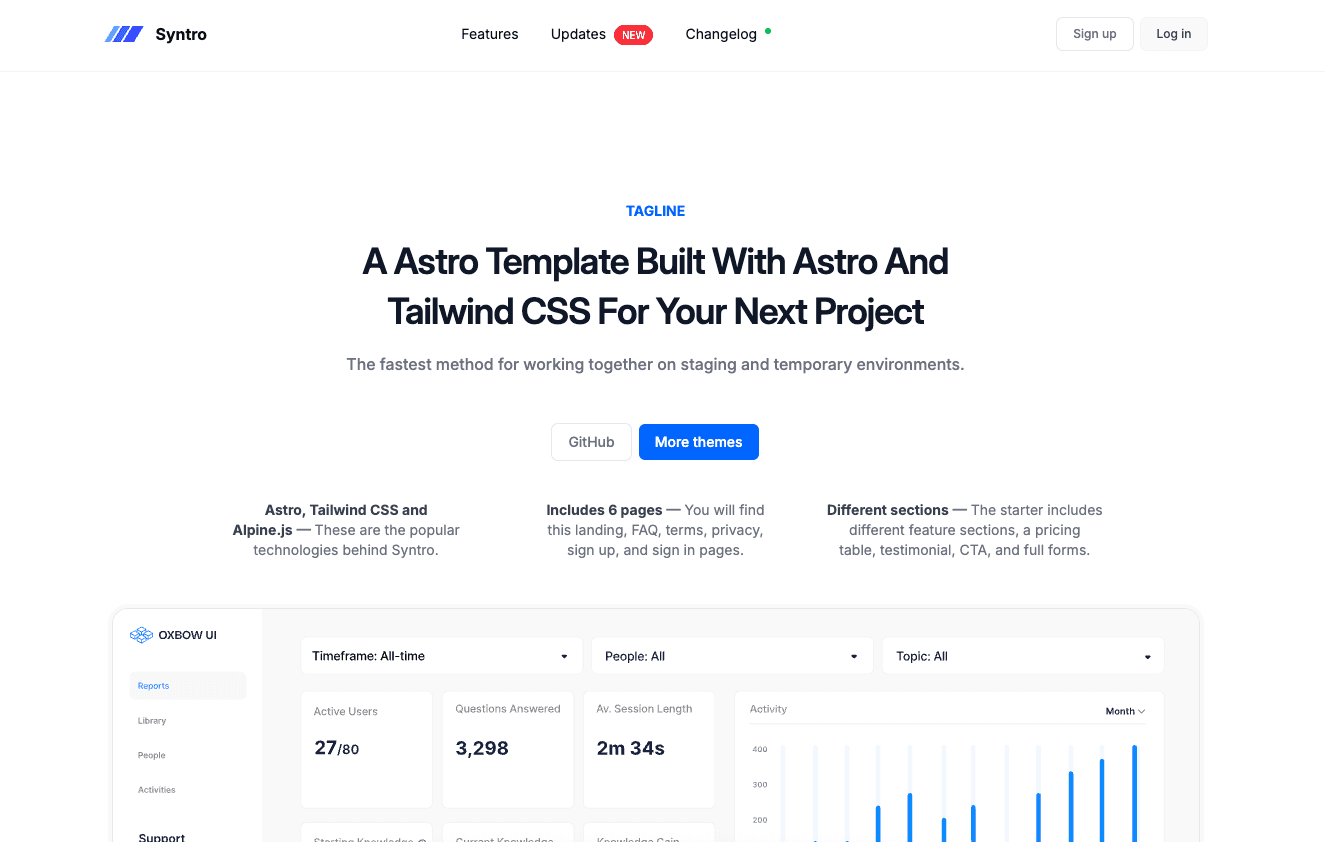
SaaS & Startup Astro & Tailwind CSS Template
License
This template is open-source software licensed under the GPL-3.0 license. You are free to fork, modify, and use it in your projects.
Attribution
Originally created by Michael Andreuzza. Modified, extended, and redistributed by Bektur Aslan with added sections and updated UI/UX for broader usage.
This template is using Tailwind CSS V4
Now we are using only a CSS file. It's called global.css and it's located in the src/styles folder. Now we are eimporting Tailwind CSS on the same file instead of using the tailwind.config.cjs file. Like this:
Then to add your styles you will use the @theme directive. Like this:
Remember this is just in Alpha version, so you can use it as you want. Just keep an eye on the changes that Tailwind CSS is going to make.
Template Structure
Inside of your Astro project, you'll see the following folders and files:
Astro looks for .astro or .md files in the src/pages/ directory. Each page is exposed as a route based on its file name.
There's nothing special about src/components/, but that's where we like to put any Astro/React/Vue/Svelte/Preact components.
Any static assets, like images, can be placed in the public/ directory.
Commands
All commands are run from the root of the project, from a terminal:
| Command | Action |
|---|---|
npm install | Installs dependencies |
npm run dev | Starts local dev server at localhost:3000 |
npm run build | Build your production site to ./dist/ |
npm run preview | Preview your build locally, before deploying |
npm run astro ... | Run CLI commands like astro add, astro check |
npm run astro --help | Get help using the Astro CLI |
Want to learn more?
Feel free to check Astro's documentation
Deploy
Maintained & updated by Bektur Aslan. Contributions welcome.