Slack
Get Slack messages for comments, deployment status, and new projects on Vercel. This integration allows you to choose Vercel events you’d like to receive Slack messages about and configure these settings for your Slack DMs as well as for specific channels.
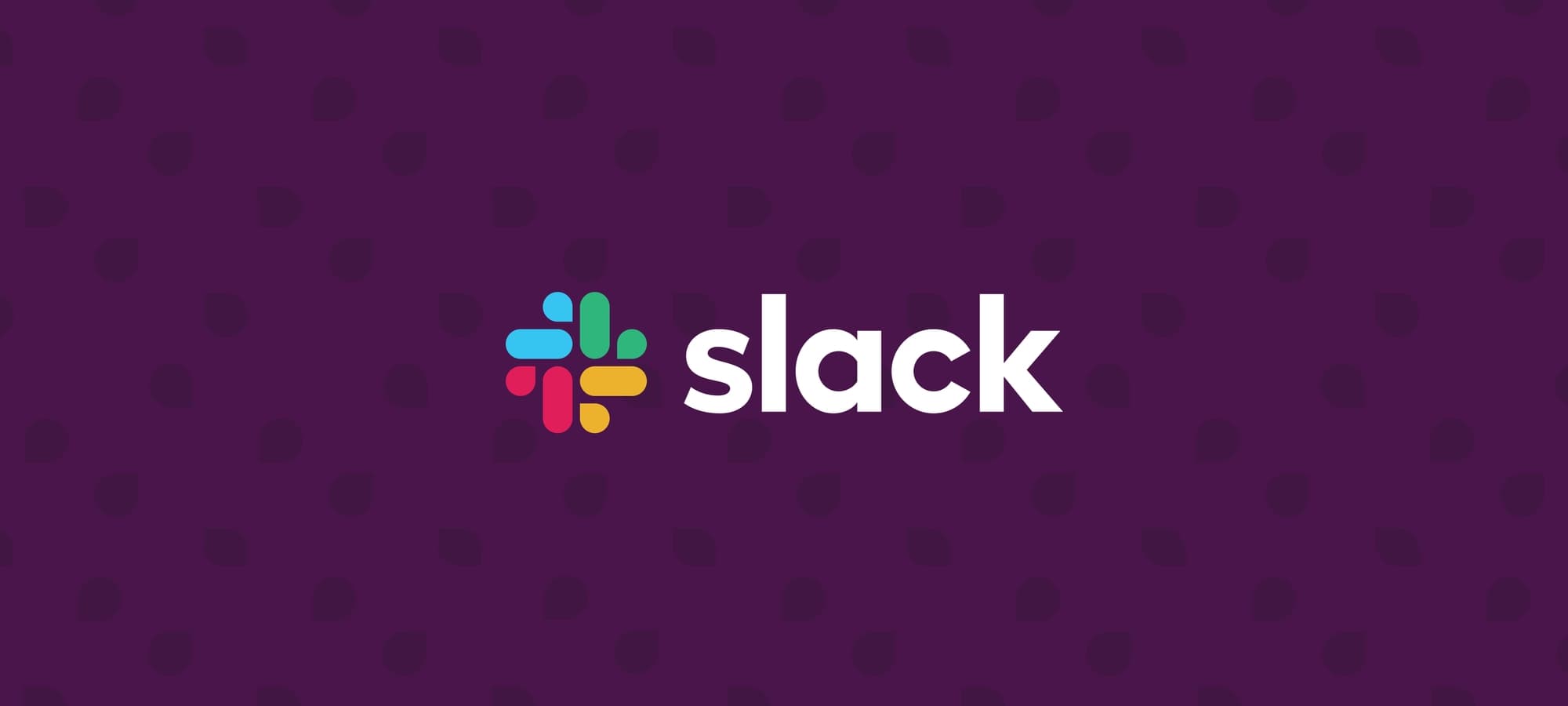
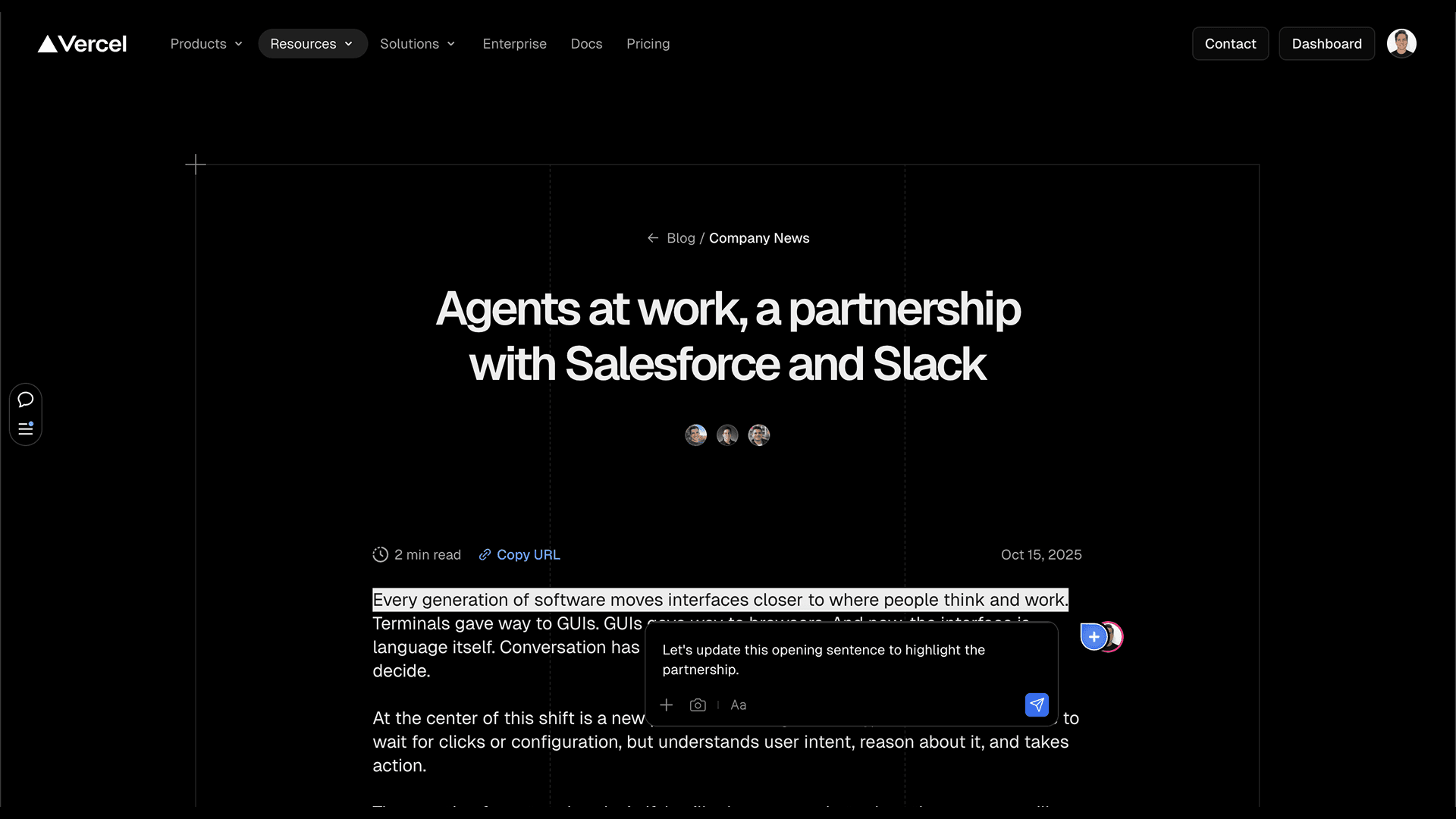
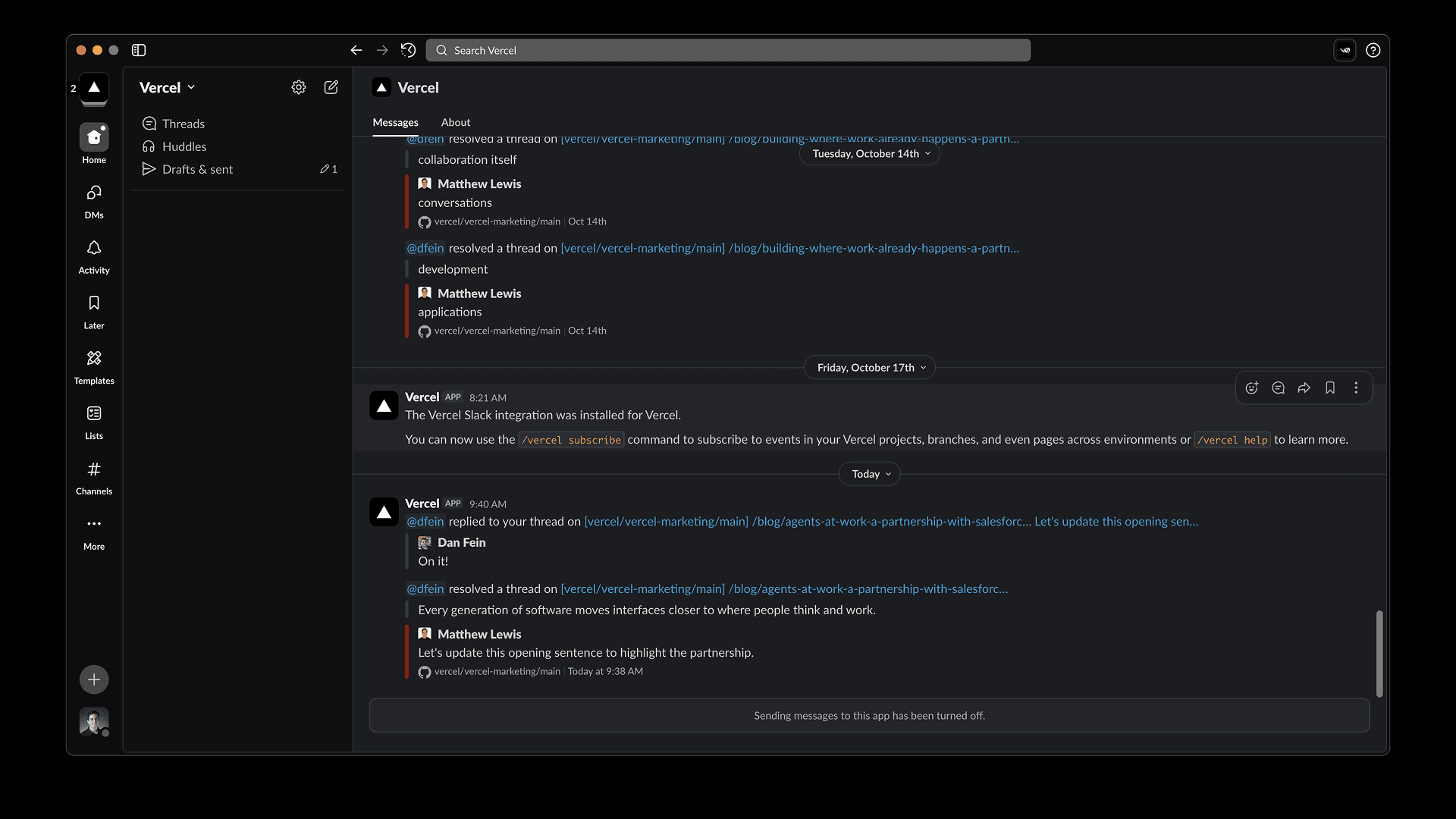
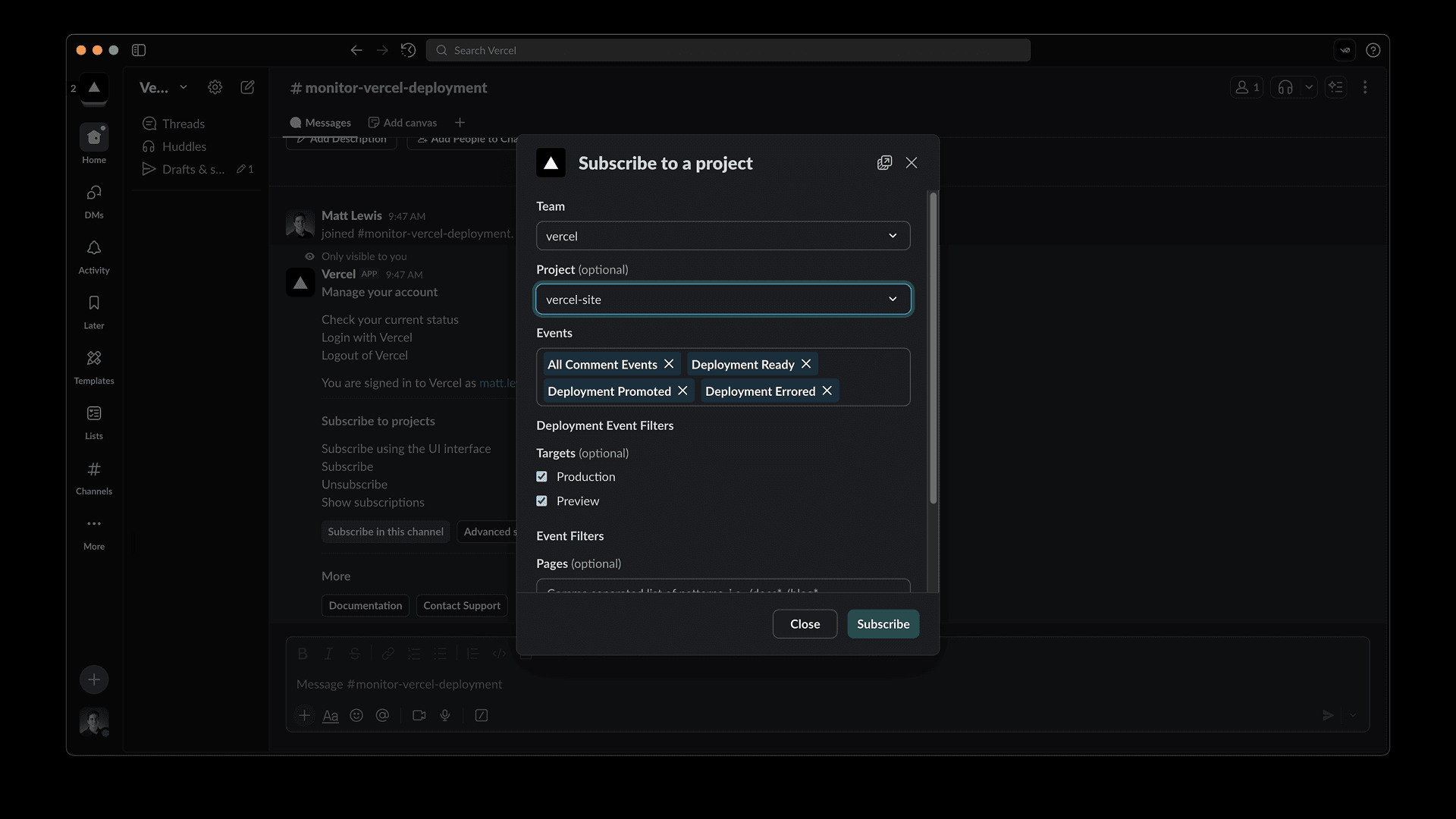
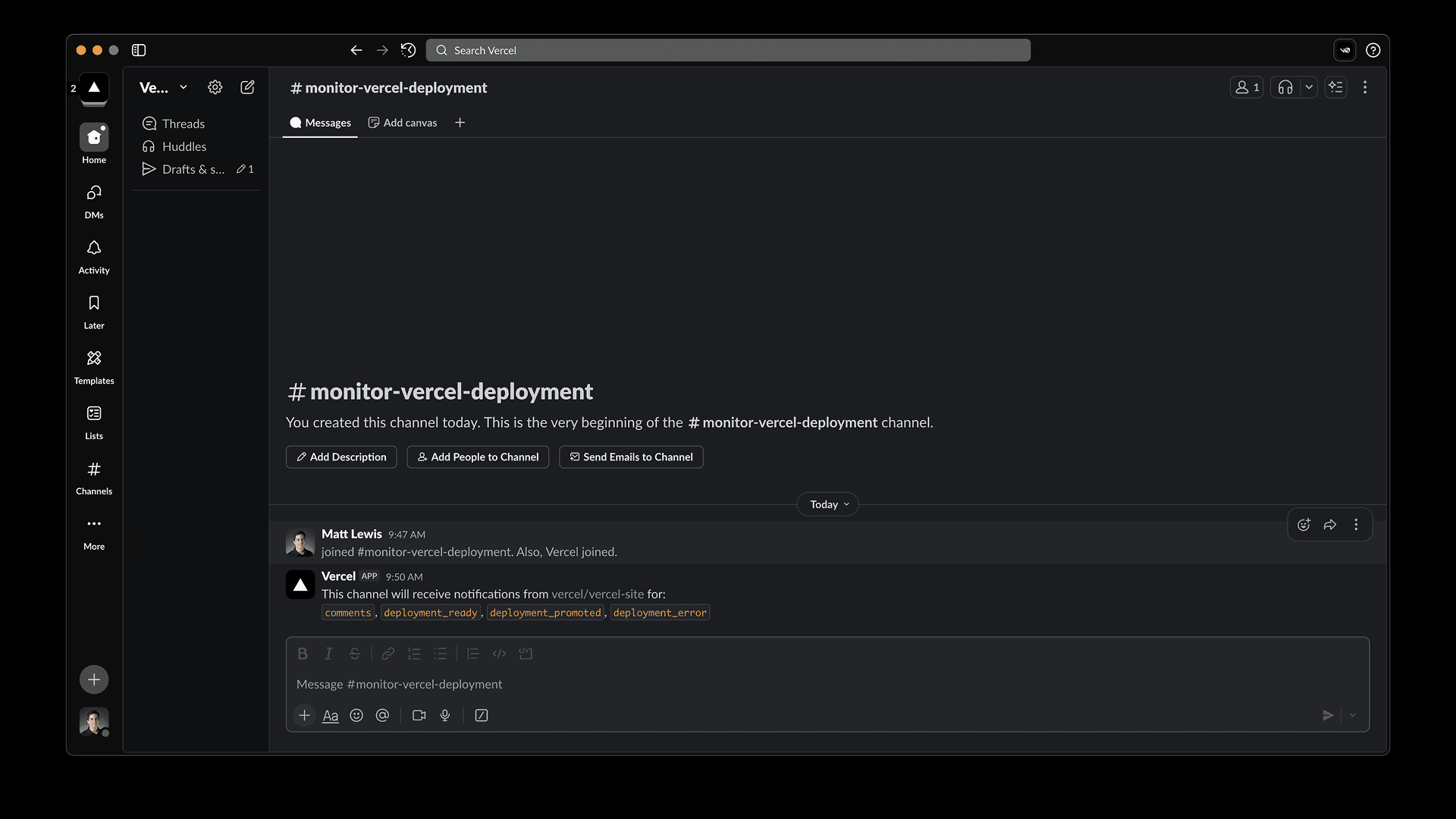
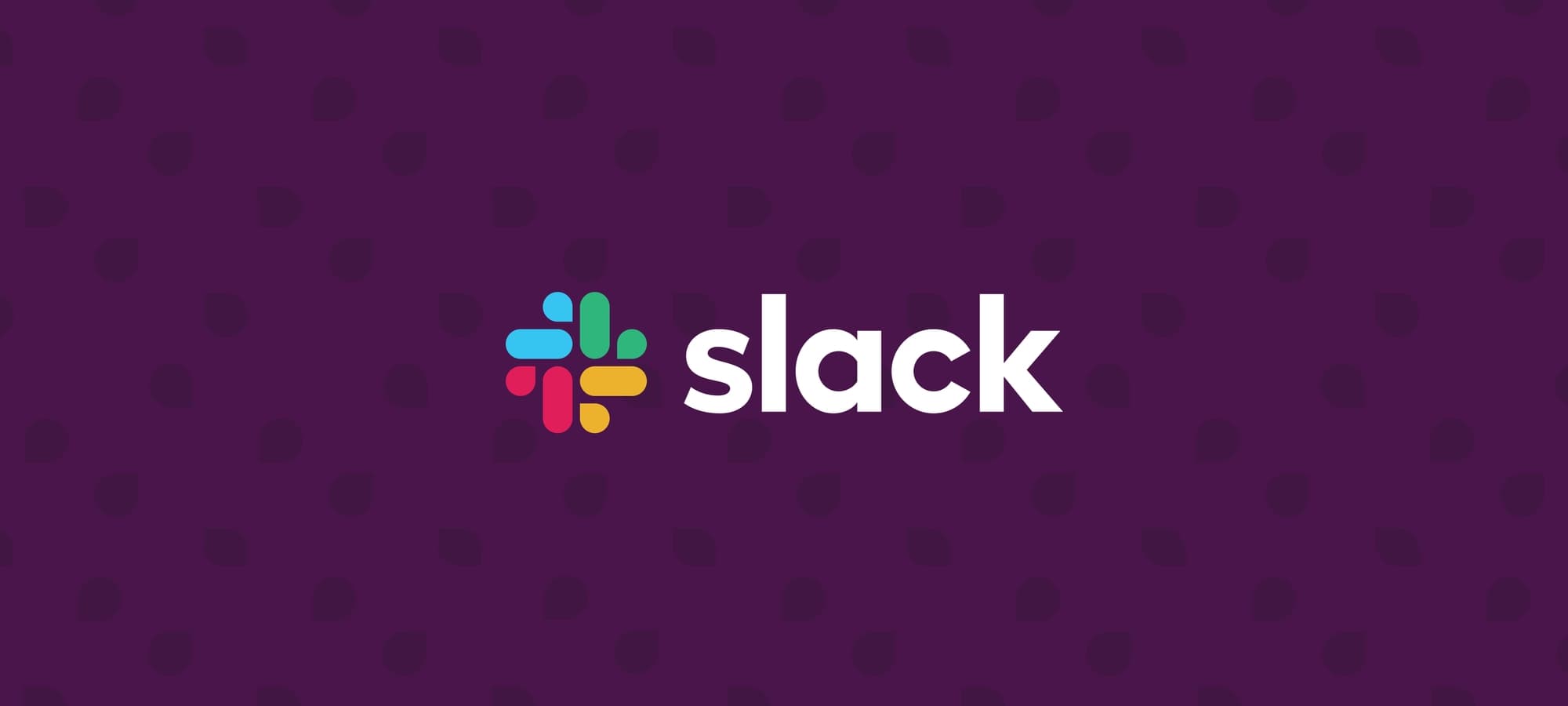
Getting Started
Start by clicking the Connect Account button on the top right of this page. This will prompt you to select the Vercel team you would like to connect with your Slack workspace. After selecting a team, choose which projects you would like to include. You can include all of them, or just a selection. Click Connect Account and you will be redirected to the Slack installation page where you can allow the integration to be installed.
Once the installation is complete, type /vercel subscribe in a channel or your messages to yourself to configure your Vercel Slack events.
For more information type /vercel help anywhere in Slack or visit the documentation.
Private Channels
In order to be able to select private Slack channels, please add the @Vercel Slack App to the respective channel using /invite @Vercel.