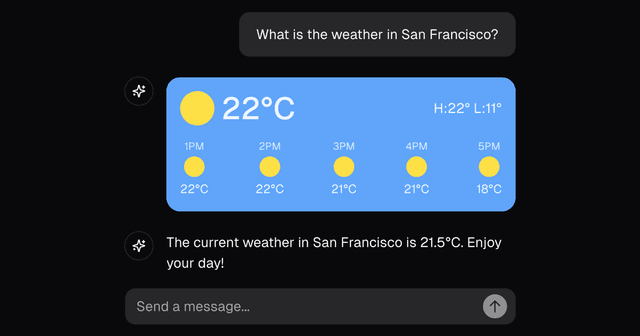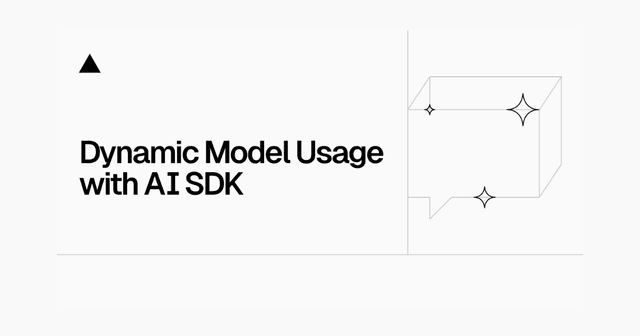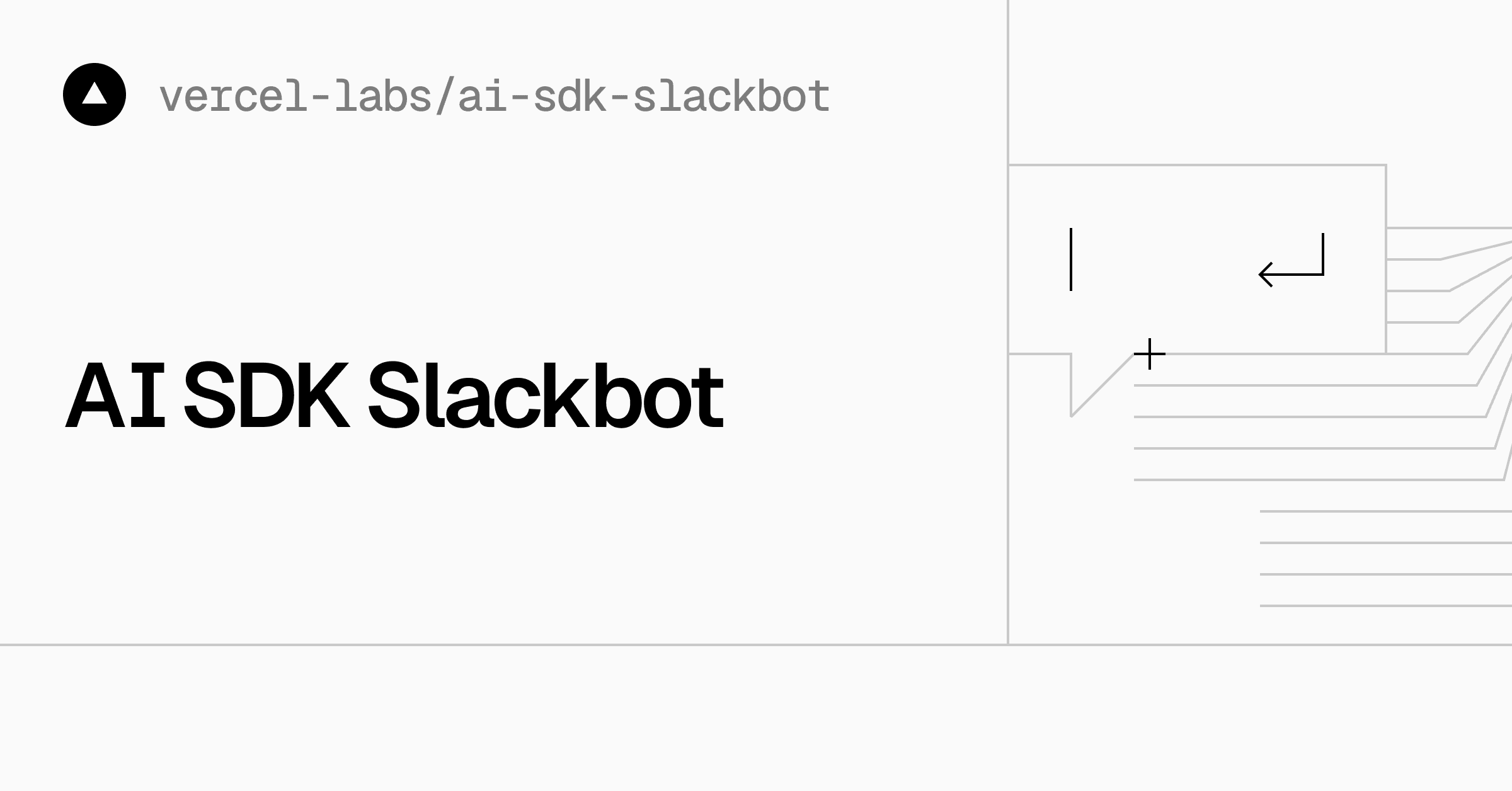
AI SDK Slackbot
An AI-powered chatbot for Slack powered by the AI SDK by Vercel.
Features
- Integrates with Slack's API for easy Slack communication
- Use any LLM with the AI SDK (easily switch between providers)
- Works both with app mentions and as an assistant in direct messages
- Maintains conversation context within both threads and direct messages
- Built-in tools for enhanced capabilities:
- Real-time weather lookup
- Web search (powered by Exa)
- Easily extensible architecture to add custom tools (e.g., knowledge search)
Prerequisites
- Node.js 18+ installed
- Slack workspace with admin privileges
- OpenAI API key
- Exa API key (for web search functionality)
- A server or hosting platform (e.g., Vercel) to deploy the bot
Setup
1. Install Dependencies
2. Create a Slack App
- Go to https://api.slack.com/apps and click "Create New App"
- Choose "From scratch" and give your app a name
- Select your workspace
3. Configure Slack App Settings
-
Go to "Basic Information"
- Under "App Credentials", note down your "Signing Secret". This will be an environment variable
SLACK_SIGNING_SECRET
- Under "App Credentials", note down your "Signing Secret". This will be an environment variable
-
Go to "App Home"
- Under Show Tabs -> Messages Tab, Enable "Allow users to send Slash commands and messages from the messages tab"
-
Go to "OAuth & Permissions"
- Add the following Bot Token Scopes:
app_mentions:readassistant:writechat:writeim:historyim:readim:write
- Install the app to your workspace and note down the "Bot User OAuth Token" for the environment variable
SLACK_BOT_TOKEN
- Add the following Bot Token Scopes:
-
Go to "Event Subscriptions"
- Enable Events
- Set the Request URL to either
- your deployment URL: (e.g.
https://your-app.vercel.app/api/events) - or, for local development, use the tunnel URL from the Local Development section below
- your deployment URL: (e.g.
- Under "Subscribe to bot events", add:
app_mentionassistant_thread_startedmessage:im
- Save Changes
Remember to include
/api/eventsin the Request URL.
You may need to refresh Slack with CMD+R or CTRL+R to pick up certain changes, such as enabling the chat tab
4. Set Environment Variables
Create a .env file in the root of your project with the following:
Replace the placeholder values with your actual tokens.
Local Development
Use the Vercel CLI and untun to test out this project locally:
Make sure to modify the subscription URL to the untun URL.
Note: you may encounter issues locally with
waitUntil. This is being investigated.
Production Deployment
Deploying to Vercel
-
Push your code to a GitHub repository
-
Deploy to Vercel:
- Go to vercel.com
- Create New Project
- Import your GitHub repository
-
Add your environment variables in the Vercel project settings:
SLACK_BOT_TOKENSLACK_SIGNING_SECRETOPENAI_API_KEYEXA_API_KEY
-
After deployment, Vercel will provide you with a production URL
-
Update your Slack App configuration:
-
Go to your Slack App settings
-
Select your app
-
Go to "Event Subscriptions"
- Enable Events
- Set the Request URL to:
https://your-app.vercel.app/api/events
-
Save Changes
-
Usage
The bot will respond to:
- Direct messages - Send a DM to your bot
- Mentions - Mention your bot in a channel using
@YourBotName
The bot maintains context within both threads and direct messages, so it can follow along with the conversation.
Available Tools
-
Weather Tool: The bot can fetch real-time weather information for any location.
- Example: "What's the weather like in London right now?"
-
Web Search: The bot can search the web for up-to-date information using Exa.
- Example: "Search for the latest news about AI technology"
- You can also specify a domain: "Search for the latest sports news on bbc.com"
Extending with New Tools
The chatbot is built with an extensible architecture using the AI SDK's tool system. You can easily add new tools such as:
- Knowledge base search
- Database queries
- Custom API integrations
- Company documentation search
To add a new tool, extend the tools object in the lib/ai.ts file following the existing pattern.
You can also disable any of the existing tools by removing the tool in the lib/ai.ts file.
License
MIT