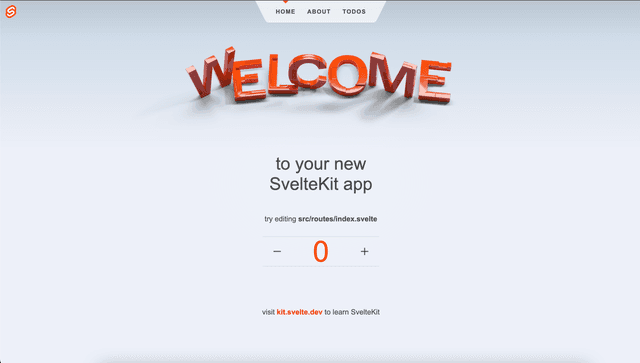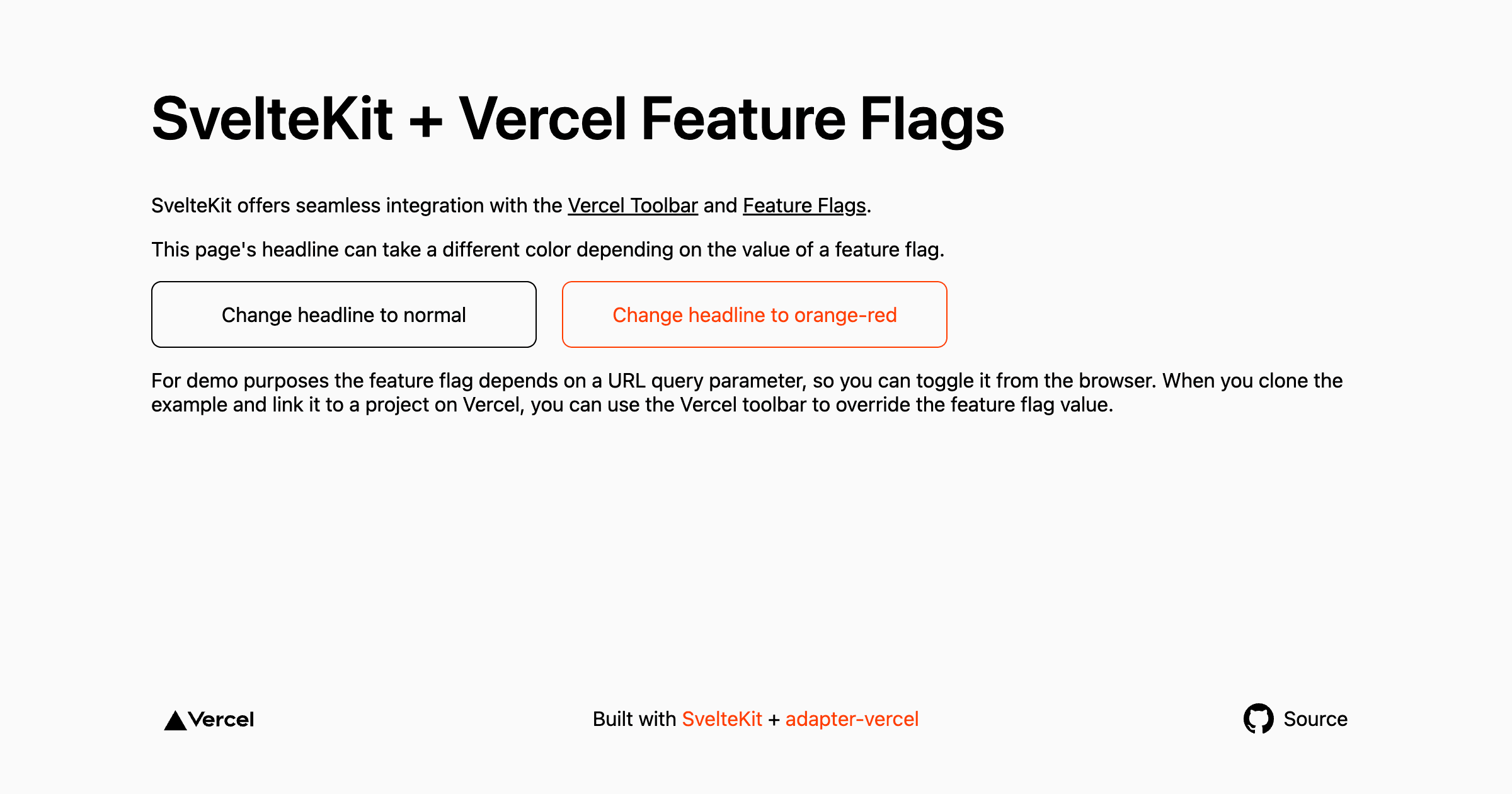
Vercel Toolbar Flags SvelteKit Starter
Simple SvelteKit template that uses the Vercel Toolbar and Feature Flags.
Demo
https://toolbar-feature-flags-sveltekit.vercel.app/
How to Use
You can choose from one of the following two methods to use this repository:
One-Click Deploy
Deploy the example using Vercel
Clone and Deploy
Execute the following command to download the example into the my-project folder:
After installing the dependencies using pnpm install, create a new project in your Vercel Dashboard. In your project's settings, create an environment variable called FLAGS_SECRET. The value must have a specific length (32 random bytes encoded in base64) to work as an encryption key. You can create one using node:
In your local environment, connect to your created project using vercel link and then pull your environment variables with vercel env pull.
Next, run SvelteKit in development mode:
Deploy it to the cloud with Vercel (Documentation).