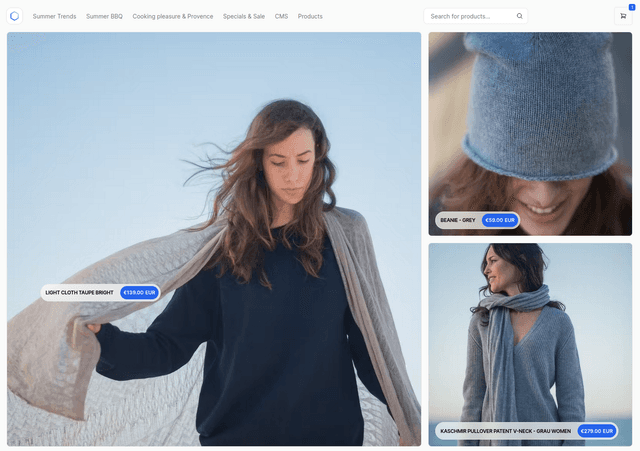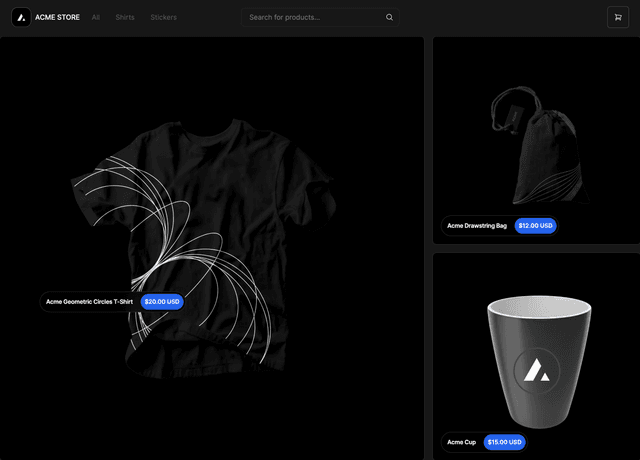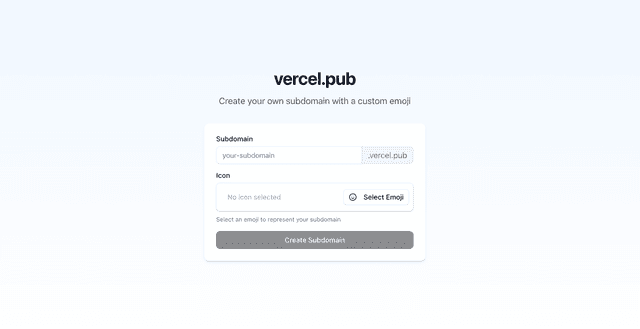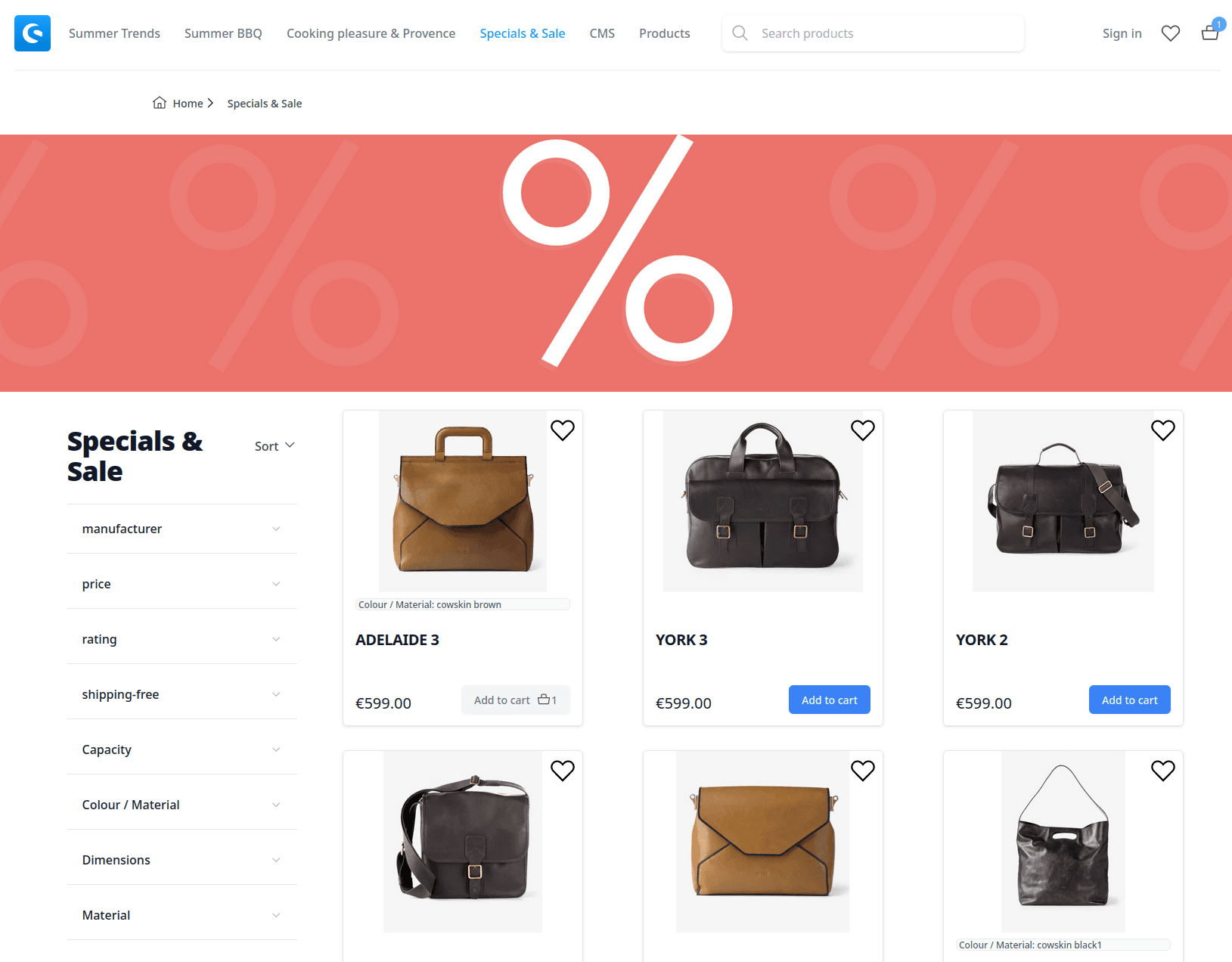
Demo template (Nuxt)
This repository is an example demo application built with Shopware Frontends Framework and Nuxt 3.
⚠️ Important: The Demo Store Template is a reference implementation that demonstrates features and patterns you can use as inspiration for your own storefront. For production projects, we recommend using the Vue Starter Template which leverages Nuxt layers for better maintainability and automatic updates.
Interactive preview:
Deploy with Vercel:
What's inside
- Nuxt 3 application
- Required libraries (API client, CMS components, composables, Nuxt 3 module)
- Pre-configured demo Shopware 6 API
Requirements
Go to Documentation > Requirements to see the details.
Set up your Shopware 6 instance
To connect to a different API, adjust the API credentials in the nuxt.config.ts file:
Shopware:{endpoint and accessToken}.
Install & Run
pnpm ito install dependenciespnpm devto run the project with the development server
Generate your own API types
By default API types are delivered from our demo instance. To generate your own types use @shopware/api-gen CLI.
- update
.envfile with your Shopware API information - load JSON schema from your instance
pnpx @shopware/api-gen loadSchema --apiType=store --filename=storeApiSchema.json - generate types
pnpx @shopware/api-gen generateTypes --filename=storeApiSchema.json
[!NOTE] Do not edit your
storeApiSchema.d.tsfile. It will be overwritten on the next schema generation. Instead use yourshopware.d.tsfile to extend types.
Styling and Shopping Experiences integration
This tempalte uses UnoCSS for styling, which is a utility-first CSS framework. It is configured to use the Tailwind CSS classes.
The template also includes a CMS Base nuxt layer to provide the CMS components for Shopping Experiences integration. The layer is registered in the nuxt.config.ts file. In order to override the default Tailwind CSS configuration, you can create your own uno.config.ts file in the root of your project and extend the default configuration.
Production
Refer to to the Shopware documentation for best practices on deploying a production JavaScript application with Shopware: Best Practices > Deployment
Running the application with Node.js
Execute the build script to build the application:
Execute the start script to run the application:
Running Composable Frontends with Docker
Have a look at the docker-composable-frontends repository.
[!NOTE] We recommend using a local Shopware 6 development instance (devenv) and then configuring Composable Frontends to use your local instance.
Nitro presets
More information on generating different outputs can be found here.
Our recommendation is to use .env file for changing platform presets
There is an issue with Vercel serverless functions and ISR for catch-all route and dynamic data that depends on GET query parameters.
To fix it, you need to do one of the following:
-
disable
isrfor the catch-all route:// nuxt.config.tsrouteRules: {"/**": {isr: false},} -
switch to
vercel-edgeplatform by setting the corresponding preset:# package.json build scriptNITRO_PLATFORM=vercel-edge pnpm buildor set the
NITRO_PLATFORMenv right in vercel dashboard.