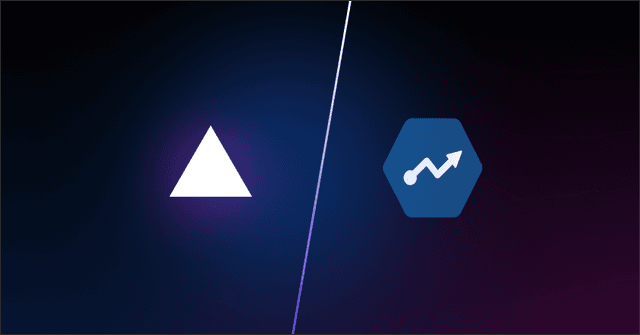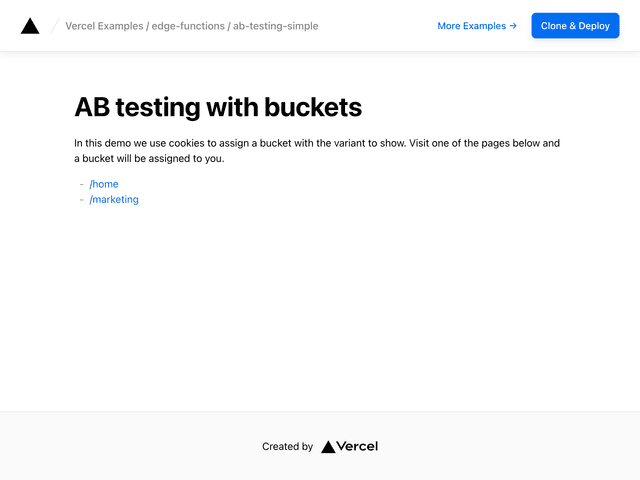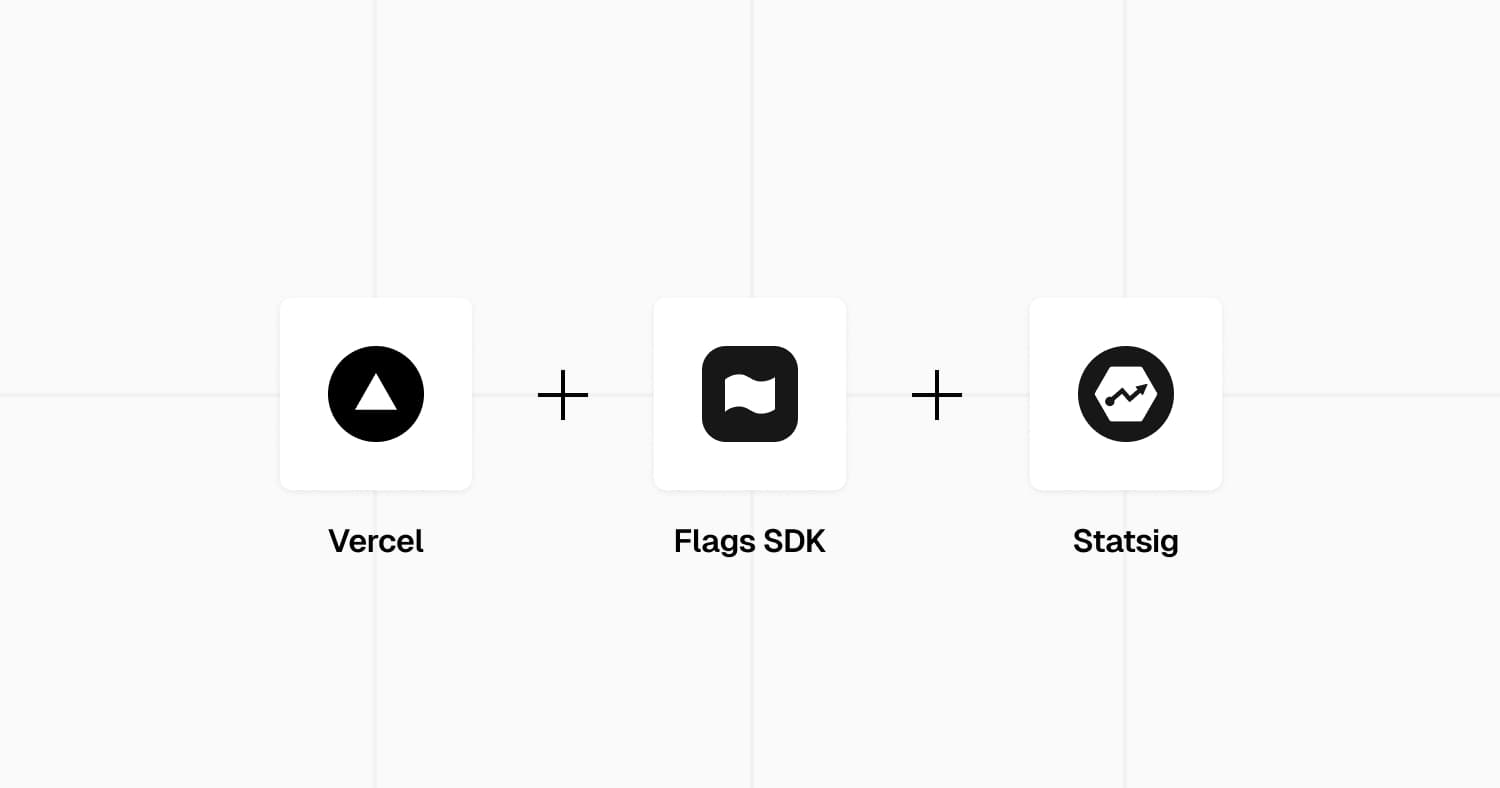
Statsig Flags SDK Example
This example uses Statsig for feature flags with the Flags SDK along with the @flags-sdk/statsig Statsig adapter and the Flags Explorer.
Demo
https://flags-sdk-statsig.vercel.app/
How it works
This demo uses two feature gates on Statsig to control the visibility of two banners on the page. Both gates are configured to show/hide each banner 50% of the time.
Once you visit the page, you can see a variation of both/one/none of the banners. Since this example is using a stable id to identify users, you will see the same variation until you reset your id.
To test different variations, you can use the Dev Tools at the bottom to reset the stable id and reload the page. This allows you to test different variations of the banners.
If you deployed your own and configured the feature gates on Statsig, you can also use the Flags Explorer to test different variations by creating overrides.
Deploy this template
The easiest way to get started with Statsig is through the native integration in the Vercel Marketplace.
Step 1: Link the project
In order to use the Flags Explorer, you need to link the project on your local machine.
Select the project from the list you just deployed.
Step 2: Pull all environment variables
This allows the Flags SDK and the Flags Explorer to work correctly, by getting additional metadata.
Step 3: Create Feature Gates and Experiments
Head over to the Statsig Console and create the feature gates and experiments required by this template.
Ensure you select Stable ID instead of User ID when creating the gates and experiments.
Feature Gates:
Summer Salewith the gate idsummer_sale, targeting theStable IDFree Shippingwith the gate idfree_delivery, targeting theStable ID
Experiments:
Proceed to Checkoutwith the idproceed_to_checkout, targeting theStable ID
You can also find the gate ids in the flags.ts file.
Step 4: Configure the Feature Gates
Select the Summer Sale and Free Shipping feature gates and configure them on the Statsig Console.
Create a new rule by clicking on "+ Add New Rule" and set the percentage to 50%.
After that, click on "Save" at the bottom right corner.
Step 5: Configure the Experiments
Configure the Proceed to Checkout experiment:
- Besides the default
ControlandTestgroups, add a new group calledTest #2 - Add a parameter called
colorof typestring - Use
blue,greenandredas the values for the different groups
After that, start the Experiment.
Step 6 (optional): Set additional environment variables
If you provide the STATSIG_CONSOLE_API_KEY and STATSIG_PROJECT_ID environment variables, the Flags Explorer will fetch additional metadata from the Statsig API.
This will show the description (if set) and displays a link to the feature gate on the Statsig Console.
You can find both values in the Statsig Console.