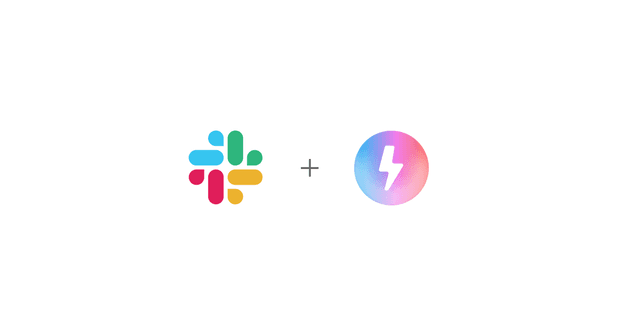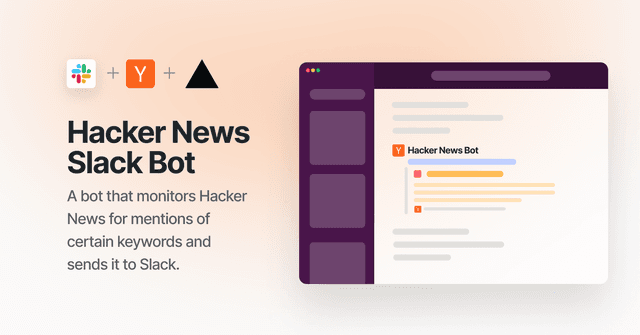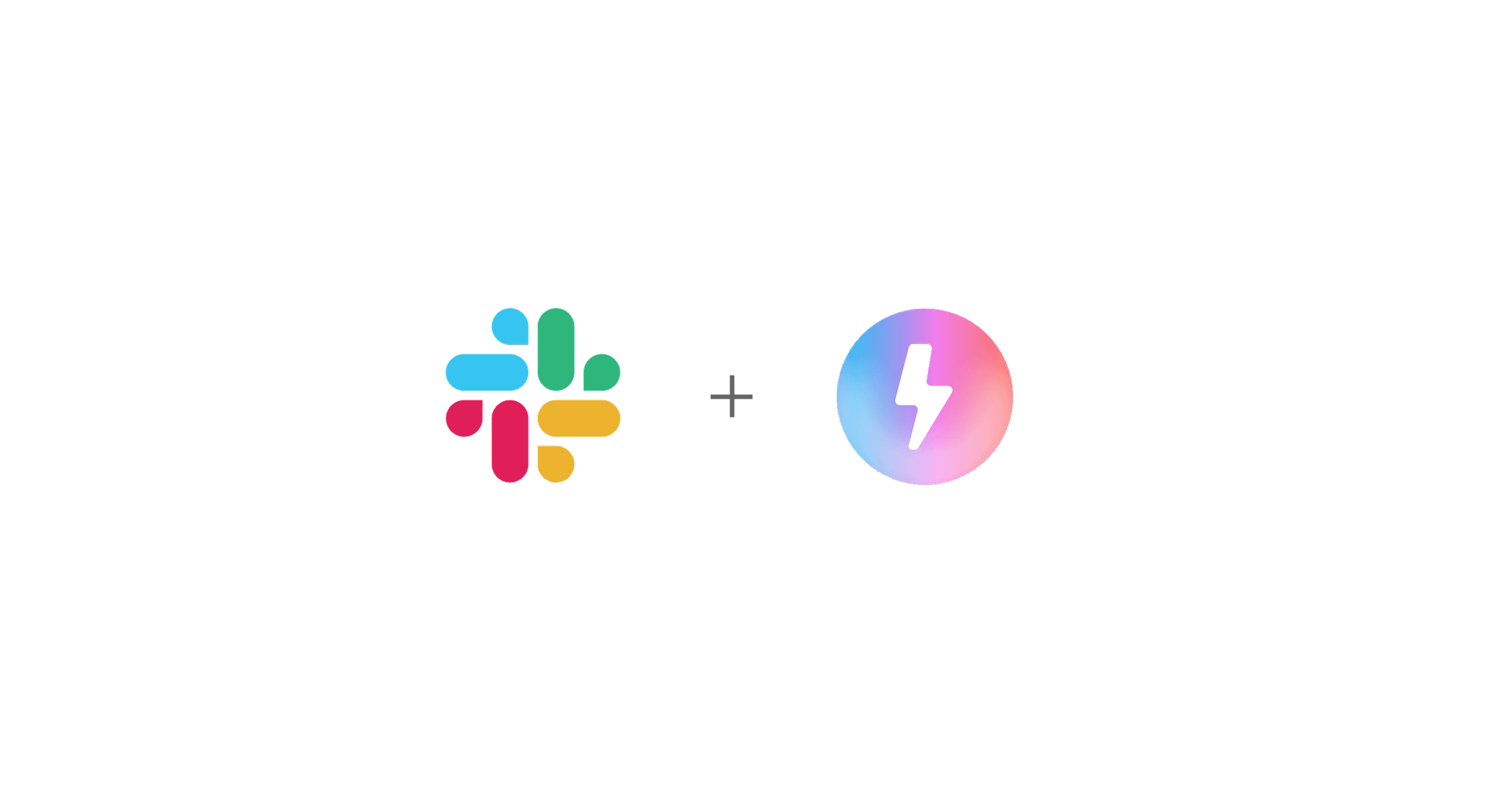
Slack Bolt with Nitro Template
This is a Slack Agent template built with Bolt for JavaScript (TypeScript) and the Nitro server framework.
Before getting started, make sure you have a development workspace where you have permissions to install apps. You can use a developer sandbox or create a workspace
Getting Started
Clone and install dependencies
Create a Slack App
- Open https://api.slack.com/apps/new and choose "From an app manifest"
- Choose the workspace you want to use
- Copy the contents of
manifest.jsoninto the text box that says "Paste your manifest code here" (JSON tab) and click Next - Review the configuration and click Create
- On the Install App tab, click Install to <Workspace_Name>.
- You will be redirected to the App Configuration dashboard
- Copy the Bot User OAuth Token into your environment as
SLACK_BOT_TOKEN - On the Basic Information tab, copy your Signing Secret into your environment as
SLACK_SIGNING_SECRET
Environment Setup
- Add your
AI_GATEWAY_API_KEYto your.envfile. You can get one here - Add your
NGROK_AUTH_TOKENto your.envfile. You can get one here - In the terminal run
slack app link - If prompted
update the manifest source to remoteselectyes - Copy your App ID from the app you just created
- Select
Localwhen prompted - Open
.slack/config.jsonand update your manifest source tolocal
- Start your local server using
slack run. If prompted, select the workspace you'd like to grant access to
- Select
yesif asked "Update app settings with changes to the local manifest?"
- Open your Slack workspace and add your new Slack Agent to a channel. Your Slack Agent should respond whenever it's tagged in a message or sent a DM
Deploy to Vercel
- Create a new Slack app for production following the steps from above
- Create a new Vercel project here and select this repo
- Copy the Bot User OAuth Token into your Vercel environment variables as
SLACK_BOT_TOKEN - On the Basic Information tab, copy your Signing Secret into your Vercel environment variables as
SLACK_SIGNING_SECRET - When your deployment has finished, open your App Manifest from the Slack App Dashboard
- Update the manifest so all the
request_urlandurlfields usehttps://<your-app-domain>/api/slack/events - Click save and you will be prompted to verify the URL
- Open your Slack workspace and add your new Slack Agent to a channel. Your Slack Agent should respond whenever it's tagged in a message or sent a DM
- Note: Make sure you add the production app, not the local app we setup earlier
- Your app will now automatically build and deploy whenever you commit to your repo. More information here
Project Structure
manifest.json
manifest.json is a configuration for Slack apps. With a manifest, you can create an app with a pre-defined configuration, or adjust the configuration of an existing app.
/server/app.ts
/app.ts is the entry point of the application. This file is kept minimal and primarily serves to route inbound requests.
/server/listeners
Every incoming request is routed to a "listener". Inside this directory, we group each listener based on the Slack Platform feature used, so /listeners/shortcuts handles incoming Shortcuts requests, /listeners/views handles View submissions and so on.
/server
This is your nitro server directory. Inside you have an api folder that contains a events.post.ts file. This matches the request URL's defined in your manifest.json file. Nitro uses file based routing for incoming requests. You can learn more about this here.