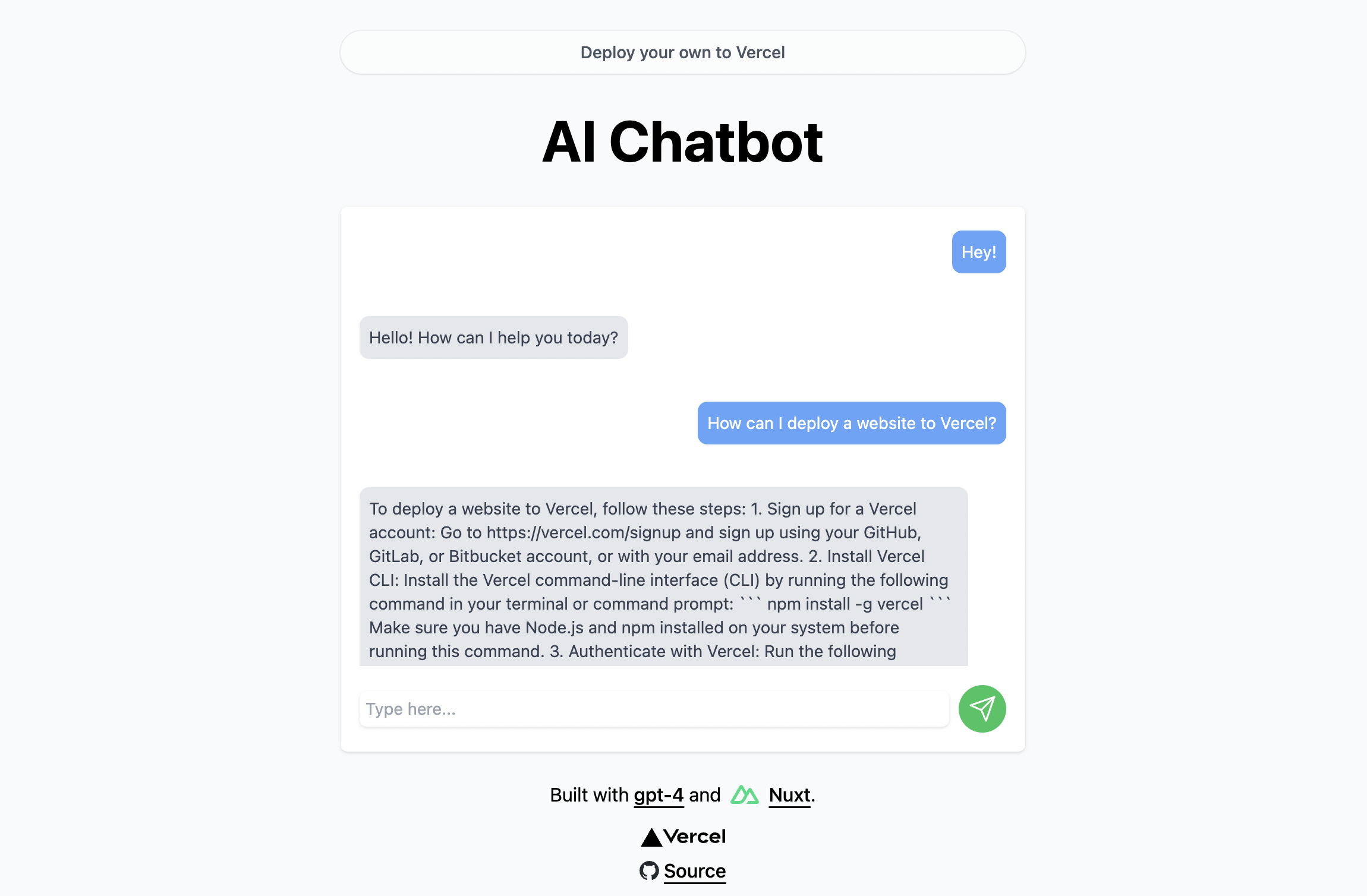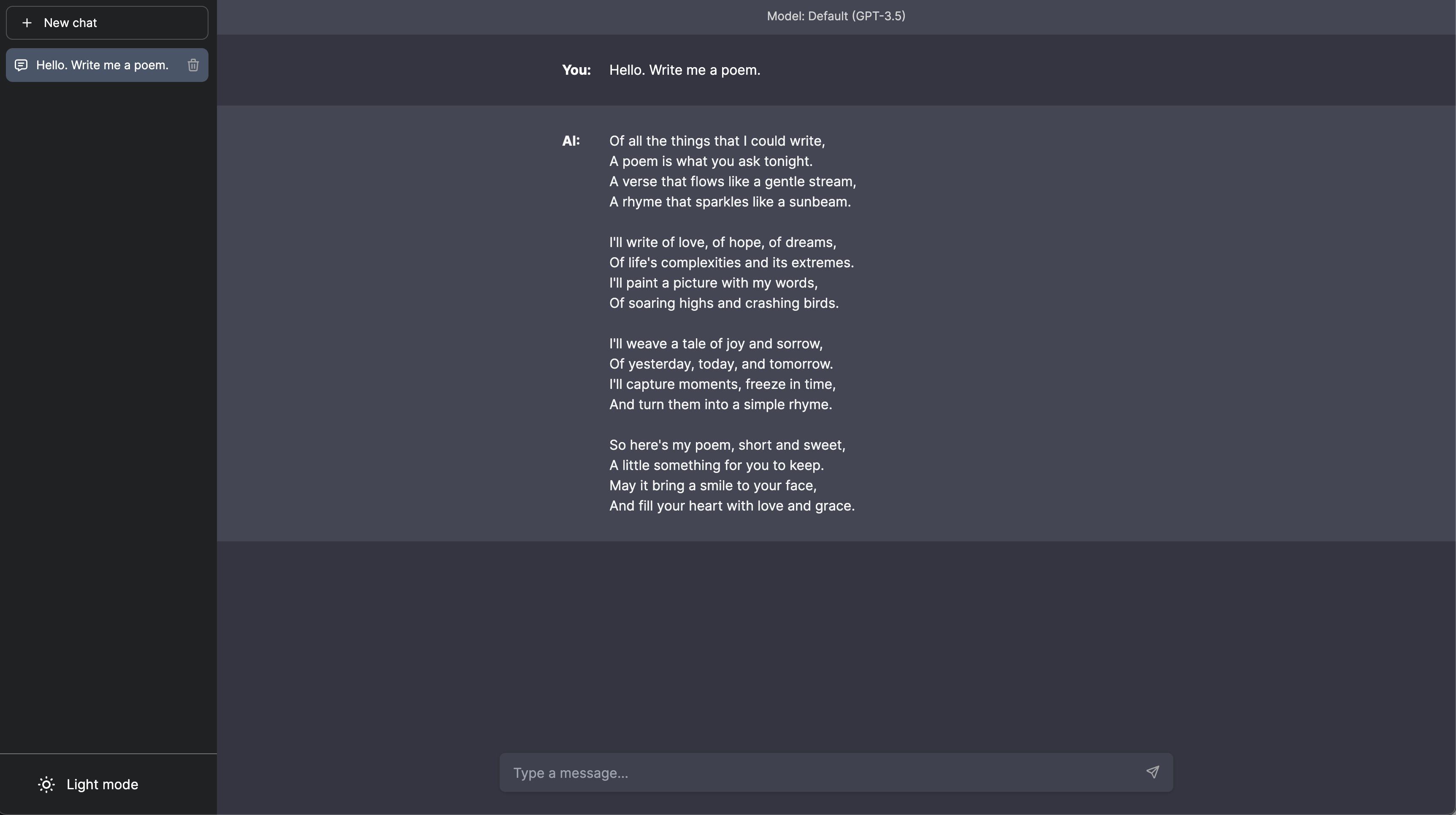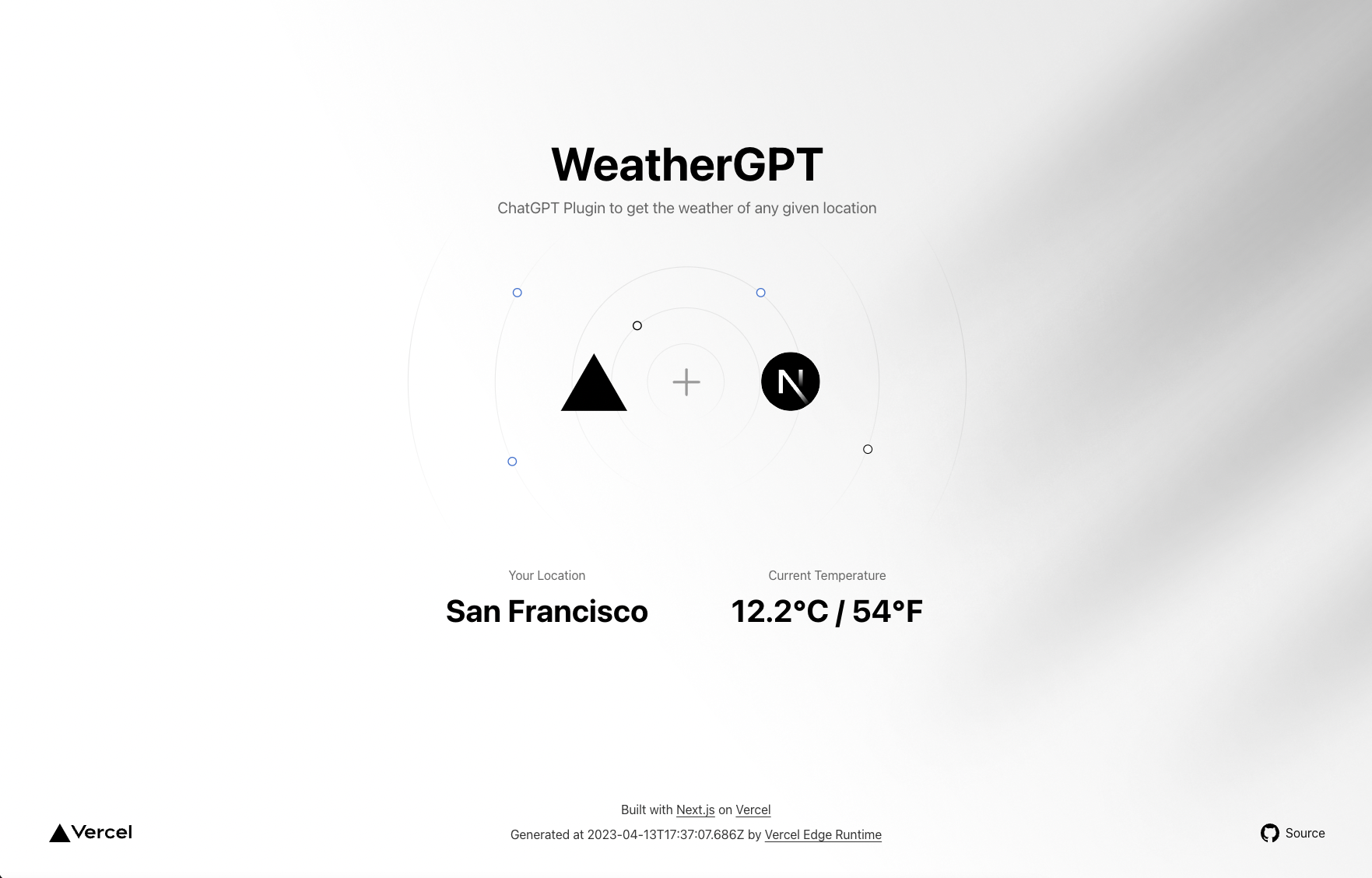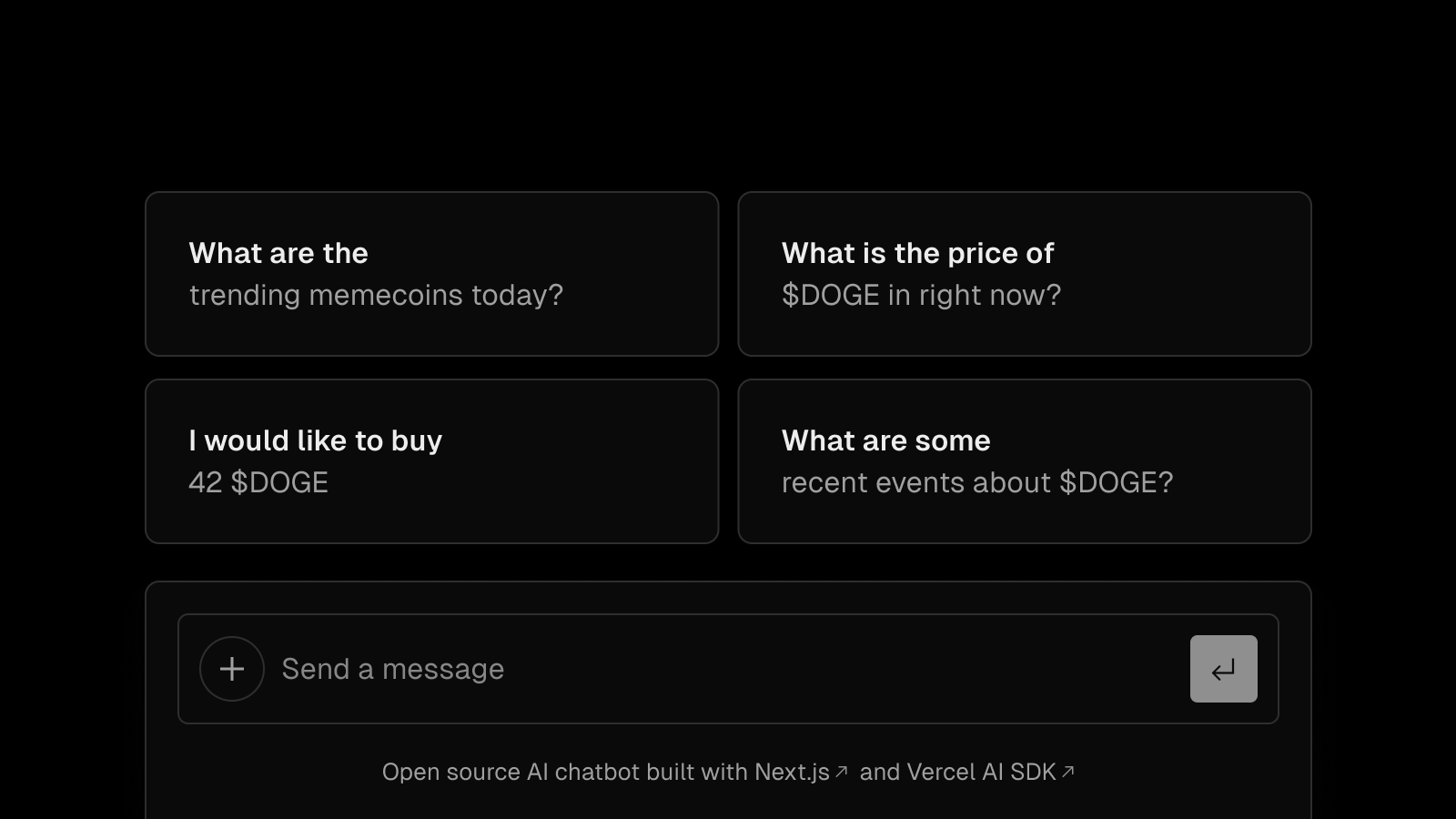
Features
- Next.js App Router
- React Server Components (RSCs), Suspense, and Server Actions
- Vercel AI SDK for streaming chat UI
- Support for OpenAI (default), Anthropic, Cohere, Hugging Face, or custom AI chat models and/or LangChain
- shadcn/ui
- Styling with Tailwind CSS
- Radix UI for headless component primitives
- Icons from Phosphor Icons
- Chat History, rate limiting, and session storage with Vercel KV
- NextAuth.js for authentication
Model Providers
This template ships with OpenAI gpt-3.5-turbo as the default. However, thanks to the Vercel AI SDK, you can switch LLM providers to Anthropic, Cohere, Hugging Face, or using LangChain with just a few lines of code.
Deploy Your Own
You can deploy your own version of the Next.js AI Chatbot to Vercel with one click:
Creating a KV Database Instance
Follow the steps outlined in the quick start guide provided by Vercel. This guide will assist you in creating and configuring your KV database instance on Vercel, enabling your application to interact with it.
Remember to update your environment variables (KV_URL, KV_REST_API_URL, KV_REST_API_TOKEN, KV_REST_API_READ_ONLY_TOKEN) in the .env file with the appropriate credentials provided during the KV database setup.
Running locally
You will need to use the environment variables defined in .env.example to run Next.js AI Chatbot. It's recommended you use Vercel Environment Variables for this, but a .env file is all that is necessary.
Note: You should not commit your
.envfile or it will expose secrets that will allow others to control access to your various OpenAI and authentication provider accounts.
- Install Vercel CLI:
npm i -g vercel - Link local instance with Vercel and GitHub accounts (creates
.verceldirectory):vercel link - Download your environment variables:
vercel env pull
pnpm install pnpm dev
Your app template should now be running on localhost:3000.
Authors
This library is created by Vercel and Next.js team members, with contributions from:
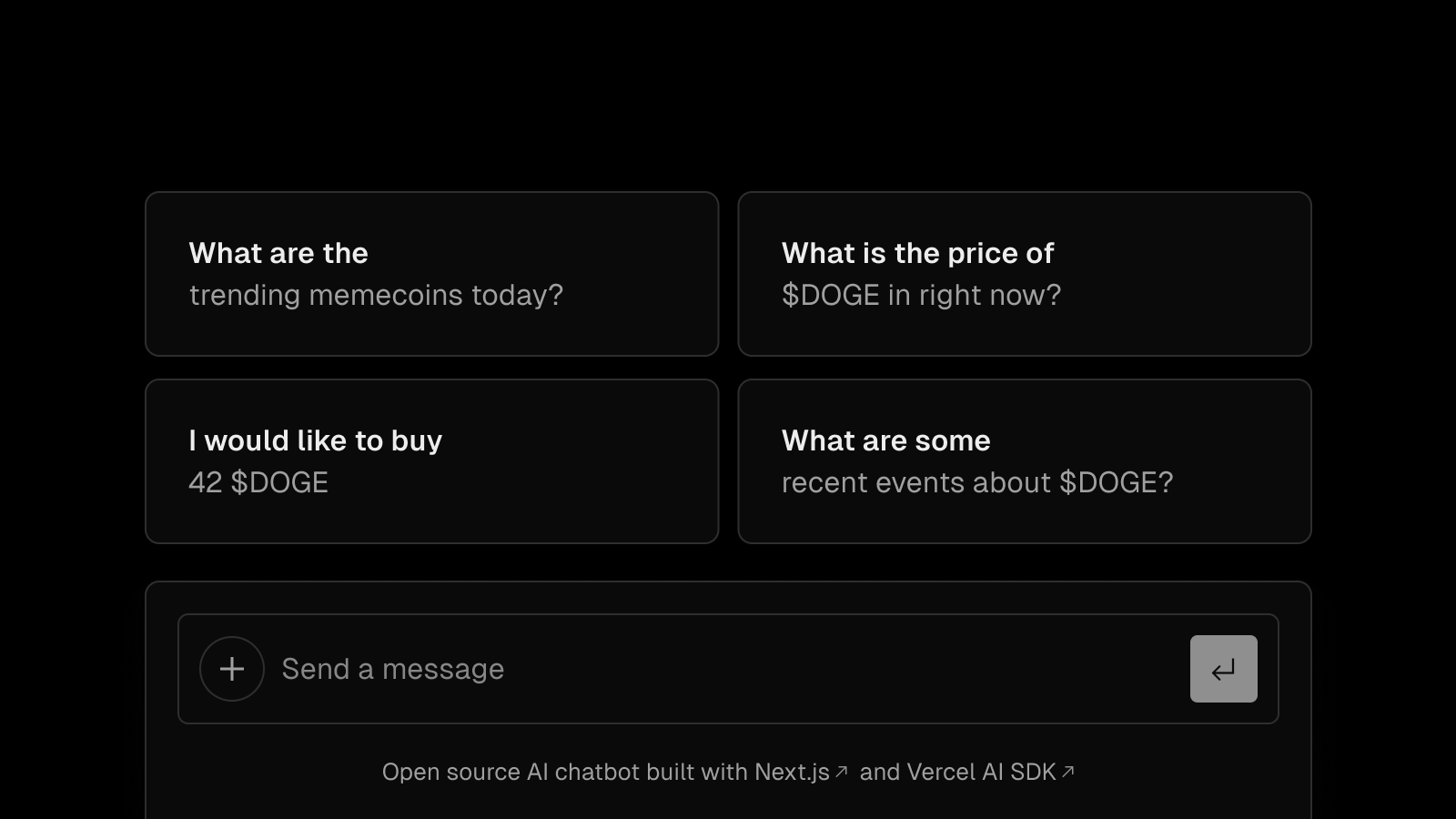
Features
- Next.js App Router
- React Server Components (RSCs), Suspense, and Server Actions
- Vercel AI SDK for streaming chat UI
- Support for OpenAI (default), Anthropic, Cohere, Hugging Face, or custom AI chat models and/or LangChain
- shadcn/ui
- Styling with Tailwind CSS
- Radix UI for headless component primitives
- Icons from Phosphor Icons
- Chat History, rate limiting, and session storage with Vercel KV
- NextAuth.js for authentication
Model Providers
This template ships with OpenAI gpt-3.5-turbo as the default. However, thanks to the Vercel AI SDK, you can switch LLM providers to Anthropic, Cohere, Hugging Face, or using LangChain with just a few lines of code.
Deploy Your Own
You can deploy your own version of the Next.js AI Chatbot to Vercel with one click:
Creating a KV Database Instance
Follow the steps outlined in the quick start guide provided by Vercel. This guide will assist you in creating and configuring your KV database instance on Vercel, enabling your application to interact with it.
Remember to update your environment variables (KV_URL, KV_REST_API_URL, KV_REST_API_TOKEN, KV_REST_API_READ_ONLY_TOKEN) in the .env file with the appropriate credentials provided during the KV database setup.
Running locally
You will need to use the environment variables defined in .env.example to run Next.js AI Chatbot. It's recommended you use Vercel Environment Variables for this, but a .env file is all that is necessary.
Note: You should not commit your
.envfile or it will expose secrets that will allow others to control access to your various OpenAI and authentication provider accounts.
- Install Vercel CLI:
npm i -g vercel - Link local instance with Vercel and GitHub accounts (creates
.verceldirectory):vercel link - Download your environment variables:
vercel env pull
pnpm install pnpm dev
Your app template should now be running on localhost:3000.
Authors
This library is created by Vercel and Next.js team members, with contributions from: